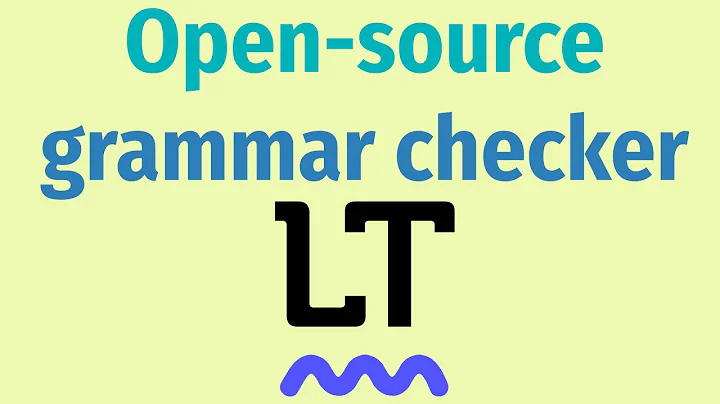Boost Your Writing: Integrating Turnitin
Table of Contents
- Introduction
- Integrating Turnitin within the Brightspace Environment
- Adding Turnitin to an Assignment
- Viewing the Turnitin Report
- Adding a Turnitin Peermark Assignment
- Setting up Peermark from a Teacher Perspective
- Engaging in Peermark as a Student
- Receiving and Reviewing Peer Feedback
- Teacher Perspective: Viewing Peer Review Feedback
- Grading and Providing Feedback
Integrating Turnitin within the Brightspace Environment
Turnitin is a powerful tool that allows You to check for Originality and provide feedback on student assignments. In this guide, we will explore how to integrate Turnitin within the Brightspace learning management system. We will cover topics such as adding Turnitin to an assignment, viewing the Turnitin report, setting up Peermark assignments, and engaging in peer review. Whether you are a teacher or a student, this guide will provide you with the knowledge you need to effectively use Turnitin within the Brightspace environment.
1. Introduction
Before we dive into the specifics of integrating Turnitin within Brightspace, let's take a moment to understand what Turnitin is and how it can benefit both teachers and students. Turnitin is a tool that allows teachers to check for plagiarism in student assignments, ensuring that the work submitted is original and properly attributed. Additionally, Turnitin provides a platform for peer review, allowing students to review and provide feedback on each other's work. By integrating Turnitin within Brightspace, teachers can streamline the process of checking for originality, providing feedback, and facilitating peer review.
2. Integrating Turnitin within Brightspace
To integrate Turnitin within the Brightspace environment, you'll need to follow a few simple steps. First, you'll need to access the Assignment tool in Brightspace. This is where you can add Turnitin to an existing assignment or Create a new assignment with Turnitin enabled. Once Turnitin is enabled, students will be able to submit their assignments and receive a Turnitin report indicating the originality of their work. Teachers can then view and provide feedback on the Turnitin report.
3. Adding Turnitin to an Assignment
To add Turnitin to an assignment in Brightspace, follow these steps:
- Access the Assignment tool in Brightspace.
- Select an existing assignment or create a new one.
- Enable Turnitin integration in the assignment settings.
- Choose the appropriate Turnitin settings, such as enabling the originality check and selecting which sources to compare against.
- Save the settings and make the assignment available to students.
By adding Turnitin to an assignment, you can ensure that student submissions are checked for originality and provide valuable feedback to students.
4. Viewing the Turnitin Report
Once students have submitted their assignments, teachers can view the Turnitin report to assess the originality of the work. The Turnitin report highlights any potential instances of plagiarism and provides a similarity score indicating the percentage of similarity between the submitted work and external sources. Teachers can access the Turnitin report from the Assignment tool in Brightspace and use the information provided to guide their feedback and grading.
5. Adding a Turnitin Peermark Assignment
In addition to checking for originality, Turnitin also offers a peer review feature called Peermark. With Peermark, students can review and provide feedback on each other's assignments. Teachers can easily set up a Peermark assignment within Brightspace and specify the criteria for the peer review process. By incorporating peer review into the assessment process, students can learn from each other and improve their own work.
6. Setting up Peermark from a Teacher Perspective
To set up a Peermark assignment from a teacher perspective, follow these steps:
- Access the Peermark tool in Brightspace.
- Create a new Peermark assignment and specify the assignment details.
- Add guiding questions or Prompts for the peer review process.
- Determine the distribution method for assigning papers to students for review.
- Set the start and end dates for the peer review process.
- Enable Peermark and save the settings.
By setting up Peermark assignments, teachers can foster a collaborative learning environment and encourage students to provide constructive feedback to their peers.
7. Engaging in Peermark as a Student
Once a Peermark assignment is set up by the teacher, students can engage in the peer review process. Students will be assigned submissions from their peers and will have the opportunity to review and provide feedback on the assigned papers. Students can access the Peermark assignments within Brightspace and follow the instructions provided by the teacher to complete the peer review process. By participating in peer review, students can refine their own writing skills and develop their ability to provide thoughtful feedback.
8. Receiving and Reviewing Peer Feedback
After students have completed the peer review process, they will receive feedback from their peers. Students can access the received feedback within Brightspace and view the comments and suggestions provided by their peers. This feedback can be valuable in helping students improve their work and gain insights from different perspectives. Students can also access the Turnitin report and the teacher's feedback to further enhance their learning experience.
9. Teacher Perspective: Viewing Peer Review Feedback
From a teacher perspective, viewing the peer review feedback allows you to assess the effectiveness of the peer review process and gain insights into the strengths and weaknesses of student work. By accessing the Peermark assignment within Brightspace, teachers can review the feedback provided by students and assess their ability to provide constructive criticism. This information can be used to guide future instruction and enhance the learning experience for students.
10. Grading and Providing Feedback
In addition to the feedback provided by peers, teachers can also grade and provide feedback to students Based on the submitted assignments. By accessing the Assignment tool in Brightspace, teachers can assign grades, leave comments, and provide individualized feedback to students. This feedback is crucial in helping students understand their strengths and areas for improvement and can guide their future learning endeavors.
In conclusion, integrating Turnitin within the Brightspace environment offers a range of benefits for both teachers and students. By checking for originality, facilitating peer review, and providing valuable feedback, Turnitin enhances the learning experience and promotes academic integrity. With the guidance provided in this guide, you can successfully integrate Turnitin within Brightspace and maximize its potential for enhancing student learning and development.
Highlights
- Integrating Turnitin within Brightspace allows for originality checks, peer review, and feedback.
- Turnitin enables teachers to check for plagiarism and ensure academic integrity.
- Peermark facilitates the peer review process, allowing students to review and provide feedback on each other's work.
- Teachers can grade assignments and provide personalized feedback to students.
- Accessing and reviewing the Turnitin report helps teachers assess the originality of student work.
- The Peermark tool in Brightspace enables teachers to set up peer review assignments and guide the process.
- Students can engage in peer review, receive feedback from peers, and learn from different perspectives.
- Viewing and assessing peer review feedback allows teachers to understand students' strengths and weaknesses.
- Providing guidance and feedback to students helps them improve their work and academic skills.
- Integrating Turnitin within Brightspace promotes academic integrity, critical thinking, and collaboration.
Frequently Asked Questions
Q: Can Turnitin detect all instances of plagiarism?
A: While Turnitin is an effective tool for detecting plagiarism, it is not foolproof. Some instances of plagiarism may go undetected, especially if the source material is not available in Turnitin's database. It is always important for teachers to review the Turnitin report and exercise their own judgment.
Q: How long does the Turnitin similarity check take?
A: The time it takes to generate a Turnitin similarity report can vary depending on factors such as the length of the assignment and the current server load. Generally, the report is generated within a few minutes to a couple of hours.
Q: Can students view their Turnitin reports?
A: Teachers have the option to allow or disallow students from viewing their Turnitin similarity reports. In some cases, teachers may choose to only share the similarity score with students without granting access to the full report.
Q: Can Turnitin integrate with other learning management systems besides Brightspace?
A: Yes, Turnitin integrates with various learning management systems, including Moodle, Canvas, Blackboard, and more. The integration process may vary depending on the specific learning management system being used.
Q: Is feedback from peer reviews and teachers considered during grading?
A: Yes, feedback from peer reviews and teachers is typically taken into consideration when grading assignments. Teachers assess the quality of the feedback provided by peers and use it as a factor in the grading process. However, the final grade is determined based on a holistic evaluation of the assignment as a whole.


 < 5K
< 5K
 65.96%
65.96%
 21
21


 < 5K
< 5K
 14
14


 41.4K
41.4K
 54.44%
54.44%
 55
55


 14M
14M
 54.77%
54.77%
 16
16


 < 5K
< 5K
 13
13


 < 5K
< 5K
 0
0


 < 5K
< 5K
 4
4


 < 5K
< 5K
 2
2


 < 5K
< 5K
 2
2