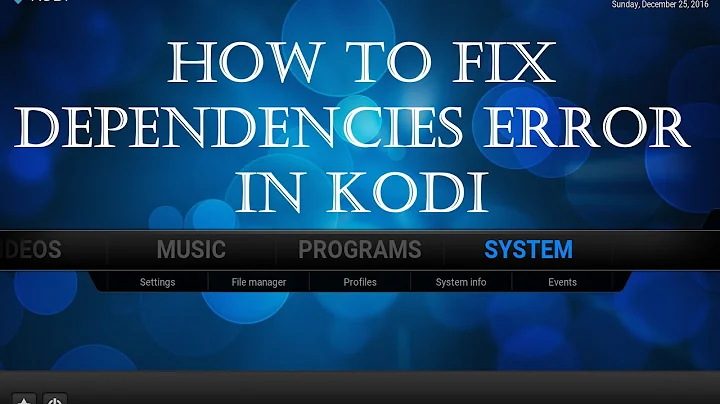Building an AI Chatbot for PDF Documents using ChatGPT, Qdrant, and LangChain
Table of Contents
- Introduction
- Libraries Installation
- Creating a New Cluster in Quadrant
- Reading Data from PDF
- Splitting Text into Chunks
- Generating Embeddings
- Data Insertion into the Current Database
- Creating Answer with Context
- Searching for Relevant Results
- Getting the Answer
- Conclusion
Introduction
Today, we are going to discuss how to develop a chatbot using Link Chain, Qdnet Vector Database, and OpenA. If you've been following my Channel, you know that I cover various NLP problems. Lately, I've been fascinated with Loyale Engineering Models and Link Chain. In addition to that, I have made multiple videos on long document search and qa systems. For this chatbot, we will be using the Quadrant Vector Database, which I find to be a great alternative to other Vector databases. So, let's dive into the code and explore the possibilities of developing a chatbot.
Libraries Installation
To run this chatbot with Quadrant, we need to install the following libraries: Tick Token, Lang Chain, Open AI, and PyPDF2. Tick Token is a library developed by Open AI, which will be useful in our chatbot development. Additionally, we will need to install the Quadrant Client using pip install current_client.
Creating a New Cluster in Quadrant
To create a new cluster in Quadrant, we need to set the Record variable to 0, and establish a connection. This can be done through the Vector Database Dashboard, where we will obtain a new API key. Once the connection is established, we can configure the vectors and their parameters. The configuration includes the size of the vectors (1536) and the distance metric (Cosine). After printing out the connection details, we retrieve the collection information to verify its successful creation.
Reading Data from PDF
To input data into our chatbot, we first need to read text from a PDF file. In this case, we will use the "Greedy Dog" PDF file. By opening the PDF file and retrieving the text, we can save and return the extracted text.
Splitting Text into Chunks
Next, we need to split the text into smaller chunks that can be processed more efficiently. To achieve this, we will use the textsplitter library with a chunk size of 1000 characters and a chunk overlap of 200 characters. By splitting the text into chunks, we can improve the performance and relevance of our chatbot's responses.
Generating Embeddings
In order to perform question answering with our chatbot, we need to generate embeddings for the text chunks. We will utilize the Ada model provided by OpenA to achieve this. By inputting the text chunks and the model, we can obtain the embeddings for each chunk. These embeddings will be assigned unique IDs and stored in the payload.
Data Insertion into the Current Database
After generating the embeddings, we can insert the data into the current database. By using the appropriate connection, collection name, and points, we can insert the chunks into our chatbot's database. This will allow us to access and search the relevant data during the question answering process.
Creating Answer with Context
To create an answer with context, we provide a query and obtain a response using the embeddings. The search result will be based on the most relevant context available in the database. By utilizing the create_answer_with_context function, we can generate an answer based on the provided query.
Searching for Relevant Results
During the question answering process, our chatbot searches for the most relevant results based on the provided query. By utilizing the search functionality of the chatbot's connection, we can retrieve the relevant results from the payload. This ensures that the chatbot provides accurate and contextually relevant responses.
Getting the Answer
Finally, after obtaining the search results, we can fetch the answer to the question. By providing the Prompt to GPT 3.5 Turbo, we retrieve the completion that contains the answer. The completion response is then returned as the answer for the given query.
Conclusion
In conclusion, we have successfully explored the development of a chatbot using Link Chain, Qdnet Vector Database, and OpenA. We have covered the installation of necessary libraries, the creation of a new cluster in Quadrant, and the process of reading data from PDFs, splitting text into chunks, generating embeddings, and inserting data into the database. Lastly, we implemented the functionality to search for relevant results and obtain answers to user queries. Through this Tutorial, we have gained valuable insights into building a functional chatbot. Stay tuned for more videos on similar topics!
(WORD count: 809)
Resource: Vector Database
Resource: Qdnet Client
Highlights
- Development of a chatbot using Link Chain, Qdnet Vector Database, and OpenA
- Installation of necessary libraries such as Tick Token, Lang Chain, Open AI, and PyPDF2
- Creation of a new cluster in Quadrant and configuration of vectors
- Reading data from PDF files and splitting text into chunks
- Generating embeddings for text chunks and inserting them into the chatbot's database
- Utilizing the
create_answer_with_context function for question answering
- Searching for relevant results and obtaining answers to user queries
- A step-by-step guide to building a functional chatbot
FAQ
Q: What is the advantage of using Quadrant Vector Database?
A: Quadrant Vector Database provides a good alternative to other Vector databases like FineCone. It offers efficient storage and retrieval of data, making it suitable for building chatbots and performing search operations.
Q: Can I use Quadrant Vector Database on the cloud?
A: Yes, Quadrant Vector Database is available on the cloud. You can create an account on cloud.q10.io to access and utilize Quadrant's features.
Q: Is Quadrant Vector Database an open-source tool?
A: Yes, Quadrant Vector Database is an open-source Vector database, allowing developers to access and modify its functionalities as per their requirements.
Q: How can I obtain API keys for Quadrant Vector Database?
A: By creating a new cluster in Quadrant, you will receive API keys that can be used to establish connections and perform operations on the Vector database.
Q: Is it possible to use other models for embedding generation, apart from Ada?
A: Yes, Quadrant supports multiple models for embedding generation. Ada is one of the models provided by OpenA, but you can explore other models that suit your needs.
Q: Can I integrate the chatbot developed using Quadrant Vector Database with other NLP applications?
A: Yes, you can integrate the chatbot with other NLP applications by utilizing the search and retrieval functionalities provided by Quadrant Vector Database.
Q: What is the significance of chunk size and overlap when splitting text?
A: Chunk size and overlap allow for efficient processing of large text data. By splitting the text into smaller chunks with overlapping portions, we ensure that no information is lost at the boundaries.
Q: Can I customize the search functionality of the chatbot?
A: Yes, you can customize the search functionality of the chatbot by modifying the search parameters or utilizing advanced search techniques provided by Quadrant Vector Database.
Q: Is it possible to perform question answering without using context?
A: Context plays a crucial role in question answering as it helps the chatbot to understand the query in the given context. However, you can experiment with different approaches and models to perform question answering without relying heavily on context.
Q: Are there any limitations or challenges in developing chatbots with Quadrant Vector Database?
A: While Quadrant Vector Database offers powerful capabilities for chatbot development, challenges may arise in terms of data representation, performance optimization, and fine-tuning the embeddings. However, with proper understanding and experimentation, these challenges can be overcome.


 < 5K
< 5K
 72.58%
72.58%
 2
2


 < 5K
< 5K
 100%
100%
 3
3