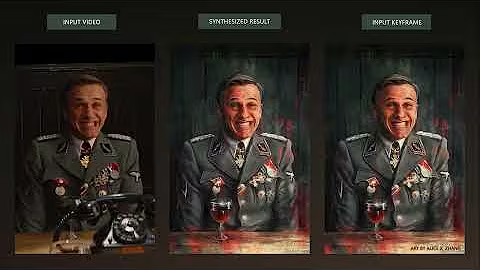Clone Any Voice with AI Text-To-Speech Technology
Table of Contents
- Introduction
- Installing Pre-Requirements
- Installing Tortoise TTS
- Preparing the Input Voice
- Training the Voice Model
- Using the Trained Model
- Exploring Different Presets
- Working with Emotions
- Tips and Considerations
- Closing Remarks
Introduction
In this video Tutorial, we will learn how to clone any voice and make it say anything using Text-to-Speech technology. Surprisingly, training and using a voice model is quite easy. I will guide you through the entire process, which involves installing the necessary prerequisites, installing Tortoise TTS, preparing the input voice, training the model, and finally using the trained model. Please note that this tutorial focuses on English voices only and requires a compatible graphics card and Windows 11 operating system. Let's get started!
Installing Pre-Requirements
Before we begin, let's install all the pre-requirements for the Voice Cloning process. We need to install Python, the CUDA toolkit, and FFmpeg. We can install Python from the Windows Store, making the process easier. After installing Python, we need to verify if it was installed correctly by opening the command Prompt and entering the command "Python." We also need to download the CUDA toolkit and FFmpeg from their respective sources. Once the installations are complete, we can check if they were successful by running a command in the command prompt.
Installing Tortoise TTS
Now, let's install Tortoise TTS, which is the Package we'll be using for voice cloning. We first navigate to the desired installation folder in Windows Explorer and open a command window in that path. Then, we clone the Tortoise TTS repository using the provided command from the wiki. After cloning, we navigate to the newly created folder in the command window and follow the setup instructions for NVIDIA graphics cards. Once this is done, we can launch the web user interface, which will download additional files. After the download is complete, we can test if everything is working by entering a prompt and generating a voice sample.
Preparing the Input Voice
To train the voice model, we need to prepare the input voice. If the input voice is from a video clip, we first need to extract the audio using a tool like Audacity. Once the audio is extracted, we can remove any background noises or unwanted parts using Audacity or other similar software. It is recommended to have around 10 minutes of high-quality input voice data for training. We then export the manipulated voice as a WAV file and create a new folder named after the voice we want to train in the voices folder of the ai Voice Cloning directory. The WAV file is then copied into this folder.
Training the Voice Model
With the input voice prepared, we can now train the voice model. We refresh the voice list in the web interface and go to the training tab. Here, we select the dataset source we created and transcribe/process the input audio file. Next, we move to the generate configuration tab where we can adjust the number of epochs and set the save and validation frequency. We refresh the dataset list, select our dataset, and validate the training configuration. After saving the training configuration, we switch to the Run training tab, refresh the configurations, and select the desired configuration. Finally, we begin the training process by clicking on "train." This process may take a while, depending on the graphics card's power.
Using the Trained Model
Once the training process is completed, we can use the trained voice model. We can switch to the settings tab and select the desired model with the highest number. In the generate tab, we refresh the voice list and select the voice we trained. Now, we can enter a prompt and generate the voice to hear the results. We can also play around with different presets to adjust the parameters and observe the changes in the generated voice.
Exploring Different Presets
In this section, we will explore different presets available for adjusting the voice generation parameters. The presets vary in execution time and the quality of the generated voice. We can test these presets by entering a sample sentence and comparing the results. The presets include ultra-fast, fast, standard, and high quality. We can select the preset that best suits our requirements.
Working with Emotions
In this section, we experiment with adding emotions to the generated voice. The effectiveness of generating emotions heavily depends on the quality of the training data. Since our data is neutral, achieving accurate emotional voice generation may not be feasible. However, we can still test different emotions, such as anger, sadness, disgust, arrogance, and happiness, and observe the subtle changes in the generated voice.
Tips and Considerations
Here are some tips and considerations to enhance your experience with voice cloning:
- Always note down good seeds that yield satisfactory results.
- Shorter sentences often produce better results compared to long paragraphs.
- Experiment with different presets to find the optimal balance between quality and execution time.
- The choice of seed can significantly impact the quality of the generated voice.
- Inconsistencies and bugs may occur due to imperfect training data or other factors.
Closing Remarks
In conclusion, voice cloning using text-to-speech technology opens up a world of possibilities. While it may not be perfect, it is a powerful tool that can be used responsibly. Remember to experiment, take note of successful seeds, and explore different presets to achieve the desired results. Let me know your thoughts on whether I should create more videos with text-to-speech voices or continue using my current AI voice controlled by my own voice. Your feedback is highly appreciated! Thank you for your support, and stay tuned for future updates and improvements.
Highlights:
- Learn how to clone any voice using text-to-speech technology.
- Step-by-step guide to install prerequisites and use Tortoise TTS.
- Prepare and train the voice model for optimal results.
- Explore different presets and experiment with generating emotions.
- Tips and considerations to enhance voice cloning experience.
FAQ:
Q: Can I use languages other than English for voice cloning?
A: This tutorial focuses on English voices only, but you can explore language-specific resources for other languages.
Q: Can I use my own voice to control an AI voice?
A: Yes, there are methods available to control an AI voice using your own voice. Check out related videos and resources for more information.
Q: Does voice cloning work for singing as well?
A: This tutorial primarily focuses on speaking voices. Singing voice cloning may require additional techniques and considerations.
Q: What are some potential drawbacks of voice cloning?
A: Inconsistencies in training data, bugs in the software, and limitations in voice generation quality are some possible drawbacks to be aware of.
Q: Are there any ethical considerations for using voice cloning?
A: Voice cloning should be used responsibly and with consent. Be mindful of legal and privacy implications when using someone else's voice.