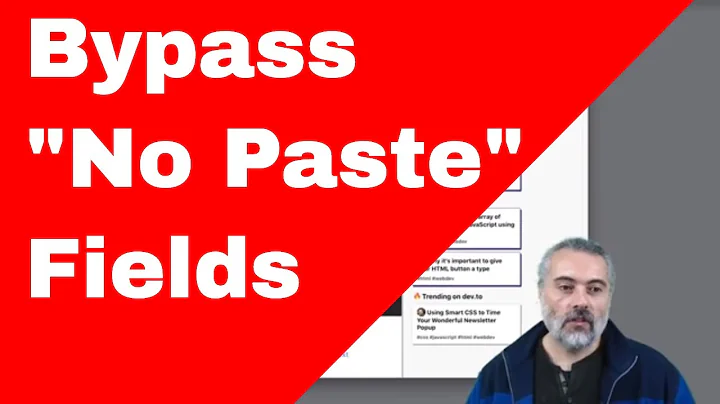Create Stunning DIY Wedding Invitations with Cricut
Table of Contents
- Introduction
- Purchasing a Template
- Customizing the Invitations
- Saving and Printing the Invitations
- Trimming the Invitations
- Using the Cricut for Cardstock Embellishments
- Folded Envelope Style Invitations
- Folding and Securing the Envelope
- Inserting RSVP and Detail Cards
- Conclusion
Introduction
In this tutorial, I will Show You how to Create super easy DIY print then cut invitations using a Cricut machine. We will start by purchasing a template from Etsy and customizing the invitations using Adobe Reader. Then, we will save and print the invitations, trim them, and add cardstock embellishments using the Cricut machine. Finally, I will walk you through the process of creating folded envelope-style invitations and securing them with double-sided tape. So let's get started!
1. Purchasing a Template
The first step in creating DIY print then cut invitations is purchasing a template from Etsy. I recommend browsing through the various designs available and selecting one that suits your style. For this tutorial, we will be using the Blushing Blooms template from Creative Union Design. This shop offers a wide range of designs that you can mix and match with your chosen template for a Cohesive look. Once you've purchased the template, download and extract the files.
2. Customizing the Invitations
To customize the invitations, you will need to have the latest version of Adobe Reader installed on your computer. Open the template using Adobe Reader and navigate to the editable section. Here, you will be able to make changes to the text and font size. I recommend working on one section at a time to avoid accidentally deleting important elements. Take your time and make sure to save your progress periodically.
3. Saving and Printing the Invitations
After customizing the invitations, it's time to save them and prepare for printing. Go to the "File" menu and click on "Save As" to save the final version of your invitations. It's a good idea to give the file a descriptive name so that you can easily identify it later. Next, go to the "Print" menu and select the appropriate print settings for your printer. I recommend using 65-pound cardstock for a sturdy and professional finish. Make sure to do a test print to ensure the settings are correct before printing the final invitations.
4. Trimming the Invitations
Once the invitations have been printed, it's time to trim them to their final size. I recommend using a paper trimmer for clean and precise cuts. Look for the registration marks on the printed sheet, which will guide you in cutting the invitations to the correct size. Take your time and trim each invitation carefully, making sure to follow the registration marks for accuracy.
5. Using the Cricut for Cardstock Embellishments
If you want to add extra Flair to your invitations, you can use a Cricut machine to create cardstock embellishments. Start by purchasing a compatible design set, such as the Penelope Wedding Invitation Set. Download and extract the files, then upload the SVG file to Design Space. Make sure to change the line Type from "Cut" to "Score" for the scoring lines. Once everything is set, load your cardstock onto the Cricut mat and cut the embellishments according to the provided instructions.
6. Folded Envelope Style Invitations
For a unique and elegant touch, you can create folded envelope-style invitations. This style allows you to use a 12x12 inch piece of cardstock without requiring special-sized paper. Open the envelope file in Design Space, make any necessary adjustments, and change the line type to "Score" for the folding lines. After cutting the envelope template, use a bone folder to crease the fold lines and create a neat, professional look.
7. Folding and Securing the Envelope
After creasing the fold lines, fold the envelope along the scored lines to create the final Shape. Use double-sided adhesive tape or glitter glue to secure the flaps on the back of the envelope. Make sure to choose an adhesive that can withstand the textured surface of the cardstock. Carefully Apply the adhesive and press the flaps firmly to ensure they stay in place.
8. Inserting RSVP and Detail Cards
If you have additional RSVP or detail cards to include with your invitations, you can easily slip them inside the folded envelope. Place the invitation on top of the additional cards, ensuring that it is the first thing visible when the envelope is opened. This will create a professional and cohesive presentation for your guests.
9. Conclusion
Congratulations! You have successfully created beautiful DIY print then cut invitations using your Cricut machine. By following the steps outlined in this tutorial, you were able to customize, print, trim, and embellish your invitations with ease. Whether you chose to use a template or create your own design, these invitations are sure to impress your guests. Now it's time to send them out and celebrate your upcoming event!
Highlights
- Easy DIY print then cut invitations using a Cricut machine
- Purchasing a template from Etsy for customization
- Customizing the invitations using Adobe Reader
- Saving and printing the invitations from Adobe Reader
- Trimming the invitations for a professional finish
- Adding cardstock embellishments using the Cricut machine
- Creating folded envelope-style invitations
- Folding and securing the envelope with double-sided tape
- Inserting additional RSVP and detail cards
- Celebrating with beautifully crafted invitations
FAQ
Q: Can I use a different design software instead of Adobe Reader?
A: Adobe Reader is recommended for customizing the invitations as it allows for easy editing and printing. However, you can try using other design software if you're familiar with them and they support editing PDF files.
Q: Do I need a Cricut machine to create these invitations?
A: While a Cricut machine is not necessary, it offers convenience and precision when cutting cardstock and creating embellishments. You can still create beautiful invitations without a Cricut by using traditional methods like scissors and a paper trimmer.
Q: How long does it take to complete the whole process?
A: The time required depends on various factors, such as the complexity of the design, the number of invitations, and your familiarity with the tools and software. It's recommended to allocate sufficient time to ensure a smooth and stress-free process.
Q: Can I use different types of paper for the invitations?
A: Yes, you can experiment with different types of paper to achieve the desired look and feel for your invitations. However, make sure to adjust the printing and cutting settings accordingly to ensure optimal results.
Q: Can I add additional embellishments or decorations to the invitations?
A: Absolutely! Feel free to add your personal touch to the invitations by incorporating additional embellishments, decorations, or even handcrafted elements. Just ensure that they are securely attached and won't interfere with the functionality of the invitations.
Q: Is it necessary to have prior experience in crafting or using a Cricut machine?
A: No prior experience is necessary to create these DIY invitations. The step-by-step instructions provided in this tutorial will guide you through the process, making it suitable for beginners and experienced crafters alike. Just take your time, follow the instructions, and enjoy the creative Journey.


 < 5K
< 5K
 100%
100%
 0
0


 < 5K
< 5K
 100%
100%
 4
4


 39.8K
39.8K
 31.32%
31.32%
 2
2


 < 5K
< 5K
 0
0


 < 5K
< 5K
 1
1
 WHY YOU SHOULD CHOOSE TOOLIFY
WHY YOU SHOULD CHOOSE TOOLIFY