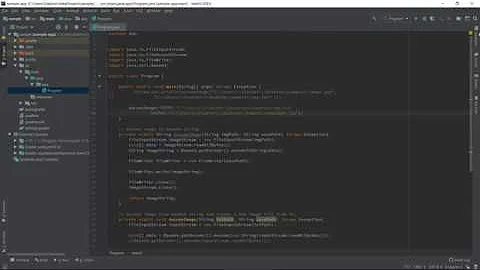Create Stunning Motion Graphics with After Effects & RunwayML
Table of Contents
- Introduction
- The Problem with Background Removal
- Introducing Runway ml
- Using Runway ml for Rotoscoping
- 4.1 Uploading and Selecting the Clip
- 4.2 Refining the Rotoscope
- Exporting the Clip and Importing to After Effects
- Edge Refinement in After Effects
- 6.1 Using the Refine Soft Matte Effect
- 6.2 Using the Roto Brush for Further Refinement
- Important Considerations
- 7.1 Adjusting Edge Details and Radius
- 7.2 Using Motion Blur
- 7.3 Dealing with Color Spill
- Conclusion
Easy Background Removal with Runway ml and After Effects
Are You tired of spending hours trying to get the perfect background removal for your videos? Look no further! In this article, we will introduce you to a method that combines the blazing-fast rotoscoping capabilities of Runway ml with the powerful edge refinement tools of After Effects. With this workflow, you can achieve the perfect roto in no time.
1. Introduction
Background removal is a crucial task in video editing, especially when you need to isolate the subject from its surroundings or replace the background with a different image or video. Traditionally, this process requires meticulous manual work and can be time-consuming, often causing frustration for editors.
2. The Problem with Background Removal
The traditional approach to background removal involves masking and rotoscoping, where editors manually Trace the edges of the subject frame by frame. While effective, this method is labor-intensive and can lead to inconsistent results. Additionally, it can be challenging to achieve smooth, natural-looking edges, particularly in complex scenes or footage with fine details like hair or fur.
3. Introducing Runway ml
Runway ml is a powerful AI-powered software that simplifies the rotoscoping process by harnessing artificial intelligence algorithms. With Runway ml, you can quickly and accurately separate the subject from the background, saving you valuable time and effort.
4. Using Runway ml for Rotoscoping
4.1 Uploading and Selecting the Clip
To get started, you can sign up for a free version of Runway ml or opt for the paid version for additional export options. Once logged in, navigate to the assets panel and upload the clip you wish to work on. In the projects tab, start a new green screen project, regardless of whether you have an actual green screen or not. This option is referred to as their AI row discovering tool.
4.2 Refining the Rotoscope
Selecting the subject using Runway ml is as simple as clicking on the areas you want to include. With each click, you can see the selected areas in real-time, ensuring accuracy. If you encounter areas that were not initially picked up, you can easily add them in. Additionally, Runway ml provides a refine tab, where you can further fine-tune the mask using a paintbrush tool. This comes in handy for small imperfections or areas that require specific Attention.
5. Exporting the Clip and Importing to After Effects
Once you are satisfied with the Rotoscope, it is time to export the clip and bring it into After Effects for advanced edge refinement. Runway ml allows you to export the clip as a mask, a feature available in the paid version. This exported clip will then be available in your Runway ml assets folder for download.
6. Edge Refinement in After Effects
After Effects is renowned for its robust edge refinement capabilities. By combining the output from Runway ml with After Effects, you can achieve professional-quality results with minimal effort.
6.1 Using the Refine Soft Matte Effect
To start refining the edges, import both the original clip and the exported mask from Runway ml into After Effects. Create a new composition and add both clips. Then, Apply the Refine Soft Matte effect from the Effects and Presets panel. This effect will automatically soften the edges and provide better definition, with the option to adjust the level of softening if desired.
6.2 Using the Roto Brush for Further Refinement
Another powerful tool in After Effects for edge refinement is the Roto Brush. With the mask already created using Runway ml, you can use the Roto Brush with the Refine Edge tool. This provides more control as you can selectively refine specific areas of the edge. Keep in mind the importance of enabling motion blur for a more natural look and addressing color spill, if necessary.
7. Important Considerations
While the combination of Runway ml and After Effects streamlines the background removal process, there are a few important considerations to keep in mind to achieve optimal results.
7.1 Adjusting Edge Details and Radius
Within the Effects Controls panel in After Effects, you have the ability to adjust the edge details and radius for a more accurate representation. Experiment with different values to balance edge definition and noise reduction. Generally, a lower radius can yield more natural-looking results.
7.2 Using Motion Blur
After rotoscoping, it is common for motion blur to be lost. To reintroduce motion blur, ensure that the "Use Motion Blur" option is checked in the refined soft matte effect or other Relevant effects. This helps maintain consistency with the rest of the footage and enhances realism.
7.3 Dealing with Color Spill
When working with green screens or Blue screens, color spill can be an issue. Runway ml provides tools to mitigate color spill, such as the decontaminate edge colors effect. Alternatively, the advanced spill suppressor effect in After Effects can also be used to address color spill artifacts.
8. Conclusion
In conclusion, Runway ml and After Effects offer a powerful and efficient solution for background removal in video editing. By combining the fast and accurate rotoscoping capabilities of Runway ml with the advanced edge refinement tools of After Effects, you can achieve professional-quality results in a fraction of the time. Say goodbye to tedious manual rotoscoping and embrace the AI-assisted workflow for impressive background removal. Whether you're an amateur editor or a seasoned professional, this streamlined process will save you time and effort.
Highlights
- Background removal can be a time-consuming and frustrating task in video editing.
- Runway ml offers AI-powered rotoscoping tools that simplify the process and save time.
- After Effects is renowned for its powerful edge refinement capabilities.
- Combining Runway ml with After Effects provides an efficient workflow for background removal.
- Adjusting edge details, using motion blur, and addressing color spill are important considerations for optimal results.
FAQ
Q: Can I use Runway ml for background removal without a green screen?
A: Yes, you can use Runway ml for background removal even without a green screen. While a green screen simplifies the process, Runway ml's AI-powered algorithms can still accurately separate the subject from the background Based on visual cues.
Q: Is Runway ml suitable for complex scenes with fine details like hair or fur?
A: Yes, Runway ml performs exceptionally well even in complex scenes with fine details like hair or fur. Its AI algorithms can identify and separate such intricate elements with impressive accuracy.
Q: Can I achieve natural-looking edges with the edge refinement tools in After Effects?
A: Absolutely! After Effects offers powerful edge refinement tools like the Refine Soft Matte effect and the Roto Brush. By using these tools in combination with the mask generated by Runway ml, you can achieve smooth and natural-looking edges.
Q: Is it possible to adjust the level of softening when using the Refine Soft Matte effect?
A: Yes, the Refine Soft Matte effect in After Effects allows you to adjust the level of softening to your preference. You can experiment with different values to find the balance between edge definition and noise reduction that suits your specific project.
Q: How do I address color spill when working with green or blue screens?
A: Runway ml provides a tool called "decontaminate edge colors" to mitigate color spill. Additionally, you can utilize the "advanced spill suppressor" effect in After Effects to further address any color spill artifacts in your footage.
Q: Can I use this workflow for both personal and professional video editing projects?
A: Certainly! Whether you are an amateur editor or a seasoned professional, this workflow combining Runway ml and After Effects is suitable for all types of video editing projects. It saves time and effort while delivering high-quality results.


 5.3K
5.3K
 18.88%
18.88%
 0
0


 90.8K
90.8K
 50.53%
50.53%
 2
2


 < 5K
< 5K
 0
0


 1M
1M
 44.54%
44.54%
 0
0


 < 5K
< 5K
 1
1