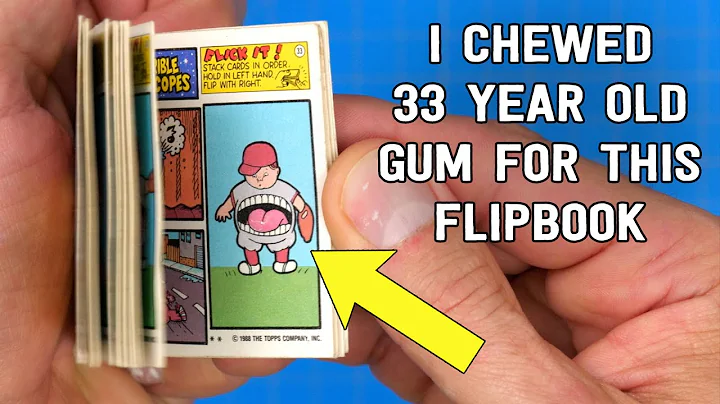Creating an Alert Task
Table of Contents
- Introduction
- What is an alert task?
- The process of building an alert task
- Adjusting settings of an alert task
- Types of notifications in an alert task
- Setting the frequency of notifications
- Filtering options for alerts
- Configuring trigger interval options
- Default settings and user customization
- Conclusion
How to Build an Alert Task with Chordata Eyes Bot Builder
Introduction
In this tutorial, we will learn how to build an alert task using Chordata Eyes Bot Builder. Alerts are notifications generated by bots to provide updates or information about specific events. By creating an alert task, we can instruct the bot to watch for certain activities and notify us accordingly. This tutorial will guide You through the process of building an alert task and adjusting its settings to meet your specific requirements.
What is an Alert Task?
Before we dive into the details, let's understand what an alert task is. An alert task involves training a bot to monitor specific events, such as new posts or updates, and notify us when those events occur. For example, if we want to be notified when a user We Are following creates a new post in a forum or social media platform, we can create an alert task to receive a notification containing details about the post. This allows us to stay informed and take immediate action if necessary.
The Process of Building an Alert Task
To build an alert task, we will utilize the Chordata Eyes Bot Builder API endpoint. The bot behind the scenes, upon activation, retrieves all the Relevant posts using the API endpoint. Subsequently, Based on the frequency settings we define, the bot periodically checks for new entries and uses them to generate notifications. The process of building an alert task is similar to creating an action or information tab. We need to specify the content Type, authentication details, and set up the request entry. Additionally, we have the option to include a preview of the link within the notification. Once these settings are configured, we can save the alert task and test the API endpoint to ensure it returns the desired response.
Adjusting Settings of an Alert Task
When creating an alert task, we have the flexibility to customize its settings based on our preferences. For instance, we can choose to include a preview of the link associated with the new post in the notification. Furthermore, we can define the response to the alert, such as extracting the title and ID of the post. It is worth mentioning that we can also add a filter to the alert, allowing us to specify criteria for the user IDs we want to receive notifications from. This enables us to filter the notifications based on specific requirements.
Types of Notifications in an Alert Task
In an alert task, we have multiple options for receiving notifications. Depending on the nature of the post or event, we can choose to receive notifications via email, chat messages, or any other preferred Channel. For shorter posts, we may opt for a chat message notification. On the other HAND, for a larger number of posts, we might want to receive notifications via email. The choice of notification type depends on our individual preferences and the volume of posts we anticipate receiving.
Setting the Frequency of Notifications
Another important aspect of an alert task is determining the frequency of notifications. We can configure the bot to deliver notifications immediately when new posts are detected or define specific intervals for checking and notifying us. For example, we can choose to receive notifications every hour, every six hours, or once a day. We can also specify a fixed time for the bot to check for new posts, such as 6:00 p.m. This flexibility allows us to adapt the alert task to our specific needs and avoid overwhelming ourselves with constant notifications.
Filtering Options for Alerts
In addition to setting the frequency of notifications, we can Apply filters to further refine the alerts we receive. Filters enable us to specify criteria for user IDs and ensure that we only receive notifications for posts that match those criteria. We can filter user IDs based on partial match, exact match, or exclusion from the filter list. This level of customization allows us to fine-tune the alerts and receive notifications that are most relevant to our interests.
Configuring Trigger Interval Options
While creating an alert task, we have the option to configure trigger interval options. These options determine how frequently the bot will check for new posts and trigger notifications. As a developer, we can provide predefined options such as daily, weekly, or on weekends. Furthermore, we can specify the interval between each check, whether it be every hour, two hours, or at a custom time. By providing a range of trigger interval options, we empower the user to choose the frequency that best suits their requirements. However, we can also set default values to simplify the setup process for the user.
Default Settings and User Customization
When setting up an alert task, we can define default values for various settings, including notification type, frequency, and filters. These default settings ensure a smooth user experience for those who do not want to customize every aspect of the alert task. However, users also have the flexibility to override these defaults and make their own selections. By providing options for customization, we accommodate the diverse needs of different individuals and allow them to tailor the alert task according to their preferences.
Conclusion
In conclusion, building an alert task with Chordata Eyes Bot Builder offers a powerful way to stay informed about important events and updates. By configuring the bot to monitor specific activities and sending notifications, we can ensure that we remain up to date with the content we are interested in. The ability to customize settings such as notification type, frequency, and filters provides flexibility and control over the alert task. With the knowledge gained from this tutorial, you are now equipped to Create and customize your own alert tasks using Chordata Eyes Bot Builder.
Highlights
- Learn how to build an alert task using Chordata Eyes Bot Builder
- Understand the process of setting up an alert task
- Adjust settings to customize the alert task according to your needs
- Determine the type and frequency of notifications you receive
- Utilize filters to receive notifications for specific posts or events
- Configure default settings and allow user customization
FAQ
Q: Can I receive notifications for multiple types of events?
A: Yes, you can set up multiple alert tasks for different events or posts you want to be notified about.
Q: Can I customize the time at which the bot checks for new posts?
A: Yes, you have the flexibility to specify the time interval or a specific time of day when the bot checks for new posts.
Q: Can I filter the notifications based on specific criteria?
A: Yes, you can add filters to your alert task to receive notifications only for posts that match certain criteria, such as user IDs.
Q: Can I choose how I receive the notifications?
A: Yes, you can select the type of notification you prefer, such as email or chat messages, depending on your preferences and convenience.
Q: Can I change the default settings of the alert task?
A: Yes, you have the option to customize the default settings and make your own selections for notification type, frequency, and filters.
Q: Can I have multiple alert tasks running simultaneously?
A: Absolutely, you can create and manage multiple alert tasks to monitor different events or sources simultaneously.


 < 5K
< 5K
 0
0


 1M
1M
 44.54%
44.54%
 0
0


 < 5K
< 5K
 0
0


 76.7K
76.7K
 50.9%
50.9%
 0
0


 < 5K
< 5K
 1
1