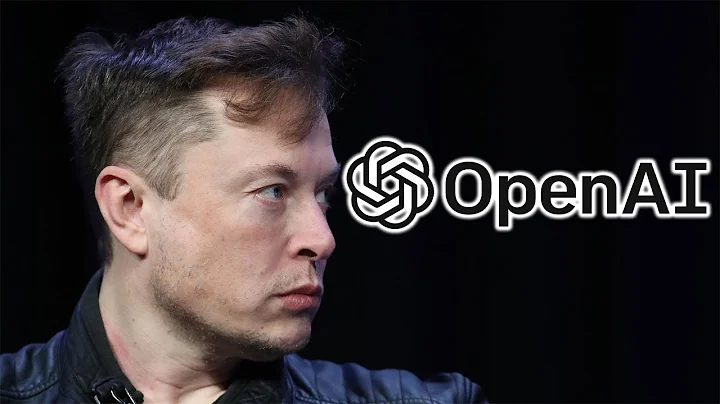Enhance Your 3D Mesh Textures with AI
Table of Contents:
- Introduction
- The Issue with AI-generated Textures
- Fixing Textures Using an AI Platform
- Exporting the Mesh
- Introducing the AI Texturing Website
- Registering and Logging In
- Exploring the AI Texturing Features
- Uploading the Mesh
- Creating the Prompt
- Selecting the Style and Generating the Texture
- Downloading the Textured Model
- Conclusion
The Issue with AI-generated Textures
In the world of 2D Image to 3D mesh conversion, one common problem is the quality of the generated textures. As these meshes are created solely from a single image, it's not surprising that the textures on the backside might lack realism. However, there's a way to improve upon this limitation and fix the texture problems. In this Tutorial, we will explore the process of using an AI platform to enhance the textures of the AI-generated mesh.
Fixing Textures Using an AI Platform
To address the texture issues, we will rely on the capabilities of an AI platform. Before diving into the step-by-step process, it's essential to export the mesh as an FBX file. This file format is universal and will ensure compatibility with the AI platform. Once the mesh is exported, we can proceed to the next stage of the tutorial.
Introducing the AI Texturing Website
The AI platform we will be using is an incredible website that offers a plethora of functionalities. Although it provides various features, we will focus specifically on AI texturing. The website boasts impressive examples of Text to Image generation, showcasing the potential that lies within this tool. The best part is that it is free to start, with users receiving 200 units to generate textures.
Registering and Logging In
To fully utilize the AI platform, registration is required. By creating an account, users gain access to additional credits that can be used for generating textures. After completing the registration process, an account page will be available, providing an overview of the remaining credits and other account details.
Exploring the AI Texturing Features
On the left side of the website, users can find different features offered by the AI platform. These include Text to 3D, image to 3D, and the main focus of this tutorial, AI texturing. While the other features are equally intriguing, we will concentrate solely on AI texturing for now.
Uploading the Mesh
To begin the AI texturing process, we need to create a new project and upload the FBX mesh. By browsing and selecting the file, the platform will load the mesh for further manipulation. Using the mouse, users can navigate the 3D model by clicking and dragging to rotate, pan, and zoom.
Creating the Prompt
After uploading the mesh, it's time to create a prompt. The prompt is a way to communicate to the AI platform the desired outcome for the generated texture. By providing a specific name, such as "Cyberpunk Frog," and including Relevant keywords, we can guide the AI in producing the desired texture.
Selecting the Style and Generating the Texture
Once the prompt is defined, users can choose from different styles for the generated texture. Options like realistic, Japanese, and HAND-drawn textures provide flexibility in achieving the desired aesthetic. By selecting "realistic," the AI platform will aim to generate a texture that closely resembles real-world textures.
Downloading the Textured Model
After clicking on the generate button, the AI platform will utilize 15 credits and take approximately two minutes to generate the texture. Once the process is complete, users can download the results. The download option provides the textured model in various file formats, including FBX, GLB, and USD.
Conclusion
The AI platform showcased in this tutorial offers an incredible solution for improving AI-generated textures. With just a few simple steps, users can enhance the realism and quality of their mesh textures. Whether you're a Game developer looking to generate quick prototypes or an artist experimenting with new ideas, this AI platform provides an efficient and easy-to-use tool for anyone seeking remarkable results.
Highlights:
- Learn how to fix AI-generated textures on 2D meshes
- Utilize an AI platform for texturing enhancement
- Export the mesh as an FBX file for compatibility
- Discover the capabilities of an AI texturing website
- Create prompts and choose from various styles for generating textures
- Download the textured model in different file formats
FAQ:
Q: Is the AI platform free to use?
A: Yes, the AI platform offers a free starting package with 200 units to generate textures.
Q: Can I customize the style of the generated texture?
A: Yes, the AI platform provides options for different styles, including realistic, Japanese, and hand-drawn textures.
Q: What file formats are available for downloading the textured model?
A: The AI platform allows downloads in formats such as FBX, GLB, and USD.
Resources:
- AI Texturing Website: [Website URL]