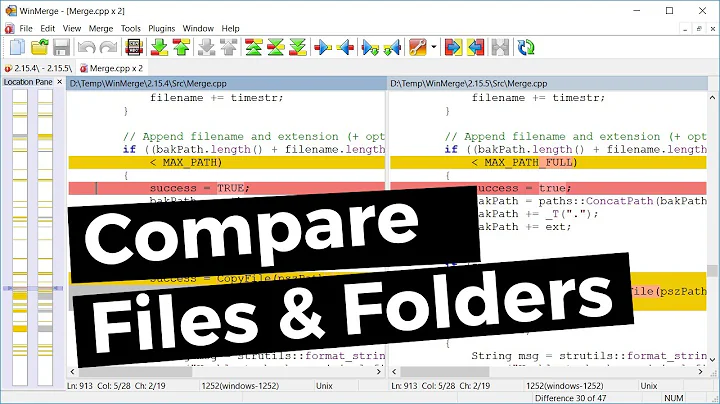Generate Unique IDs for SharePoint List Records with Power Automate - Easy and Automatic
Table of Contents
- Introduction
- What is a SharePoint list item?
- The need for unique identifiers
- Using Power Automate to generate unique identifiers
- Creating the ID Generator list
- Setting up the Power Automate flow
- Initializing the variable
- Formatting the date and time
- Updating the SharePoint list item
- Testing the flow
- Creating a unique identifier Based on the ID column
- Ensuring uniqueness with enforced unique values
- Additional approaches for generating unique identifiers
- Conclusion
Introduction
In this article, we will explore how to generate unique identifiers for SharePoint list items using Power Automate. We will discuss the importance of unique identifiers and how they can be beneficial in managing and organizing list data. We will also learn about the Power Automate workflow that can be set up to automatically generate these unique identifiers for new list items.
What is a SharePoint list item?
Before delving into the details of generating unique identifiers, let's first understand what a SharePoint list item is. In SharePoint, a list item is an individual entry or Record within a list. It contains various columns or fields that store specific data related to that item. List items can be created, edited, and deleted, and they serve as the building blocks of a SharePoint list.
The need for unique identifiers
Unique identifiers play a crucial role in identifying and distinguishing individual list items. They provide a way to reference specific items within a list, especially when the list contains a large number of items or when multiple users are accessing and modifying the list simultaneously. By having unique identifiers for each list item, it becomes easier to search, sort, and filter the items, as well as track changes and perform data analysis.
Using Power Automate to generate unique identifiers
Power Automate, formerly known as Microsoft Flow, is a cloud-based service that allows users to Create automated workflows between different apps and services. With Power Automate, we can set up a workflow that triggers when a new item is created inside a SharePoint list. This workflow can then generate a unique identifier for each newly created list item automatically.
Creating the ID Generator list
To begin with, we need to create a SharePoint list in which the unique identifiers will be generated. We'll name this list the "ID Generator" list. Inside this list, we will have two columns: the built-in "ID" column and a custom "User ID" column. The "ID" column is an internal column that comes with every SharePoint list and provides an Incremental identifier for each list item. The "User ID" column is a custom column of the single line of text Type that we have created, and we have enforced it to have unique values.
Setting up the Power Automate flow
Once the ID Generator list is set up, we can proceed to create a Power Automate flow that will generate the unique identifiers. The trigger for this flow will be when an item is created inside the SharePoint list. We will name this flow "ID Generator" and configure it to run on our designated SharePoint site, targeting the ID Generator list.
Initializing the variable
The first step of our Power Automate flow is to initialize a variable that will store the generated unique identifier. We'll name this variable "ID" and set its type to STRING. By leveraging Power Automate's expression feature, we can use the "formatDateTime" function to format the Current date and time in the desired format. In this case, we want to include the UTC time, current year, hours, minutes, and seconds to create a unique identifier based on the current time.
Formatting the date and time
To format the date and time, we use the "formatDateTime" function within the expression. By specifying the desired format and including the required date and time components, we can achieve the desired format for our unique identifier. The resulting value will be stored in the "ID" variable.
Updating the SharePoint list item
Once the unique identifier is generated, we need to update the corresponding SharePoint list item with this identifier. We can achieve this by using the "Update item" action in Power Automate. We select the same site address and list name (ID Generator) and map the internal ID column of the newly created item to the "ID" column in the list. We also map the generated unique identifier from the "ID" variable to the "User ID" column in the list.
Testing the flow
With the flow configured, we can now test its functionality. By creating a test entry in the SharePoint list, we can observe the generation of a unique identifier based on the current date and time. The ID column will also be incremented as new items are created, ensuring that each item has a unique identifier.
Creating a unique identifier based on the ID column
In addition to using the current date and time to generate unique identifiers, we can also leverage the ID column's value. By modifying the variable's date and time format expression, we can remove the seconds, minutes, and hours components and replace them with the item's ID. This way, the unique identifier will incorporate the current year and the item's ID, providing an alternative approach to generating unique identifiers.
Ensuring uniqueness with enforced unique values
To ensure that the User ID column indeed contains unique values, we enforce the unique value constraint while creating the custom column. This prevents the creation of list items with duplicate User IDs. If a duplicate entry is attempted, an error will be thrown, indicating that the value is not unique.
Additional approaches for generating unique identifiers
While the provided methods are effective in generating unique identifiers, there are other approaches that can be explored. For example, combining the User ID with additional information from the list item or using other identifiers, such as user-specific codes or randomly generated strings. The choice of the approach depends on the specific requirements and constraints of the SharePoint list.
Conclusion
Generating unique identifiers for SharePoint list items is essential for efficient data management and organization. With the power of Power Automate, we can automate the process of generating these identifiers, ensuring that each item has a distinct and identifiable value. By following the steps outlined in this article, You can implement a reliable and accurate system for generating unique identifiers in your SharePoint lists.
FAQ
Q: Can I customize the format of the unique identifier?
A: Yes, you can customize the format of the unique identifier by modifying the expression used to format the date and time. This allows you to include different date and time components or incorporate other information from the list item.
Q: Can I use the unique identifier as a reference in other processes or workflows?
A: Absolutely! The unique identifier can be used as a reference in various scenarios, such as linking to related items, tracking changes, or performing data analysis. It provides a convenient way to identify and distinguish individual list items.
Q: What happens if there is a duplicate entry for the User ID column?
A: If a duplicate entry is attempted for the User ID column, an error will be thrown, indicating that the value is not unique. The enforced unique value constraint ensures that each User ID is distinct and avoids any potential conflicts.
Q: Can I generate unique identifiers for existing list items?
A: The approach discussed in this article focuses on generating unique identifiers for newly created list items. However, it is possible to apply similar techniques to update existing list items with unique identifiers if needed.
Q: Are there any limitations or performance considerations when generating unique identifiers?
A: While generating unique identifiers using Power Automate is efficient, it is essential to consider the performance impact, especially for large SharePoint lists with a significant number of items. Monitoring and optimizing the flow's execution time and managing resource usage is crucial in ensuring optimal performance.
Q: Can I use a different automation tool, aside from Power Automate, to generate unique identifiers for SharePoint list items?
A: Yes, there are alternative automation tools available, such as SharePoint Designer, which can be used to achieve similar functionality. However, the specific implementation steps may vary depending on the tool chosen.


 5.3K
5.3K
 18.88%
18.88%
 2
2


 90.8K
90.8K
 50.53%
50.53%
 4
4


 < 5K
< 5K
 1
1


 1M
1M
 44.54%
44.54%
 1
1


 < 5K
< 5K
 4
4