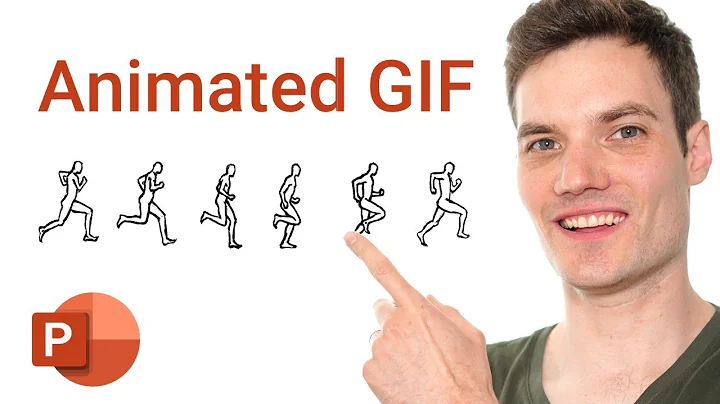Master Rotoscoping: Simple Techniques for 2021
Table of Contents
- Introduction
- Comparison between Adobe's Roto Brush 2 and Green Screen
- Getting Started with Green Screen
- Uploading the Video Clip
- Using the Intuitive Interface
- Applying the Mask
- Refining the Mask with Keyframes
- Exporting the Rotoscoped Video
- Integrating with After Effects and Premiere Pro
- Further Refinements in After Effects
- Rotoscoping in Premiere Pro
- Conclusion
Introduction
In this article, we will be exploring the innovative world of browser-Based rotoscoping with Green Screen, a powerful tool developed by Runway ML. We'll compare it to Adobe's Roto Brush 2 and see how it simplifies the usually tedious process of rotoscoping with the help of AI and machine learning. We'll Delve into the features, interface, and performance of Green Screen, and discuss how it can be seamlessly integrated into popular video editing software like Adobe After Effects and Premiere Pro. So, let's dive in and discover the ease and efficiency of Green Screen for all your rotoscoping needs.
Comparison between Adobe's Roto Brush 2 and Green Screen
Before we delve into the details of Green Screen, let's briefly compare it to Adobe's Roto Brush 2 tool. Both tools utilize AI and machine learning to simplify the process of rotoscoping, but Green Screen offers a browser-based approach, making it accessible and intuitive for all users. Additionally, Green Screen boasts an extremely affordable pricing plan, making it a great option for both professionals and amateurs.
Getting Started with Green Screen
To get started with Green Screen, simply visit the Runway ML Website and sign up for a free account. Once You're logged in, you'll have access to a range of features and capabilities that make the rotoscoping process a breeze. Green Screen is designed to handle heavy lifting on its own servers, eliminating the need for powerful hardware on your end.
Uploading the Video Clip
Once you're in the Green Screen interface, you can easily upload your video clip by clicking on the "Upload" button. Green Screen supports a wide range of video formats and resolutions, including 4K for premium account holders. Upload times are typically quick, allowing you to dive right into the rotoscoping process with minimal delay.
Using the Intuitive Interface
Green Screen's user interface is designed to be extremely intuitive and user-friendly. With just a few clicks, you can add masks, include or exclude regions, and preview the background. The layout of the interface is streamlined and straightforward, making it accessible to users of all skill levels.
Applying the Mask
Applying a mask in Green Screen is as simple as clicking on the region you want to isolate. With easy-to-find buttons for including or excluding regions, you have precise control over the desired masking effect. Additionally, the timeline feature allows you to navigate and adjust the mask with ease.
Refining the Mask with Keyframes
To achieve greater refinement in the masking process, Green Screen allows you to add keyframes at different locations. As you move the playhead and add keyframes, the mask automatically updates, thanks to the power of machine learning. This enables you to further enhance the accuracy of the mask and ensure a seamless roto job.
Exporting the Rotoscoped Video
Once you're satisfied with the mask and the rotoscoping process, it's time to export your video. Green Screen provides quick and easy export options, allowing you to choose the desired name for your file. You can also customize the background by selecting different chroma key colors, providing versatility in your post-production workflow.
Integrating with After Effects and Premiere Pro
Green Screen seamlessly integrates with popular video editing software like Adobe After Effects and Premiere Pro. You can export your roto job as an alpha Channel and use it in these software tools for further enhancements and editing. The process is straightforward, and you can achieve professional results without the need for extensive VFX knowledge.
Further Refinements in After Effects
If you prefer to work in Adobe After Effects, you can take AdVantage of its powerful features to refine your roto job even further. By employing techniques like garbage masking, you can retain shadows and ensure a seamless integration of your roto subject into the scene. This allows for more natural-looking compositions with clean edges.
Rotoscoping in Premiere Pro
For those who prefer using Adobe Premiere Pro, you can still achieve impressive results with Green Screen. By utilizing the Track Matte Key effect and simple masking techniques, you can easily cut out your roto subject and retain shadows. This is ideal for quick edits and projects that don't require extensive VFX work.
Conclusion
Green Screen by Runway ML is an incredibly accessible and efficient browser-based rotoscoping tool. Its intuitive interface, powered by AI and machine learning, simplifies the rotoscoping process, making it accessible to users of all skill levels. Whether you're a professional video editor or an amateur filmmaker, Green Screen offers an affordable solution with impressive results. By seamlessly integrating with popular software like Adobe After Effects and Premiere Pro, Green Screen provides a streamlined workflow for all your rotoscoping needs.
Highlights
- Green Screen by Runway ML is a browser-based rotoscoping tool that simplifies the process of creating clean masks for your video subjects.
- With the power of AI and machine learning, Green Screen accurately separates the subject from the background, saving you time and effort.
- The intuitive interface of Green Screen makes it accessible to users of all skill levels, allowing for quick and easy rotoscoping.
- Green Screen seamlessly integrates with popular video editing software like Adobe After Effects and Premiere Pro, giving you more freedom and versatility in your post-production workflow.
- With affordable pricing and a range of features, Green Screen is a standout tool for anyone looking to streamline their rotoscoping process.
FAQ
Q: Can Green Screen handle high-resolution video clips?
A: Yes, Green Screen supports both standard definition (SD) and 4K video clips. However, access to 4K support is available for premium account holders only.
Q: Is Green Screen suitable for beginners?
A: Absolutely! Green Screen's intuitive interface and user-friendly controls make it accessible to users of all skill levels. Whether you're a professional or an amateur, you can easily achieve impressive results with Green Screen.
Q: Can I use Green Screen with other video editing software?
A: Yes, Green Screen integrates seamlessly with popular video editing software like Adobe After Effects and Premiere Pro. You can export your roto job as an alpha channel and easily incorporate it into your editing workflow.
Q: What happens if I make a mistake while masking in Green Screen?
A: Green Screen allows you to easily add keyframes and refine your mask at different points in the timeline. This flexibility allows you to correct any mistakes and achieve a more accurate roto job.
Q: Are there any limitations with the free version of Green Screen?
A: While the free version of Green Screen allows you to explore and experience the tool, it only supports working with standard definition (SD) clips. For higher resolutions and advanced features, you can upgrade to a premium account at an affordable price.