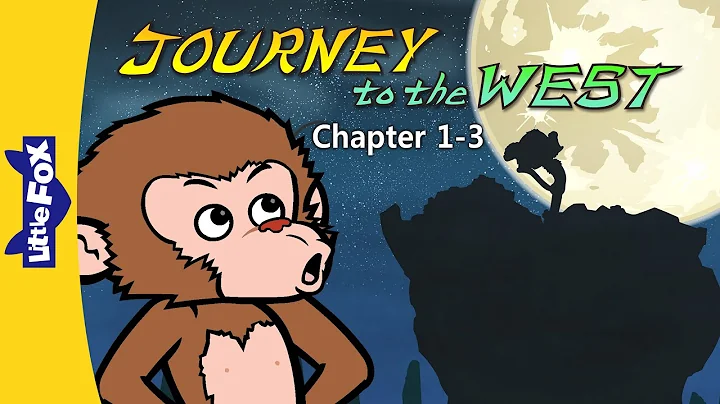Master the Art of Gear Creation - SOLIDWORKS Tutorial
Table of Contents:
- Introduction
- Creating Spur Gears
2.1 Setting up Global Variables
2.2 Sketching the Pitch Diameter
2.3 Determining the Outside Diameter
2.4 Calculating the Root Diameter
2.5 Extruding the Gear Profile
2.6 Adding Material and Finishing Touches
2.7 Creating a Tooth Profile
2.8 Creating a Pattern of Teeth
- Creating Helical Gears
3.1 Sketching the Helix Angle
3.2 Projecting the Angle onto the Gear
3.3 Copying the Profile onto the Gear
3.4 Creating the Lofted Cut
3.5 Finalizing the Helical Gear
- Conclusion
Creating Spur and Helical Gears in SolidWorks
Gears are essential components in many mechanical systems, and SolidWorks provides powerful tools for designing and creating them. In this tutorial, we will explore how to Create both spur and helical gears in SolidWorks. We will cover each step, from setting up global variables to finalizing the gear design. So, let's dive in and learn how to create gears efficiently and accurately.
1. Introduction
Gears play a crucial role in transmitting motion and power between rotating shafts. They are widely used in various applications, including machinery, automobiles, and industrial equipment. SolidWorks, a popular computer-aided design (CAD) software, offers comprehensive tools and features for designing gears with precision.
In this tutorial, we will focus on creating two types of gears: spur gears and helical gears. Spur gears are the most common type and have straight teeth aligned Parallel to the gear's axis. Helical gears, on the other HAND, have angled teeth that form a helix Shape along the gear's surface. Both types of gears have their advantages and applications, and SolidWorks enables us to design them seamlessly.
2. Creating Spur Gears
2.1 Setting up Global Variables
Before starting the gear design, it is essential to establish global variables. Global variables allow us to input and modify specific values, such as the module (pitch size) and number of teeth, that define the gear's Dimensions. By using global variables, we can easily update the gear parameters later if needed.
2.2 Sketching the Pitch Diameter
The pitch diameter is a critical feature of a gear. It determines where two gears Interact and sets the stage for the tooth profile. In SolidWorks, we can create the pitch diameter by sketching a circle and using equations to drive its size Based on the module and number of teeth. By utilizing global variables and equations, we ensure that the pitch diameter automatically adjusts as we modify the gear parameters.
2.3 Determining the Outside Diameter
The outside diameter of a gear depends on factors such as the module and number of teeth. In SolidWorks, we can calculate the outside diameter using equations that incorporate the module and number of teeth values. By leveraging equations and the power of SolidWorks, we can easily update the outside diameter if necessary.
2.4 Calculating the Root Diameter
The root diameter of a gear is crucial for ensuring proper clearance and functionality. SolidWorks allows us to calculate the root diameter using conditional statements within equations. By considering the module value, we can determine the appropriate multiplication factor to incorporate clearance in our gear design. SolidWorks's equation capabilities make it easy to define complex calculations and ensure precise gear dimensions.
2.5 Extruding the Gear Profile
Once we have determined the key dimensions of the gear, we can proceed to create the gear profile. Using SolidWorks's sketching tools, we can define the tooth profile by sketching arcs and lines. By applying constraints and relationships, we can ensure that the tooth profile remains symmetrical and properly aligned. After sketching the tooth profile, we can extrude the sketch to generate the gear's 3D representation.
2.6 Adding Material and Finishing Touches
To enhance the visual appeal of our gear model, we can assign materials to it in SolidWorks. By specifying the material properties, such as color and texture, we can create a more realistic representation of the gear. Additionally, we can add finishing touches, such as fillets or chamfers, to smooth edges and improve the gear's overall aesthetics.
2.7 Creating a Tooth Profile
In this step, we focus on refining the tooth profile to ensure its functionality and proper engagement with other gears. By adding dimensions and constraints to the sketch, we can control the tooth's shape, thickness, and other critical factors. The tooth profile design should consider factors like pressure angle, tooth depth, and addendum to ensure smooth and efficient gear operation.
2.8 Creating a Pattern of Teeth
To complete our spur gear design, we can create a pattern of teeth. SolidWorks allows us to use the circular pattern feature to replicate the tooth profile around the gear's center. By specifying the number of teeth and the rotation axis, we can generate a complete set of teeth with a single command. The pattern ensures that all teeth are evenly spaced, maintaining the gear's functionality and meshing characteristics.
- Creating Helical Gears
3.1 Sketching the Helix Angle
Helical gears have angled teeth that form a helix shape along the gear's surface. To create a helical gear in SolidWorks, we start by sketching the helix angle. Using a straight line and appropriate dimensions, we define the angle at which the teeth spiral around the gear's axis. SolidWorks's sketching tools allow us to create the desired helix shape accurately.
3.2 Projecting the Angle onto the Gear
After sketching the helix angle, we need to project it onto the gear's surface. SolidWorks provides the projected curve feature, which allows us to project a sketch onto any face of our gear model. By selecting the helix angle sketch and the desired gear face, we can create a 3D representation of the helix shape on the gear's surface. This step ensures that the teeth properly follow the helical pattern.
3.3 Copying the Profile onto the Gear
To create the actual tooth profile for the helical gear, we can copy the profile sketch from the spur gear onto the helical gear surface. SolidWorks offers the derived sketch feature, which enables us to copy a sketch from one place to another while maintaining all the geometry relationships. By copying the profile onto the helical gear surface, we can reuse the existing tooth design and ensure its alignment with the helical pattern.
3.4 Creating the Lofted Cut
With the tooth profile derived onto the helical gear, we can now create the helical cut. Using the lofted cut feature in SolidWorks, we can Sweep the tooth profile along the helical path to cut out the desired shape from the gear's surface. By selecting the tooth profiles as sections and defining the loft's parameters, we can generate a precise and functional helical gear cut.
3.5 Finalizing the Helical Gear
After creating the helical cut, we can add any additional features or details, such as fillets or chamfers, to refine the gear's appearance and functionality. By applying finishing touches, we ensure that our helical gear meets the design requirements and operates efficiently. SolidWorks's versatile features and tools enable us to easily modify and fine-tune our helical gear design as needed.
- Conclusion
Designing gears in SolidWorks provides engineers and designers with powerful capabilities to create precise and functional gear models. By following the steps outlined in this tutorial, we can efficiently design both spur and helical gears while leveraging SolidWorks's equation-driven approach. Whether for mechanical systems, automotive applications, or industrial machinery, SolidWorks's gear design features empower us to bring our ideas to life with accuracy and reliability.
With solid foundations in gear design, SolidWorks offers a comprehensive solution for engineers and designers seeking to optimize gear functionality and performance. By mastering gear design in SolidWorks, professionals can enhance their ability to create innovative and efficient mechanical systems.
Highlights:
- Learn how to create both spur and helical gears in SolidWorks.
- Set up global variables to define gear parameters.
- Use equations to drive gear dimensions based on module and number of teeth.
- Sketch the pitch diameter and determine the outside and root diameters.
- Extrude the gear profile and add material and finishing touches.
- Refine the tooth profile to ensure functionality and engagement.
- Create a pattern of teeth for spur gears.
- Sketch the helix angle for helical gears.
- Project the helix angle onto the gear surface.
- Copy the tooth profile onto the helical gear and create the lofted cut.
- Finalize the helical gear design with additional features and details.
FAQ:
Q: Can I change the gear parameters after completing the design?
A: Yes, SolidWorks allows you to modify the gear parameters easily by updating the global variables and equations. This flexibility enables you to adapt the gear design to specific requirements or design changes.
Q: Can I create left-hand versions of the helical gears?
A: Yes, you can create left-hand helical gears by modifying the helix angle. Simply change the sign of the helix angle to reverse the direction of the helical pattern. SolidWorks's equation-driven approach makes it straightforward to adapt the gear design to different configurations.
Q: Can I Apply different materials to the gears for visual representation?
A: Yes, SolidWorks allows you to assign materials to the gear models for visual representation purposes. By specifying material properties such as color and texture, you can create realistic renderings of the gears.
Q: Can I Visualize the gear's motion or simulate its interaction with other components?
A: Yes, SolidWorks offers advanced capabilities for motion simulation and analysis. By defining mates and constraints, you can accurately simulate the gear's motion and study its behavior within the larger mechanical system.
Q: Are there any limitations or considerations when designing gears in SolidWorks?
A: While SolidWorks provides powerful tools for gear design, it is essential to consider certain factors, such as manufacturing limitations and gear specifications. For specific applications or advanced gear designs, consulting specialized resources or experts in gear design can be beneficial.


 95.7K
95.7K
 24.12%
24.12%
 0
0


 < 5K
< 5K
 0
0


 < 5K
< 5K
 1
1


 < 5K
< 5K
 3
3


 < 5K
< 5K
 6
6
 WHY YOU SHOULD CHOOSE TOOLIFY
WHY YOU SHOULD CHOOSE TOOLIFY