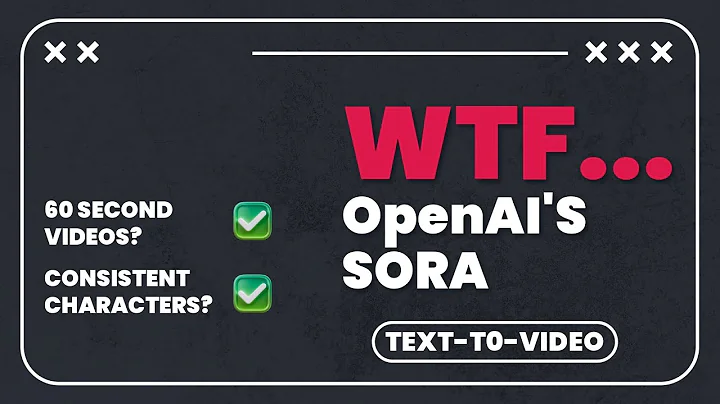Master the Art of Uploading AI Images on FreePik
Table of Contents
- Introduction
- Uploading AI Images on Free Pick
- Image Dimension Requirements
- Using Photoshop to Increase Image Size
- Saving and Exporting Images
- Uploading Images on Free Pick
- Accessing Free Pick Dashboard
- Uploading Images
- Editing Image Details
- Tips for Successful Image Uploads
- Creating AI Images with Artificial Intelligence
- Providing Prompts for Image Description
- Selecting the Right Model
- Giving a Relevant Title
- Adding Keywords
- Conclusion
📷 Uploading AI Images on Free Pick
In today's digital age, the demand for high-quality AI images is on the rise. If you've been struggling to upload your AI images on free pick platforms, this article is here to help. We will discuss the step-by-step process of uploading AI images on free pick and provide some useful tips for a successful image upload.
1. Image Dimension Requirements
Before you begin the upload process, it's important to ensure that your AI images meet the dimension requirements set by free pick. The platform requires images to have at least 2000 megapixels on each side. If your image falls short of this requirement, don't worry. We have a solution for you.
2. Using Photoshop to Increase Image Size
To increase the size of your AI image without the need for third-party software or AI Websites, you can make use of Photoshop. Whether you have the latest version or an older one, Photoshop can assist you in resizing your image.
First, open your chosen image in Photoshop. Once opened, go to the "File" menu and select the "Save/Export" option. From there, click on "Save for Web". This will open a window where you can adjust the image size.
Ensure that the image type is set to JPG and gradually increase the size percentage to meet the desired Dimensions. For example, if your image is initially 2048 x 1152, you can increase it to 4000 x 2304 by adjusting the size percentage.
3. Saving and Exporting Images
After resizing your AI image, save it on your desktop or chosen location with an appropriate name. This step ensures that your image is ready for upload on free pick.
Uploading Images on Free Pick
Now that you have successfully resized your AI image, it's time to upload it on free pick. Follow the steps below to complete the upload process.
1. Accessing Free Pick Dashboard
Visit the free pick website and log in to your account. Once logged in, you will be directed to your dashboard where you can manage your uploaded images.
2. Uploading Images
In the dashboard, locate the "Upload" button and click on it. A window will appear allowing you to drag and drop your AI image. Alternatively, you can use the file explorer option to select and upload the image.
3. Editing Image Details
Once the image is uploaded, you may need to edit some details before finalizing the upload. Click on the edit icon associated with the image to make the necessary changes.
Ensure that you select the option indicating that the image is created with artificial intelligence. Additionally, copy the Prompt you used to generate the image, remove any dashes, and paste it into the relevant field on free pick. This prompt serves as a description for the AI image.
Choose the appropriate model for your image. Free pick offers various models, and selecting the right one ensures accurate results.
Give your image a suitable title that reflects its content. You can use the same prompt as the title or modify it as per your requirements.
Lastly, add at least five keywords that are relevant to your image. These keywords will make it easier for users to discover your image on free pick.
Once all the details are filled, click on the save icon to finalize the upload. This will add your AI image to your dashboard.
Tips for Successful Image Uploads
To increase your chances of a successful image upload on free pick, consider the following tips:
-
Creating AI Images with Artificial Intelligence: Utilize AI technology to generate unique and visually appealing images.
-
Providing Prompts for Image Description: Give clear prompts to the AI model that will allow it to create relevant images based on your requirements.
-
Selecting the Right Model: Choose a model that aligns with the type of image you want to create. Each model has its own specialty and produces different results.
-
Giving a Relevant Title: Use descriptive titles that accurately represent the content of your AI image.
-
Adding Keywords: Incorporate relevant keywords that will help users find your image when searching on free pick.
Conclusion
With the step-by-step guide provided in this article, you can now confidently upload your AI images on free pick platforms. Remember to meet the dimension requirements, utilize Photoshop for resizing, and provide accurate details for your images. By following these guidelines and implementing the tips Mentioned, you can increase the visibility and success of your AI images. Happy uploading!
Highlights
- Resizing AI images without third-party software or AI websites
- Uploading AI images on free pick
- Editing image details for better visibility on free pick
- Tips for successful image uploads on free pick
FAQs
Q: Can I upload AI images that don't meet the dimension requirements on free pick?
A: No, free pick requires AI images to have a minimum of 2000 megapixels on each side.
Q: Are there any specific prompts I should provide for the AI model when generating images?
A: It is advisable to provide clear prompts that outline your requirements for the AI image. This improves the chances of generating relevant results.
Q: How many keywords should I add to my AI image on free pick?
A: It is recommended to add a minimum of five keywords that are relevant to your AI image to improve discoverability.
Q: Can I modify the AI image prompt while uploading on free pick?
A: Yes, you can modify the prompt as per your requirements, but ensure that it accurately represents the content of your AI image.