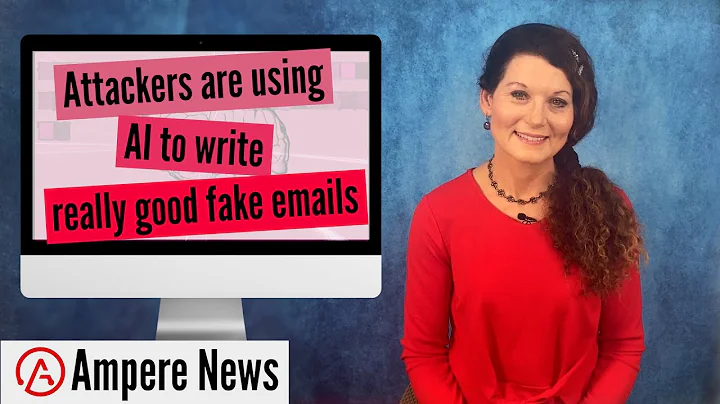Master the Art of Voice Cloning with Tortoise TTS
Table of Contents
- Introduction
- Overview of Taurtis TTS
- Installation Process
- Downloading Required Software
- Accessing the ai Voice Cloning Repository
- Installing Taurtis TTS
- Configuring Settings
- Generating Audio Samples
- Voice Cloning with Taurtis TTS
- Training a Voice Model
- Extracting Vocals from Videos
- Creating a Dataset
- Training Configuration and Parameters
- Running the Training Process
- Saving and Using Trained Models
- Troubleshooting and Resources
- Conclusion
Introduction
In this Tutorial, we will explore how to install Taurtis Text-to-Speech (TTS) locally and provide a quick demo of audio generation using trained models. Taurtis TTS is a powerful tool that allows you to generate human-like speech from text. Whether you're new to Taurtis TTS or an experienced user, this guide will walk you through the installation process and provide step-by-step instructions on how to use this cutting-edge technology.
Overview of Taurtis TTS
Taurtis TTS is a state-of-the-art text-to-speech system that utilizes advanced machine learning models to generate high-quality speech. With Taurtis TTS, you can convert written text into natural-sounding audio, making it a valuable tool for various applications such as Voice Assistants, audiobook narration, and more.
Installation Process
Before we dive into the installation process, there are a few prerequisites you need to have in order to set up Taurtis TTS successfully. First, make sure you have 7zip, a file archiver, installed on your computer. Additionally, you will need an Nvidia GPU for optimal performance. If you don't have an Nvidia GPU, unfortunately, this tutorial and Package will not work for you.
Downloading Required Software
To begin the installation process, download the 7zip Windows executable file and install it on your computer. Once you have 7zip installed, you can proceed to download the AI voice cloning repository from GitHub. This repository contains all the necessary files for Taurtis TTS, including the models for generating audio.
Accessing the AI Voice Cloning Repository
To access the AI voice cloning repository, click on the provided link. This will lead you to the original repository on GitHub. However, for this tutorial, I have uploaded all the files to my own GitHub repository to ensure the project remains accessible and up-to-date. Once you're on the repository page, navigate to the releases section and download the Taurtis TTS package.
Installing Taurtis TTS
After downloading the Taurtis TTS package, locate the downloaded file and extract it using 7zip. This process may take some time due to the size of the package. Once the extraction is complete, you will have the Taurtis TTS folder. Cut and paste this folder to a desired location on your computer.
Configuring Settings
Before running Taurtis TTS, you can customize the settings according to your preferences. Open the Taurtis TTS folder and locate the "start.bat" file. Running this file will open a terminal window and display a local URL. This URL is used to access the Taurtis TTS interface.
Generating Audio Samples
With Taurtis TTS installed and running, you can now generate audio samples from text input. The Taurtis TTS interface provides options to select different voices and models that you can use for audio generation. Simply enter the desired text and click on the "Generate" button to create an audio sample.
Voice Cloning with Taurtis TTS
One of the standout features of Taurtis TTS is its ability to clone voices. By providing sample audio clips, you can create a voice model that replicates the speaking style and tone of the original voice. This is particularly useful for voiceover work, where you may need a consistent voice for narration.
Training a Voice Model
If you want to train your own voice model with Taurtis TTS, you will need to curate a dataset of audio samples. This process involves extracting vocals from videos and preparing the data for training. Once you have the dataset ready, you can configure the training settings and begin the training process.
Extracting Vocals from Videos
To extract vocals from videos, you can use the "Ultimate Vocal Remover" tool. Download and install this tool, then select the video file you want to extract vocals from. The tool will remove background Music and generate a vocal-only audio file. This extracted audio can then be used for voice training.
Creating a Dataset
To create a dataset for voice training, organize your curated audio samples into a folder. Each folder represents a specific voice you want to train. Within each voice folder, place the audio samples you collected. It is recommended to have a diverse range of audio samples for better training results.
Training Configuration and Parameters
Before starting the training process, you need to configure the training settings. Open the Taurtis TTS interface and navigate to the training configuration section. Here, you can set parameters such as the number of epochs, learning rate, and batch size. These parameters determine how the voice model will be trained.
Running the Training Process
Once you have configured the training settings, you can start the training process. Click on the "Train" button to begin training your voice model. The training process may take some time, depending on the size of your dataset and the chosen parameters. Monitor the progress through the loss graph, which should show a decreasing trend.
Saving and Using Trained Models
After the training process is complete, you can save the trained model for future use. It is recommended to delete unnecessary training models and training states to free up disk space. With the trained model saved, you can reload it in the Taurtis TTS interface and use it for generating high-quality audio samples.
Troubleshooting and Resources
If you encounter any issues during the installation or usage of Taurtis TTS, you can Seek support by opening a new issue on the AI voice cloning repository's GitHub page. Make sure to provide detailed information about the problem you are facing for better assistance. Additionally, there are other resources available, such as video tutorials, to help you improve your Taurtis TTS models.
Conclusion
Taurtis TTS is a powerful text-to-speech system that offers various functionalities, from generating audio samples to training personalized voice models. With the detailed instructions provided in this tutorial, you should be able to install and use Taurtis TTS effectively. Start exploring the possibilities of Taurtis TTS and unlock the potential of text-to-speech technology in your projects.
Resources: