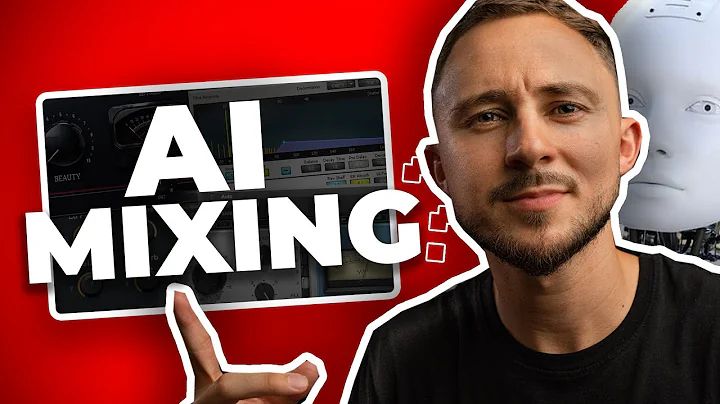Mastering FB Private Messenger Groups for Efficient Communication
Table of Contents:
- Introduction
- Benefits of Creating a Private Group Chat for Customers
- Step 1: Obtaining Consent from Customers
- Step 2: Creating a Group Chat on Facebook Messenger
- Step 3: Adding Customers to the Group Chat
- Step 4: Customizing the Group Chat
- Step 5: Sending a Welcome Message
- Step 6: Keeping Customers Engaged during the Party
- Step 7: Providing Support and Assistance
- Conclusion
How to Create a Private Group Chat for Your Customers
Introduction
In this guide, we will explore the process of creating a private group chat for your customers on Facebook. This feature can be incredibly useful for organizing group events like mega bashes or vendor parties, allowing you to communicate effectively and efficiently with your VIP customers. By following a few simple steps, you can create a personalized experience for your customers and ensure that they shop exclusively with you.
Benefits of Creating a Private Group Chat for Customers
Before diving into the process, it's important to understand the benefits of creating a private group chat for your customers. This feature allows you to:
- Establish a Sense of exclusivity: By inviting customers to a private group chat, You make them feel special and valued, fostering a sense of exclusivity.
- Provide updates and information: The group chat serves as a platform to inform customers about upcoming events, schedule changes, and special deals or discounts.
- Encourage engagement: Customers can Interact with each other and participate in interactive posts, games, and giveaways, fostering a sense of community and engagement.
- Offer personalized support: The group chat allows you to address individual customer concerns, answer questions in real-time, and provide personalized assistance.
- Drive sales: By creating a dedicated Channel for communication and highlighting exclusive deals, you can motivate customers to make purchases during the event.
Step 1: Obtaining Consent from Customers
It's essential to obtain consent from customers before adding them to a group chat. Mass adding people without consent can lead to confusion and frustration. There are several ways to approach this:
- Teaser post in your VIP group: Post a teaser in your VIP group, mentioning the upcoming mega bash or vendor party. Ask if anyone is interested in taking AdVantage of the deals and steals and encourage them to message you for more information.
- Individual outreach: Reach out to your customers individually via Facebook, email, or text and personally invite them to be part of the big event. People love feeling special, so make them feel like you're reaching out just to them.
Step 2: Creating a Group Chat on Facebook Messenger
Once customers have expressed interest in joining the group chat, you can proceed with creating it on Facebook Messenger. Follow these steps:
- Open Facebook Messenger and click on the Pencil icon to create a new group.
- You'll need to add at least one or two people to the group before you can give it a name.
- Use the search bar to find and add the desired customers to the group chat.
- Once you have added people, the create button will be highlighted, allowing you to name the group chat.
Step 3: Adding Customers to the Group Chat
As customers continue to show interest and agree to join the group chat, you can easily add them. Here's how:
- Open the group chat and scroll to the top.
- Click on the add button (represented by a plus sign) to open your friends' list.
- Add any additional customers you want to include in the group chat.
- Repeat this process whenever you want to add more customers to the chat.
Step 4: Customizing the Group Chat
Customizing the group chat can enhance the overall experience for your customers. Consider following these suggestions:
- Change the name: Click on the pencil icon to change the name of the group chat. Use a descriptive name like "Kelly's Mock Party VIPs" to make it easily recognizable.
- Set a theme: Personalize the group chat by changing the theme. Experiment with different options to create a vibrant and engaging atmosphere.
Step 5: Sending a Welcome Message
To ensure that customers feel welcome and informed about the party, it's crucial to send a welcome message. This message should include:
- Introduction: Greet customers and express your excitement about their participation.
- Party details: Provide an overview of how the party will run, mention any interactive posts or games, and explain any special activities like filling out Google forms to enter prize draws.
- Shopping link: Include your Website link so customers know Where To shop. Remind them that they can scroll up in the chat if they forget the link or message you for assistance.
Step 6: Keeping Customers Engaged during the Party
To maximize engagement and sales during the party, it's essential to stay active and keep customers informed. Here are some tips:
- Check-in frequently: Regularly check the group chat to address any questions, concerns, or requests from customers.
- Highlight sales and incentives: Remind customers of ongoing sales, discounts, raffles, or special incentives to encourage them to make purchases.
- Provide updates: Keep customers informed about the schedule, special announcements, and any new activities happening in the party.
Step 7: Providing Support and Assistance
Throughout the party, it's crucial to provide support and assistance to customers. Consider implementing the following strategies:
- Offer personal shopping services: If customers encounter any issues with the website or ordering process, offer to place the order for them on their behalf. Arrange alternative payment methods like Venmo or PayPal if needed.
- Share tips and reminders: Help customers navigate the party smoothly by sharing tips like discounts appearing at checkout and reminding them of important information.
Conclusion
Creating a private group chat for your customers on Facebook can significantly enhance your ability to communicate effectively during group events like mega bashes or vendor parties. By following the steps outlined in this guide, you can provide a personalized and engaging experience for your customers, leading to increased sales and customer satisfaction.
Highlights:
- Establish a sense of exclusivity and foster a community of engaged customers.
- Obtain consent before adding customers to the group chat to avoid confusion.
- Customize the group chat name and theme to create an engaging atmosphere.
- Send a welcome message with party details and shopping links to keep customers informed.
- Stay active in the group chat, highlighting sales, and providing updates to drive engagement.
- Offer support and assistance throughout the party, ensuring a smooth shopping experience.
FAQ:
Q: Can I add customers to the group chat without their consent?
A: It is crucial to obtain consent from customers before adding them to the group chat. Mass adding without consent can lead to confusion and frustration among customers.
Q: How often should I check the group chat during the party?
A: It is recommended to check the group chat frequently to address any questions, concerns, or requests from customers. Regular check-ins will ensure that customers feel supported and engaged.
Q: Can I change the name and theme of the group chat?
A: Yes, you can change the name of the group chat by clicking on the pencil icon. Additionally, you can personalize the chat by changing the theme to create a vibrant and engaging atmosphere.
Q: What should I include in the welcome message?
A: The welcome message should include a greeting, an overview of how the party will run, and a shopping link. Remind customers to scroll up in the chat or message you for assistance if they need it.


 < 5K
< 5K
 100%
100%
 1
1


 29.5K
29.5K
 12.76%
12.76%
 4
4


 < 5K
< 5K
 2
2


 511.2K
511.2K
 49.19%
49.19%
 3
3


 48.9K
48.9K
 14.45%
14.45%
 1
1
 WHY YOU SHOULD CHOOSE TOOLIFY
WHY YOU SHOULD CHOOSE TOOLIFY