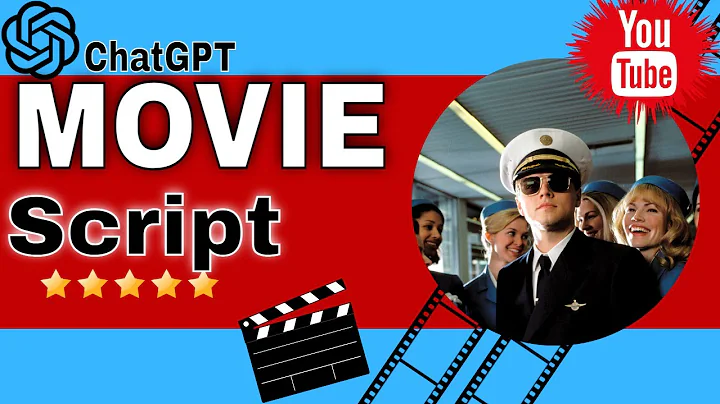Mastering Multiple Accounts and Trees on MyHeritage
Table of Contents:
I. Introduction
II. Managing Multiple Accounts on My Heritage
A. Clarifications on Accounts and Websites
B. Accessing and Managing Websites
C. Adding a New Website
III. Managing Family Trees on My Heritage
A. Navigating Family Trees
B. Switching Between Trees
C. Adding and Deleting Trees
D. Setting Tree Privacy and Editing
E. Managing Trees through My Sites Pages
IV. Exploring the My Heritage Family Tree Feature
A. Viewing and Editing Tree Details
B. Tree Views and Navigation Options
C. Managing Multiple Family Trees
D. Adding Ancestral Locations to the Tree
V. Using My Heritage for DNA Matching
A. Importance of Building a Complete Tree
B. Connecting DNA Matches to the Tree
C. Managing DNA Results
VI. Integration of Email and Other Platforms
A. Sending Messages through Family Tree
B. Issues with Email Communications
VII. Additional Features and Announcements
A. Photo Storyteller and Color Restoration
B. Genetic Groups and Timeline
C. Exploring Webinars and Educational Resources
VIII. Conclusion
Article: Managing Multiple Accounts and Family Trees on My Heritage
Are You looking to manage multiple accounts and family trees on My Heritage? As a genealogy enthusiast, you may find it beneficial to explore the various features and options available on the platform. In this article, we will guide you through the process of effectively managing multiple accounts and family trees on My Heritage.
II. Managing Multiple Accounts on My Heritage
A. Clarifications on Accounts and Websites
When it comes to managing multiple accounts on My Heritage, it is important to understand a few clarifications. Firstly, you do not need to have multiple accounts on the platform. One account, tied to a single email, is sufficient. However, you may have multiple websites and family trees within those websites. This means you can manage different genealogical projects or branches of your family tree under one account.
B. Accessing and Managing Websites
To access and manage your websites on My Heritage, navigate to the upper right corner of the My Heritage website. There, you will find your name or the name you registered with, along with your unique ID. By clicking on your name, you can access your profile, settings, and sites. Under "My Sites," you can find a list of websites you are a member or administrator of. Each site will have a site manager designation, allowing you to distinguish your level of control.
C. Adding a New Website
If you wish to create a new website on My Heritage, go to the bottom left corner of the "My Sites" page and click on "Create Another Site." This feature allows you to create a new website where you can upload photos, create family trees, or manage DNA information. Remember that different subscription plans apply to each website, so be mindful of your chosen payment plan.
III. Managing Family Trees on My Heritage
A. Navigating Family Trees
Family trees are at the heart of genealogical research. On My Heritage, you can have multiple family trees within a single website. To navigate between family trees, locate the upper left corner of the screen, where it says "My Family Website." Clicking on this option will display a list of the family trees available in your website. By selecting a tree, you can explore and modify the tree's content.
B. Switching Between Trees
Switching between different family trees is a seamless process on My Heritage. After selecting a family tree, you can effortlessly jump between different trees within the same website. This functionality is particularly useful if you are managing separate branches or researching different lineages within your genealogical project. Additionally, you can modify the view of the tree, choosing between family, pedigree, fan, or list view.
C. Adding and Deleting Trees
To add a new family tree to your account, go to the upper right corner of the screen and click on "Add Family Tree." This feature allows you to create a tree for a specific individual or create a tree unrelated to your personal lineage. When managing multiple trees, you can access the "Manage Trees" section through the Family Tree tab. On this page, you can edit, export, or delete individual trees in your account.
D. Setting Tree Privacy and Editing
Each family tree on My Heritage can have different privacy settings. You can choose to keep a tree private, semi-private, or public, depending on your preference. Editing options are also available, allowing you to personalize each tree by adding detailed information, photos, or links to historical records.
E. Managing Trees through My Sites Pages
In addition to the Family Tree tab, you can access and manage your family trees through the My Sites section. By clicking on "My Sites" on the main page, you can view all the websites you manage or are a member of. This interface provides a holistic overview of your genealogical projects and enables easy navigation between different trees.
IV. Exploring the My Heritage Family Tree Feature
A. Viewing and Editing Tree Details
Understanding the intricacies of the My Heritage Family Tree feature is essential for effective management. To access and edit the details of a particular tree, navigate to the upper left corner, where the tree's name is displayed. By clicking on the name, you will reveal further options, such as changing the tree's settings, adding individuals, or editing existing information.
B. Tree Views and Navigation Options
My Heritage offers various tree views, each providing a unique perspective on your family history. Family view, pedigree view, fan view, and list view accommodate different research methods and preferences. These navigation options allow you to visualize and explore your family tree based on the desired layout and perspective.
C. Managing Multiple Family Trees
Within the My Heritage Family Tree feature, you have the flexibility to manage multiple family trees in one location. As mentioned earlier, each family tree can represent a specific lineage or genealogical project. By clicking on the tree's name in the upper left corner, you can switch between different trees, view statistics, and modify the content based on your research needs.
D. Adding Ancestral Locations to the Tree
An important aspect of genealogy is tracing your ancestors' geographical locations. My Heritage allows you to add ancestral locations to your family tree, providing valuable context and insights into your lineage. By including details such as birthplaces, residences, or burial sites, you paint a vivid picture of your family history and enable further research.
V. Using My Heritage for DNA Matching
A. Importance of Building a Complete Tree
When utilizing My Heritage for DNA matching, it is crucial to have a complete and accurate family tree. A comprehensive tree increases the chances of finding shared ancestors and enhances the accuracy of DNA matches. Ensure that your tree includes all relevant family members and details to maximize the potential of DNA matching.
B. Connecting DNA Matches to the Tree
To effectively connect DNA matches to your family tree, utilize My Heritage's tools and features. When you have identified a DNA match, explore their profile and examine the shared ancestral surnames, birthplaces, and other available data. By analyzing this information and cross-referencing it with your family tree, you can establish the connection and determine the relationship.
C. Managing DNA Results
My Heritage offers comprehensive DNA management options. You can link DNA results to specific profiles in your family tree, enabling you to track and analyze genetic connections accurately. Regularly update and verify your DNA results to ensure the most accurate matches and maximize the potential for discovering new relatives.
VI. Integration of Email and Other Platforms
A. Sending Messages through Family Tree
My Heritage facilitates communication between genealogists through the integrated messaging system. You can send messages directly to other users, allowing for collaboration and exchange of information. By utilizing this feature, you can connect with relatives and researchers who share a common interest in your genealogical projects.
B. Issues with Email Communications
While email communications play a role in connecting with other genealogists, sometimes technical issues may arise. My Heritage has implemented measures to prevent spam and maintain communication privacy. If you encounter a prompt for a code when sending emails, it is advisable to contact My Heritage's support team for assistance and clarification.
VII. Additional Features and Announcements
A. Photo Storyteller and Color Restoration
My Heritage continuously introduces new features and improvements to enhance the genealogical experience. The Photo Storyteller feature allows you to record memories and stories associated with family photographs. Additionally, the Color Restoration feature breathes new life into old family photos by applying accurate colorization techniques.
B. Genetic Groups and Timeline
For DNA enthusiasts, My Heritage offers Genetic Groups and Timeline features. Genetic Groups provide insights into the historical and geographical origins of your DNA, allowing you to understand your genetic heritage deeply. The Timeline feature correlates your DNA matches with historical events and locations, further enriching your genealogical research.
C. Exploring Webinars and Educational Resources
To expand your genealogical knowledge, My Heritage offers an array of webinars and educational resources. The Legacy Family Tree Webinars, in particular, provide valuable insights and guidance on various genealogical topics. These resources are readily available, providing 24/7 access for individuals seeking to enhance their genealogical expertise.
VIII. Conclusion
Managing multiple accounts and family trees on My Heritage can streamline your genealogical research and facilitate collaboration with other genealogists. By understanding the platform's features, such as website management, family tree navigation, and DNA matching, you can leverage My Heritage's capabilities to their fullest potential. Additionally, staying updated with the latest features and announcements ensures that you continuously benefit from the advancements in genealogical technology. Embrace the opportunities My Heritage offers, and embark on a fulfilling Journey of discovering your family history and connecting with relatives around the world.
Highlights:
- Streamline your genealogical research with My Heritage's account and tree management features.
- Navigate between family trees, add new trees, and set privacy preferences with ease.
- Utilize Family Tree navigation options and views to tailor your research experience.
- Effectively connect DNA matches to your family tree for accurate genetic research.
- Communicate and collaborate with other genealogists through integrated messaging.
- Explore additional features like Photo Storyteller, Color Restoration, Genetic Groups, and Timelines.
- Enhance your genealogical knowledge with webinars and educational resources.
- Embrace the potential of My Heritage to discover your family history and connect with relatives worldwide.
FAQ:
Q1. Can I manage multiple accounts on My Heritage?
A1. No, you can manage all your genealogical projects and family trees under a single account on My Heritage. Having multiple websites and family trees within those websites is possible.
Q2. How can I switch between family trees on My Heritage?
A2. Switching between family trees is easy on My Heritage. You can use the "My Family Website" option in the upper left corner to explore and modify different trees within a website.
Q3. Can I add ancestral locations to my family tree on My Heritage?
A3. Yes, adding ancestral locations to your family tree is encouraged on My Heritage. By including birthplaces, residences, and burial sites, you create a richer and more contextualized representation of your family history.
Q4. How can I connect DNA matches to my family tree on My Heritage?
A4. To connect DNA matches to your family tree, analyze shared ancestral surnames, birthplaces, and other available data. Cross-reference this information with your family tree to establish connections and determine relationships.
Q5. What additional features does My Heritage offer?
A5. My Heritage provides features like Photo Storyteller, Color Restoration, Genetic Groups, and Timelines to enhance your genealogical research. These features allow you to record memories, restore and colorize photos, understand your genetic heritage, and correlate your DNA matches with historical events and locations.
Q6. Are there educational resources available on My Heritage?
A6. Yes, My Heritage offers webinars and educational resources, such as the Legacy Family Tree Webinars, to help you expand your genealogical knowledge. These resources are available 24/7, enabling continuous learning and growth in your research skills.


 < 5K
< 5K
 0
0


 1M
1M
 44.54%
44.54%
 0
0


 < 5K
< 5K
 1
1


 76.7K
76.7K
 50.9%
50.9%
 0
0


 < 5K
< 5K
 1
1