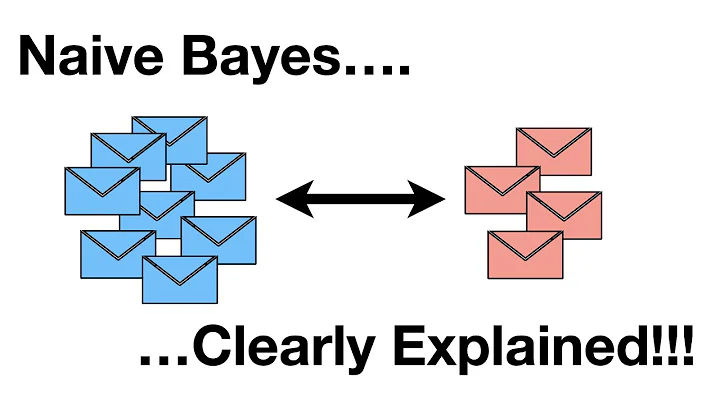Mastering PowerPoint Presentations in Webex
Table of Contents
- Introduction
- The Problem with Traditional PowerPoint Presentations
- Technique 1: Full Screen Sharing
- 3.1 Advantages of Full Screen Sharing
- 3.2 Disadvantages of Full Screen Sharing
- Technique 2: Window Sharing
- 4.1 Advantages of Window Sharing
- 4.2 Disadvantages of Window Sharing
- Technique 3: File Sharing
- 5.1 Advantages of File Sharing
- 5.2 Disadvantages of File Sharing
- Conclusion
The Best Ways to Present PowerPoint Presentations in Webex Meetings
Are You tired of the traditional way of presenting PowerPoint slides in Webex meetings? Do you want to learn some better techniques to enhance your presentations? If so, you're in the right place! In this article, we will discuss three different techniques for presenting PowerPoint slides in Webex meetings, along with their advantages and disadvantages. We will also explore how these techniques appear from an attendee's point of view, so you can optimize your presentations for your audience. So, let's jump in and discover the best ways to showcase your PowerPoint presentations in Webex meetings!
1. Introduction
When it comes to presenting PowerPoint slides in Webex meetings, there is no right or wrong way. However, there are certainly better ways to engage your audience and effectively communicate your message. In this article, we will explore three techniques that can help you present your PowerPoint presentations in a more efficient and impactful manner.
2. The Problem with Traditional PowerPoint Presentations
Before we dive into the different techniques, let's address the issue with traditional PowerPoint presentations in Webex meetings. When people share their slideshows using the default settings, attendees often see a cluttered interface. The PowerPoint ribbon, slide sorter, and other irrelevant elements distract from the actual content of the presentation. To Create a better viewing experience, we need to explore alternative methods.
3. Technique 1: Full Screen Sharing
The first technique we'll discuss is full screen sharing. With this approach, you share your entire desktop screen, allowing attendees to view your PowerPoint presentation without any distractions. Simply click on the 'Share Screen' option in Webex meetings and choose the 'Screen' option. Once you enter presentation mode, your audience will see a clean and focused view of your slides. This method allows you to Interact with Webex meeting controls without them being visible to your audience.
3.1 Advantages of Full Screen Sharing
- Provides a clean and distraction-free view of your PowerPoint slides.
- Allows you to easily switch between different content types during your presentation.
- Gives you the flexibility to interact with Webex meeting controls without exposing them to your audience.
3.2 Disadvantages of Full Screen Sharing
- Presenter view and PowerPoint notes are not visible to your audience.
- Limited ability to take notes simultaneously unless you have a Second monitor.
4. Technique 2: Window Sharing
Another technique to present PowerPoint slides in Webex meetings is window sharing. Instead of sharing your entire screen, you select the PowerPoint window specifically. This method ensures that only your presentation is visible to the audience, providing a Sense of privacy.
4.1 Advantages of Window Sharing
- Offers privacy by hiding other content on your screen.
- Allows quick access to important messages or emails without them being visible to your audience.
4.2 Disadvantages of Window Sharing
- Covers up other content on your screen, which may appear as a gray box to attendees.
- Requires optimization for full screen to ensure visibility of the presentation.
5. Technique 3: File Sharing
The third technique involves sharing the PowerPoint file directly. This option preloads the presentation into the Webex meeting, offering a seamless experience when switching between slides. However, note that complex animations or dynamic content may not work properly with this method.
5.1 Advantages of File Sharing
- Quick loading of PowerPoint slides for seamless presentation transitions.
- Easy access to PowerPoint notes within Webex meetings.
5.2 Disadvantages of File Sharing
- Animations and dynamic content may not work as expected.
- Incompatible with certain video systems or video conferencing applications.
6. Conclusion
In conclusion, when it comes to presenting PowerPoint slides in Webex meetings, there are multiple techniques you can utilize to enhance your presentations. Whether you prefer full screen sharing, window sharing, or file sharing, each method offers its advantages and disadvantages. Consider your presentation requirements and choose the technique that best suits your needs. Remember to prioritize the content and optimize the viewing experience for your attendees. By adopting these techniques, you can create more engaging and impactful presentations in your Webex meetings.
Highlights
- Learn the best techniques for presenting PowerPoint slides in Webex meetings
- Discover the advantages and disadvantages of different presentation methods
- Optimize the viewing experience for your Webex meeting attendees
- Enhance engagement and communication in your presentations
- Choose the technique that suits your presentation requirements and preferences
Frequently Asked Questions (FAQs)
Q: Can I access PowerPoint notes while presenting in full screen sharing mode?
A: Unfortunately, PowerPoint's presenter view and notes are not visible to your audience in full screen sharing mode. You may need to keep track of your notes separately.
Q: Are there any limitations to file sharing in Webex meetings?
A: File sharing in Webex meetings may not support complex animations or dynamic content. Additionally, compatibility issues might arise when sharing PowerPoint files with certain video systems or video conferencing applications.
Q: How can I quickly switch between PowerPoint presentations during a Webex meeting?
A: With the file sharing method, you can easily preload multiple PowerPoint presentations into Webex meetings. This allows you to seamlessly switch between different content types with just a few clicks.
Q: What is the AdVantage of window sharing over full screen sharing?
A: Window sharing provides a sense of privacy by hiding other content on your screen. This allows you to access important messages or emails without them being visible to your audience.
Q: Can I take notes while presenting in window sharing mode?
A: While it is possible to take notes while presenting in window sharing mode, it requires you to stop sharing the PowerPoint window and switch to sharing your screen or another window. This process may disrupt the flow of your presentation.


 < 5K
< 5K
 100%
100%
 4
4


 39.8K
39.8K
 31.32%
31.32%
 2
2


 < 5K
< 5K
 0
0


 < 5K
< 5K
 1
1


 < 5K
< 5K
 100%
100%
 0
0