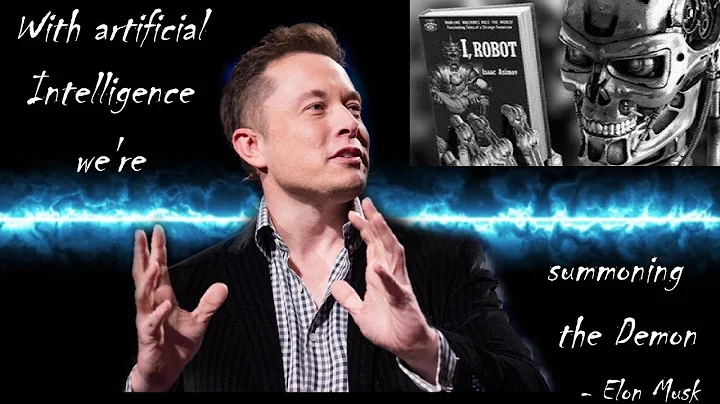Uncover Your Family History With MyHeritage Labeling Process
Table of Contents:
- Introduction
- Understanding the Labeling Process
- Creating Custom Groups in MyHeritage
3.1. Accessing the DNA Matches
3.2. Navigating to the Filter Button
3.3. Exploring the Labels Feature
3.4. Selecting and Saving Labels
3.5. Attaching Labels to Matches
- Utilizing Labels for Surname Identification
4.1. Changing Sort By to Largest Segment
4.2. Applying Labels to Matches
4.3. Identifying Potential Surnames
- Using Labels in Shared Matches
5.1. Analyzing Shared Matches
5.2. Exploring Matches' Trees
5.3. Attaching Dots Through Shared Matches
5.4. Continuing the Process with New Matches
- Overview of Remaining Dots
6.1. Explaining the Purpose
6.2. Researching Unknown Surnames
- Conclusion
Understanding the Labeling Process in MyHeritage
MyHeritage is a popular platform for genealogy research that offers various features to help users navigate their family history. One such feature is the labeling process, which allows users to Create custom groups and organize their DNA matches effectively. In this article, we will explore how to use the labeling feature in MyHeritage and how it can assist in surname identification and researching unknown ancestors.
Introduction
Genealogy research has become increasingly popular in recent years as more people Seek to uncover their family history and heritage. With advancements in technology and the availability of DNA testing, individuals can now explore their ancestry more easily than ever before. MyHeritage is a leading platform for genealogical research, offering a range of tools and features to help users navigate their family tree and connect with relatives. One such feature is the labeling process, which allows users to group their DNA matches and organize them Based on common surnames or ancestral lines. In this article, we will Delve into the labeling process in MyHeritage and explore how it can provide valuable insights into your family history.
Understanding the Labeling Process
The labeling process in MyHeritage enables users to create custom groups or "labels" for their DNA matches. These labels can represent specific surnames or ancestral lines, providing a visual representation of your genetic connections. By assigning labels to your matches, you can easily identify which matches are related to which branches of your family tree.
Creating Custom Groups in MyHeritage
To start using the labeling feature in MyHeritage, You need to access the DNA Matches section of the Website. Once you log in to your account, navigate to the DNA Matches tab, where you will see a list of your matches. The next step is to filter your matches to focus on specific criteria. By applying filters, you can narrow down your matches based on parameters such as shared DNA, location, and more.
Accessing the DNA Matches
In the DNA Matches section, you will find a filter button that allows you to further refine your match results. Click on the filter button to access additional options for sorting and organizing your matches.
Navigating to the Filter Button
Once you click on the filter button, you will see a sidebar with various filter options. Scroll down the sidebar to locate the "Labels" feature. The Labels option allows you to create and manage custom labels for your DNA matches.
Exploring the Labels Feature
Clicking on the Labels feature will open a new window where you can create and assign labels to your matches. In this window, you will find a selection of colored dots representing the available labels. By default, there are 30 dots on the page, but we will focus on the first eight dots for this demonstration.
Selecting and Saving Labels
Each dot represents a potential label or surname. To assign a label, click on the dot and enter the corresponding surname or ancestral line. Once you save the label, it will appear in your list of selectable labels that can be attached to specific matches.
Attaching Labels to Matches
After creating and saving your labels, you can attach them to individual matches. By examining your matches' shared segments and analyzing their family trees, you can determine which labels to attach. As you go through your matches, click on the appropriate label to associate it with the match. This visual representation can help you identify the branches of your family tree that each match corresponds to.
Utilizing Labels for Surname Identification
One of the primary uses of the labeling process in MyHeritage is surname identification. By assigning labels to your matches based on their shared surnames, you can easily identify potential ancestral lines and Trace your family history more effectively.
Changing Sort By to Largest Segment
To use labels for surname identification, you can change the sorting option to "largest segment." This ensures that the matches displayed are most likely to be related to you through the specific surname you are exploring. By doing this, you can focus on matches that have a higher chance of providing valuable information on that particular ancestral line.
Applying Labels to Matches
Once you have set the sorting option to largest segment, you can Apply your labels to the Relevant matches. By clicking on the checkbox beside a match, a pop-up window will appear, allowing you to select the label you want to assign. Choose the appropriate label based on the shared surname and apply it to the match. This will visually mark the match as a potential connection to that particular ancestral line.
Identifying Potential Surnames
By applying labels to your matches, you can quickly identify which matches are associated with specific surnames. When reviewing your list of matches, pay Attention to matches that have a label applied. These matches are likely to share a common surname with you and may provide valuable clues to your family history. Keep track of these matches and explore their family trees to gain a deeper understanding of your ancestry.
Using Labels in Shared Matches
Shared matches offer another avenue for using labels effectively in MyHeritage. By analyzing the matches that share DNA with your matches and examining their family trees, you can further refine your understanding of your genetic connections and uncover previously unknown branches of your family tree.
Analyzing Shared Matches
When reviewing your matches, pay attention to the shared matches section. These are individuals who are genetically related to both you and your DNA match. By exploring these shared matches, you may discover additional family connections and gain insights into your ancestry.
Exploring Matches' Trees
To delve deeper into shared matches, click on a match and explore their family tree. Look for common surnames or ancestral lines that match your labels. This information can help you refine your labeling process and identify matches that are likely connected to specific branches of your family tree.
Attaching Dots Through Shared Matches
When you find matches that are related to multiple labels, you can attach the respective dots to them. By clicking on the dot beside a shared match's name, you can apply the label associated with that shared match. This further enhances the visual representation and allows you to connect matches with specific surnames more easily.
Continuing the Process with New Matches
As you Continue to receive new DNA matches on MyHeritage, apply the same process of labeling and analyzing shared matches. By consistently adding labels to your matches and analyzing shared connections, you can uncover new branches of your family tree and expand your understanding of your ancestry.
Overview of Remaining Dots
While we have focused on the first eight labels in this article, there are still 22 dots remaining. These additional dots can be used for further research and exploration. If you have unidentified ancestors or missing branches in your family tree, you can utilize the remaining dots to represent your research hypotheses and possible surnames. This enables you to separate your known information from your research hypotheses and prevent confusion in your labeling process.
Explaining the Purpose
The remaining dots can be used to represent unknown surnames or ancestral lines that you are researching. By using distinct colors for these dots, you can easily differentiate them from the labels representing known surnames. This approach allows you to focus on specific areas of your research and track your progress effectively.
Researching Unknown Surnames
When researching unknown surnames, assign the appropriate dots to your matches or shared matches based on your hypotheses. By reviewing your matches' family trees and examining their shared segments, you can Gather valuable information for your research. Although we haven't explored the details of this process in this article, it is an essential aspect of utilizing the labeling feature in MyHeritage.
Conclusion
The labeling process in MyHeritage is a valuable tool for organizing your DNA matches and identifying potential ancestral lines. By creating custom groups through labels, you can visually represent your genetic connections and gain insights into your family history. Whether you are using labels for surname identification or researching unknown ancestors, this feature can enhance your genealogical research and provide a more comprehensive understanding of your ancestry.