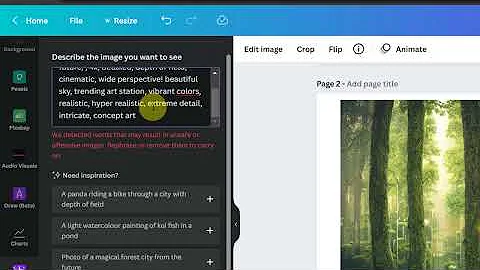Unleash Your Creativity with Canva's Magic Write AI
Table of Contents
- Introduction to Canva's Magic Write
- How to activate Magic Write in Canva
- Using prompts to generate content with Magic Write
- Exploring the features of Magic Write
- Adding elements and media
- Utilizing Canva's text tool
- Enhancing flexibility and power in writing
- Comparing Canva with other writing tools
- Executing Magic Write through commands
- Harnessing the power of Canva's Magic Write AI
- Implementing tools and uploading media
- Expanding possibilities with AI assistance
- Future updates and features of Magic Write
- AI training limitations and accuracy considerations
- Guidelines for utilizing ai writing assistance
Canva's Magic Write: Your Ultimate AI Writing Assistant
Canva's Magic Write is an innovative integration of AI into Canva, offering users a powerful writing assistant called Magic Write. This tool allows you to write prompts in your Canva document just like you would on ChatGPT. The AI then generates content based on your prompt, enabling you to write drafts, summaries, social media posts, articles, and more. What sets Magic Write apart is its combination of visual design capabilities with the convenience of AI-generated text. In this article, we will explore how to activate Magic Write, its features, advantages over other writing tools, execution methods, and its potential applications. So let's dive in and unlock the full potential of Canva's Magic Write!
1. Introduction to Canva's Magic Write
Canva's Magic Write is a groundbreaking tool that brings the power of AI to your fingertips. Designed to enhance your writing experience, Magic Write allows you to effortlessly generate content with just a few prompts. Whether you're a professional Writer, marketer, or entrepreneur, this AI Writing Assistant will provide you with valuable support in creating high-quality content tailored to your needs.
2. How to Activate Magic Write in Canva
To start using Magic Write, you'll need a Canva account. Once you're logged in, navigate to the Canva Doc section. If you don't see it, simply search for "Doc" to access the specific feature. From here, you can choose to create a blank document or select a template based on your preference. Creating a blank document provides you with a clean canvas to unleash your creativity with Magic Write.
3. Using Prompts to Generate Content with Magic Write
Once you have your Canva document set up, it's time to activate Magic Write. Begin by typing in your title or desired Prompt for your article, blog piece, or any other content you wish to create. For example, let's say you want to write an article on "Five productivity Tips for Entrepreneurs." After entering your title, simply click the plus icon and select "Magic Write" from the available options. Alternatively, you can use the keyboard command "/" followed by "magic" to activate Magic Write quickly.
4. Exploring the Features of Magic Write
Magic Write offers a range of features that make your writing experience more flexible and powerful. In addition to generating text, you can also leverage Canva's existing tools and resources. For instance, you can add elements such as charts, lists, and media like photos to enhance your content visually. The combination of Canva's design features with Magic Write's AI-generated text provides you with a unique advantage over traditional writing tools like Google Docs or WORD.
By integrating media and other visual elements seamlessly, you can create compelling and engaging content while enjoying the convenience of real-time AI assistance.
Adding Elements and Media
One notable feature of Magic Write is the ability to add various elements and media to your Canva document. With just a few clicks, you can insert photos, charts, and other visual components to complement your written content. This integration of visual and written elements allows for a more dynamic and captivating end product.
Utilizing Canva's Text Tool
Magic Write also incorporates Canva's text tool, enabling you to further customize your written content. You can change fonts, colors, and formatting to Align with your brand or desired aesthetic. This versatility ensures that your writing not only delivers valuable information but also reflects your unique style and branding.
Enhancing Flexibility and Power in Writing
Unlike other writing tools that limit your creative freedom, Canva's Magic Write empowers you to seamlessly switch between designing and writing. You can easily move and rearrange elements, adjust the layout, or refine your text, all within the same platform. This integration streamlines the content creation process, saving you time and effort.
5. Comparing Canva with Other Writing Tools
Canva's Magic Write outshines other writing tools with its visual-first approach and the ability to incorporate design elements seamlessly. Traditional tools like Google Docs or Word often lack the flexibility and visual appeal that Canva offers. By combining the power of AI-generated text with Canva's robust design capabilities, you can create content that is both visually stunning and highly informative.
Pros:
- Seamlessly Blend design elements with written content.
- Extensive customization options for text and visual elements.
- Greater flexibility and creative freedom compared to traditional writing tools.
Cons:
- Limited access to additional queries for free Canva accounts.
6. Executing Magic Write Through Commands
In addition to the intuitive user interface, Magic Write offers a command-based execution method. By typing "/" followed by "magic" on your keyboard, you can quickly activate Magic Write and start generating AI-assisted content. This command-based approach enhances efficiency and saves you valuable time during the content creation process.
7. Harnessing the Power of Canva's Magic Write AI
Canva's Magic Write is powered by OpenAI's GPT-3, a state-of-the-art AI language model trained with vast amounts of publicly available data up to mid-2021. While this extensive training provides remarkable capabilities, it's essential to be aware of potential accuracy limitations, especially when dealing with specific or time-sensitive topics. Nonetheless, Magic Write serves as a valuable aid to overcome writer's block and jumpstart your creative process.
Implementing Tools and Uploading Media
Magic Write not only generates text but also allows you to utilize Canva's wide array of tools and resources. You can upload your own media, such as photos or illustrations, to enhance your content further. This integration of AI text generation with Canva's versatile toolkit empowers you to create visually appealing and engaging content in a single platform.
Expanding Possibilities With AI Assistance
Canva's Magic Write AI goes beyond text generation. It offers additional features like a paraphrasing tool and a summary generator. The paraphrasing tool can help you rephrase and Reword existing content to create unique sentences or paragraphs. On the other HAND, the summary generator condenses lengthy Texts into concise summaries, saving you time and effort in content curation and preparation.
8. Future Updates and Features of Magic Write
Canva consistently strives to enhance user experience by introducing new features and improvements. In the pipeline are updates such as a paraphrasing tool and a summary generator, making Magic Write even more versatile and useful. These upcoming features will provide writers and content creators with exciting opportunities to streamline their workflow and boost productivity.
9. AI Training Limitations and Accuracy Considerations
As with any AI-powered tool, it's crucial to keep in mind the limitations of the training data. Canva's Magic Write AI is trained based on public internet data up to mid-2021. Therefore, for topics or events that occurred after this period, there may be some inaccuracies or gaps in the AI-generated content. It's advisable to exercise critical thinking and cross-reference information from reliable sources when dealing with time-sensitive or highly specialized subjects.
10. Guidelines for Utilizing AI Writing Assistance
While AI writing assistance can be a valuable resource, it's essential to use it responsibly and ethically. Instead of simply copying and pasting AI-generated text, use it as a guide or inspiration for your content. Add your unique insights and writing style to ensure authenticity and Originality. Remember that AI is a tool to enhance your writing process, not replace your expertise or creativity.
Highlights:
- Canva's Magic Write integrates AI into a visual design tool.
- Generate content for various purposes, such as articles and social media posts.
- Free access to 25 queries, with additional queries available for Canva Pro users.
- Combines AI-generated text with design elements for a visually stunning result.
- Command-based execution for quick access to Magic Write.
FAQs
Q: How does Canva's Magic Write differ from other ai Writing Assistants?
A: Canva's Magic Write distinguishes itself by seamlessly combining AI-generated text with visual design features. This integration allows for greater creativity and flexibility in content creation.
Q: Can I customize the AI-generated text in Canva's Magic Write?
A: Absolutely! Canva's text tools enable you to customize fonts, colors, and formatting to align the AI-generated text with your desired style and branding.
Q: Are there any upcoming features for Canva's Magic Write?
A: Yes, Canva is continually innovating its Magic Write feature. In the future, users can expect updates such as a paraphrasing tool and a summary generator, further expanding the capabilities of this AI writing assistant.
Q: Can I trust the accuracy of AI-generated text in Canva's Magic Write?
A: While Canva's AI algorithms are trained on vast amounts of data, there may be slight inaccuracies or gaps in the AI-generated text, particularly for time-sensitive topics. It's always advisable to cross-reference information and exercise critical thinking.
Resources:

 179.4K
179.4K
 14.01%
14.01%
 26
26


 5.3K
5.3K
 18.88%
18.88%
 2
2


 90.8K
90.8K
 50.53%
50.53%
 4
4


 < 5K
< 5K
 1
1


 1M
1M
 44.54%
44.54%
 1
1