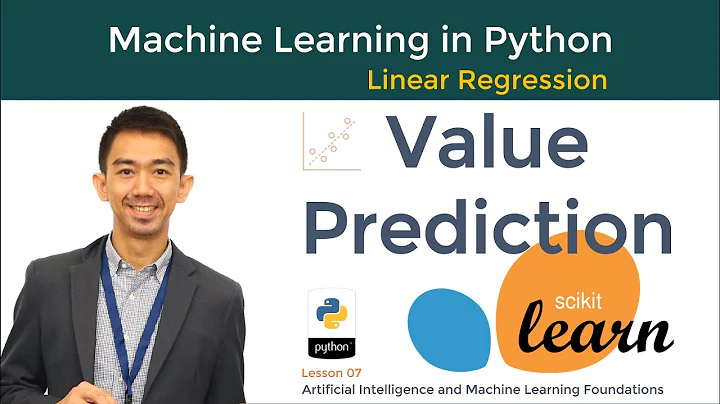Unleash Your Creativity with Deep Music Visualizer
Table of Contents:
- Introduction
- Overview of Deep Music Visualizer
- How to Install the Deep Music Visualizer
- Understanding the Flags and Arguments
- 4.1 Song Name
- 4.2 Resolution
- 4.3 Tempo Sensitivity
- 4.4 Depth
- 4.5 Class Selection
- 4.6 Pitch Sensitivity
- 4.7 Duration
- 4.8 Number of Classes
- 4.9 Jitter
- 4.10 Frame Length
- Combining Different Visual Effects
- Tips for Creating Visually Pleasing Videos
- Best Use Cases for Deep Music Visualizer
- Conclusion
- Resources
🎵 Introduction
In this Tutorial, we will explore the exciting world of the Deep Music Visualizer. This powerful tool allows you to create stunning visual effects that synchronize with your music. Whether you're a seasoned programmer or a complete beginner, you'll be able to dive into the world of music visualization without the need for any programming knowledge. Join us as we embark on a journey to unleash your creativity and bring your music to life through mesmerizing visuals.
🎶 Overview of Deep Music Visualizer
The Deep Music Visualizer is a tool developed by mseg and is based on a codebase that allows for the generation of captivating visual effects that correspond to the rhythm and tempo of your music. By utilizing deep learning techniques, The Visualizer is able to create visuals that are both dynamic and aesthetically pleasing. Whether you're an artist, musician, or simply a fan of music, the Deep Music Visualizer opens up a whole new realm of possibilities for expressing yourself through audio-visual experiences.
🎛️ How to Install the Deep Music Visualizer
To get started with the Deep Music Visualizer, follow these simple steps:
- Open the link provided in the description below to access the Deep Music Visualizer page.
- Click on the "Run Cell" button to install the necessary repository from GitHub and install all the required dependencies.
- You may encounter a few errors during the installation process, but don't worry. Simply ignore them and continue with the setup.
- Once the installation is complete, you're ready to unleash the power of the Deep Music Visualizer.
Note: If you encounter any issues during the installation process, feel free to reach out to us for assistance. We're here to help you every step of the way.
🚩 Understanding the Flags and Arguments
The Deep Music Visualizer offers various flags and arguments that allow you to customize your visualizations. Let's take a closer look at some of the most important ones:
4.1 Song Name
The --song-name flag allows you to specify the name of the song you wish to Visualize. This flag is followed by the name of the song file, which should be in MP3 format. For example: --song-name=img_0147.mp3.
4.2 Resolution
The --resolution flag determines the resolution of your visual output. You can set the resolution to either 128x128, 256x256, or 512x512 pixels. Higher resolutions result in more detailed visuals but may require more processing power. For example: --resolution=256x256.
4.3 Tempo Sensitivity
The --tempo-sensitivity flag controls the speed at which the visuals change based on the tempo of the music. Adjusting this value allows you to create visuals that are more responsive or more subtle, depending on your preference.
4.4 Depth
The --depth flag determines the level of detail or theme in the generated visuals. Different classes of visuals correspond to specific indices, and you can choose from a wide range of themes such as animals, objects, places, and more. Experiment with different values to find the perfect visual style for your music.
4.5 Class Selection
The --class-selection flag allows you to specify the classes you want to include in your visualizations. You can choose from a list of indices corresponding to different themes. For example, --class-selection=0,1,2,3 would include the first four classes in your visuals.
4.6 Pitch Sensitivity
The --pitch-sensitivity flag controls how sensitive the visuals are to changes in pitch. While most music visualizers focus on rhythm, the Deep Music Visualizer emphasizes the changes in pitch to create visually stunning effects. Experiment with different values to achieve the desired visual representation.
4.7 Duration
The --duration flag specifies the duration of your visuals in seconds. This allows you to control the length of your visual output and sync it perfectly with your music.
4.8 Number of Classes
The --number-of-classes flag indicates the number of classes or themes you want to include in your visuals. This determines the variety of visuals that will be generated during the visualization process.
4.9 Jitter
The --jitter flag adds a non-repetitive element to your visuals, creating a sense of randomness and excitement. Adjusting this value can make your visuals more dynamic and visually engaging.
4.10 Frame Length
The --frame-length flag determines how long each frame of your visuals will be displayed. Finding the right balance between frame length and the number of visuals is crucial for achieving smooth and seamless visual transitions.
🎨 Combining Different Visual Effects
One of the most intriguing aspects of the Deep Music Visualizer is the ability to combine different visual effects to enhance the overall visual experience. By experimenting with various Blend modes, transitions, and effects, you can create visuals that are truly unique and captivating. Don't be afraid to get creative and explore different combinations to find your signature visual style.
💡 Tips for Creating Visually Pleasing Videos
Creating visually pleasing videos with the Deep Music Visualizer requires a keen eye for detail and an understanding of visual aesthetics. Here are a few tips to help you create stunning visuals:
- Experiment with different settings and flags to find the perfect balance between rhythm, tempo, depth, and sensitivity.
- Pay attention to resolution; higher resolutions produce more detailed visuals, but make sure your system can handle the processing power required.
- Incorporate a variety of classes to add depth and diversity to your visuals.
- Utilize effects like feathering and edge blending to create smooth, seamless visuals with no sharp edges.
- Consider the overall composition and flow of your visuals to ensure they complement the music and create a Cohesive visual narrative.
Remember, creating visually pleasing videos is a process of trial and error. Don't be afraid to experiment and iterate until you achieve the desired results.
🎵 Best Use Cases for Deep Music Visualizer
The Deep Music Visualizer opens up a world of possibilities for expressing your creativity. Here are some of the best use cases for this powerful tool:
- Visualizing live performances: Capture the energy and mood of live performances by syncing visuals with the music in real-time.
- Creating music videos: Enhance your music with stunning visuals to create captivating music videos that leave a lasting impression on your audience.
- Virtual performances: Take your virtual performances to new heights by incorporating mesmerizing visuals that immerse your audience in a truly immersive experience.
- Artistic expression: Use the Deep Music Visualizer as a canvas for your artistic expression, transforming audio into mesmerizing visual art.
The possibilities are endless, and with the Deep Music Visualizer, you have the tools to bring your creative vision to life.
🎉 Conclusion
In conclusion, the Deep Music Visualizer is a powerful tool that allows you to create visually stunning and synchronized visuals for your music. With its user-friendly interface and customizable features, you can unleash your creativity and create mesmerizing audio-visual experiences. Whether you're a musician, artist, or simply someone who appreciates the beauty of music, the Deep Music Visualizer is a must-have tool in your creative arsenal. So what are you waiting for? Dive in and start turning your music into captivating visual masterpieces.
🌐 Resources
Highlights:
- Explore the world of the Deep Music Visualizer
- Create stunning visuals that synchronize with your music
- No programming knowledge required
- Customize the visual effects using flags and arguments
- Combine different effects to enhance the overall visual experience
- Tips for creating visually pleasing videos
- Best use cases for the Deep Music Visualizer
FAQ:
Q: Can I use the Deep Music Visualizer with any music file?
A: Yes, as long as the music file is in MP3 format, you can use it with the visualizer.
Q: Can I adjust the sensitivity of the visuals to match the mood of the music?
A: Yes, you can adjust the tempo and pitch sensitivity to create visuals that are more responsive or subtle.
Q: Can I create music videos using the Deep Music Visualizer?
A: Absolutely! The visualizer provides a great platform for enhancing your music with captivating visuals.
Q: Is the Deep Music Visualizer compatible with live performances?
A: Yes, the visualizer can be used in real-time to capture the energy and mood of live performances.
Q: What is the best way to showcase my visuals created with the Deep Music Visualizer?
A: You can share your visuals on social media platforms, use them in your virtual performances, or incorporate them into music videos.
Q: Can I use the Deep Music Visualizer as an artist to create visual art?
A: Certainly! The visualizer can be a great tool for artists to transform audio into mesmerizing visual art.
Q: Are there any additional resources that can help me with the Deep Music Visualizer?
A: Yes, you can refer to the Deep Music Visualizer repository on GitHub for more information and updates. Additionally, RenderForce is a helpful visual effects service that you might find useful.
This article was written using Markdown language.