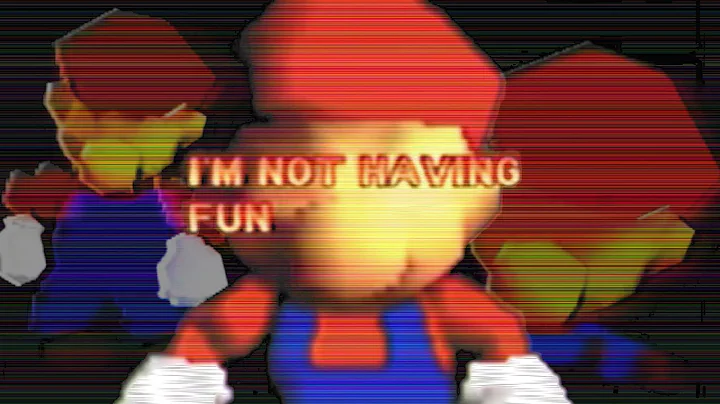Unlock the Power of Free Image Editing on Your Chromebook
Table of Contents
- Introduction
- The Limitations of Built-in Chrome OS Photo Editor
- Introducing Snapseed: A Free and Feature-Rich Alternative
- How to Install Snapseed on Your Chromebook
- Exploring Snapseed's User Interface
- Basic Photo Editing Functions in Snapseed
- Cropping and Rescaling Images
- Applying Lighting Filters
- Making Color Adjustments
- Advanced Photo Editing Functions in Snapseed
- Using the Tune Image Tool
- Adjusting Perspective and Transforming Images
- Selective Editing
- Using the Healing Tool
- Adding Text to Images
- Exporting Images from Snapseed
- Conclusion
- Frequently Asked Questions (FAQs)
The Power of Snapseed: An Alternative to Chrome OS's Built-in Photo Editor
Are You tired of the limited editing options provided by Chrome OS's built-in photo editor? Looking for a more versatile and feature-rich solution to enhance your images? Look no further than Snapseed, a free photo editing app developed by Google itself.
Snapseed offers a range of functions that go beyond the capabilities of the default photo editor on Chromebooks. With Snapseed, you can crop and rescale images, Apply lighting and color filters, make advanced adjustments, and even add text to your photos. The best part? It's absolutely free to use and delivers exceptional results.
The Limitations of Built-in Chrome OS Photo Editor
While Chrome OS's built-in photo editor serves as a decent basic tool, it falls short when it comes to advanced editing options. The available features are limited to basic functionalities such as cropping, resizing, and applying basic lighting filters. While these tools may be suitable for basic editing needs, they lack the flexibility and precision required for more professional-quality editing.
The lack of advanced tools like selective editing, perspective adjustment, and healing limits your ability to fine-tune your images and achieve the desired results. This is where Snapseed comes in, offering a wide array of powerful editing functions that enable you to take your photos to the next level.
Introducing Snapseed: A Free and Feature-Rich Alternative
Snapseed is a free, Android-Based photo editing app that provides users with a comprehensive set of editing tools and features. Developed by Google, Snapseed offers a user-friendly interface and delivers professional-level results. It has gained popularity among both amateur and professional photographers, thanks to its versatility and ease of use.
By leveraging Snapseed's editing capabilities, you can transform your ordinary photos into stunning masterpieces. With its advanced tools, you can fine-tune colors, adjust perspective, remove blemishes, and even add text overlays. Whether you're a casual photographer or a professional designer, Snapseed offers something for everyone.
How to Install Snapseed on Your Chromebook
To get started with Snapseed on your Chromebook, you'll need to install it from the Google Play Store. Follow these simple steps to install Snapseed:
- Launch the Play Store app on your Chromebook.
- Search for Snapseed in the search bar.
- Select the Snapseed app from the search results.
- Click on the Install button to begin the installation.
- Once installed, you can find the Snapseed app in your app launcher.
With Snapseed successfully installed on your Chromebook, you're ready to explore its extensive range of editing options and unleash your creativity.
Exploring Snapseed's User Interface
Snapseed's user interface is intuitive and user-friendly, allowing even beginners to navigate the app with ease. When you open Snapseed, you'll be greeted with a clean and minimalistic interface, giving you quick access to various editing tools and options.
The main editing screen displays your selected photo with a series of editing tools at the bottom of the screen. These tools are conveniently categorized, making it easy to find the specific editing function you need. Whether you want to enhance the colors, adjust the brightness, or apply filters, Snapseed has you covered.
Additionally, Snapseed offers gesture-based controls, allowing you to pinch, zoom, and swipe your way through the editing process. The app also supports both touch and mouse input, making it suitable for a range of Chromebook models.
Basic Photo Editing Functions in Snapseed
Snapseed offers a wide range of basic photo editing functions that allow you to achieve quick and effective results. Let's take a look at some of the essential editing tools available in Snapseed:
1. Cropping and Rescaling Images
One of the fundamental editing functions in Snapseed is the ability to crop and rescale your images. By selecting the Crop tool, you can easily adjust the composition of your photo and remove any unwanted portions. Additionally, the Rescale tool allows you to change the image's Dimensions, giving you more control over its size and aspect ratio.
2. Applying Lighting Filters
Snapseed provides a variety of lighting filters that allow you to enhance the overall lighting and ambiance of your images. These filters can be used to adjust contrast, brightness, shadows, and highlights, providing you with greater control over the mood of your photos. Experiment with different filters to add depth and dimension to your images.
3. Making Color Adjustments
With Snapseed, you can easily make color adjustments to achieve the desired look and feel for your photos. The app offers a range of tools, including saturation, warmth, and tint adjustments, giving you the ability to fine-tune the colors and tones in your images. Explore the various color adjustment options to Create Vivid and eye-catching visuals.
Stay tuned for the Second part of this article, where we will Delve into the advanced photo editing functions offered by Snapseed. Unlock the full potential of your images and take your Chromebook photo editing experience to new heights with Snapseed.
[Continue reading Part 2: Advanced Photo Editing Functions in Snapseed]