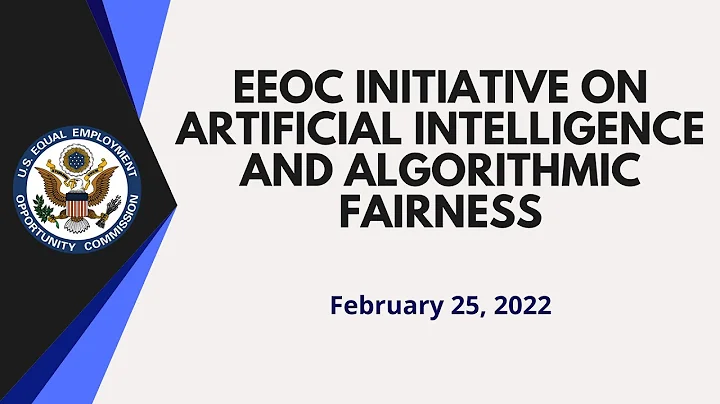Unlocking Crystal Clear Photos with Luminar NEO's SuperSharp AI
Table of Contents
- Introduction to Sharpening Photos in Luminar Neo
- The Importance of Sharpness in Photography
- Understanding Out of Focus Photos
- Introducing Luminar Neo and its Super Sharp Extension
- The Benefits of Using Super Sharp AI
- Step-by-Step Tutorial: Sharpening Your Photos in Luminar Neo
- Choosing the Right Sharpening Options
- Comparing Before and After Results
- Enhancing Other Aspects of Your Photos with Luminar Neo
- Conclusion
Introduction to Sharpening Photos in Luminar Neo
In today's digital age, photography has become more accessible than ever. We constantly capture moments and scenes, hoping to immortalize them in perfectly sharp photographs. However, there are times when we realize that our favorite shots are slightly out of focus. If you can relate to this frustrating experience, don't worry – you're not alone. In this article, we will explore how you can salvage those out-of-focus photos using Luminar Neo, an incredible post-processing tool. By utilizing its Super Sharp AI extension, you can enhance the sharpness of your images and transform them into stunning works of art.
The Importance of Sharpness in Photography
Sharpness is a fundamental aspect of photography that greatly impacts the overall quality of an image. It refers to the Clarity and level of detail within a photo. When a picture lacks sharpness, it appears blurry, soft, and lacks that desired level of definition. Whether you are a professional photographer or an enthusiastic hobbyist, understanding how to sharpen your photos is essential to elevate your work to the next level.
Understanding Out of Focus Photos
Out-of-focus photos occur when the camera fails to properly capture the desired focal point. This can happen due to various reasons, such as camera shake, incorrect focus settings, or fast-moving subjects. Regardless of the cause, it can be disheartening to discover that a cherished photo is not as sharp as you had hoped. Thankfully, with the advancements in post-processing software like Luminar Neo, you have the opportunity to rescue those photos and bring them back to life.
Introducing Luminar Neo and its Super Sharp Extension
Luminar Neo is a powerful software designed to enhance and elevate your photos to new heights. It offers a wide range of professional-grade editing tools and features that allow you to transform your images quickly and easily. One such tool is the Super Sharp AI extension, which focuses specifically on sharpening your photos. By harnessing the power of artificial intelligence, this extension analyzes your images and applies intelligent sharpening algorithms to enhance detail and clarity.
The Benefits of Using Super Sharp AI
The Super Sharp AI extension in Luminar Neo provides numerous benefits for photographers seeking to improve their out-of-focus photos. Firstly, it eliminates the need for purchasing additional software dedicated solely to sharpening. By having this tool within Luminar Neo, you can streamline your workflow and avoid unnecessary expenses.
Furthermore, Super Sharp AI ensures that your sharpening adjustments are precise and tailored to each photo. Its intelligent algorithms detect the level of sharpness required and make targeted enhancements, resulting in natural-looking and Artifact-free results. Additionally, the extension offers various options such as Universal and Motion Blur sharpening, allowing you to tackle different types of blurriness effectively.
Step-by-Step Tutorial: Sharpening Your Photos in Luminar Neo
Now, let's dive into a step-by-step tutorial on how to use the Super Sharp AI extension in Luminar Neo to sharpen your out-of-focus photos.
Step 1: Open the desired out-of-focus photo in Luminar Neo's editing mode.
Step 2: Click on the "Extras" tab located in the top right section of the screen to access the available extensions.
Step 3: Purchase and install the Super Sharp AI extension if you haven't already done so.
Step 4: Once the extension is installed, select the Super Sharp AI option from the extensions menu.
Step 5: Choose the appropriate sharpening option based on the type of blurriness in your photo (Universal for general blurriness or Motion Blur for camera shake).
Step 6: Adjust the strength of the sharpening effect according to your preference.
Step 7: Fine-tune other parameters like noise reduction and structure enhancement if needed.
Step 8: Observe the real-time preview of the sharpening adjustments and make further refinements if necessary.
Step 9: Once satisfied with the results, save the edited photo in your desired format.
Choosing the Right Sharpening Options
When using the Super Sharp AI extension in Luminar Neo, it's crucial to select the appropriate sharpening options for your specific needs. The Universal option is ideal for photos with general blurriness, while the Motion Blur option is specifically tailored to correct camera shake.
Additionally, you have the freedom to adjust the strength of the sharpening effect using the provided slider. This allows you to strike a perfect balance between enhancing sharpness and maintaining a natural-looking appearance. Experiment with different settings to achieve the desired outcome.
Comparing Before and After Results
Once you've applied the Super Sharp AI extension to your out-of-focus photo, it's time to evaluate the results. Take a moment to compare the before and after versions side by side. Zoom in and observe the improvement in detail, clarity, and sharpness. Pay attention to how the extension enhances the edges and ridges within the photo, bringing them to life.
By sharpening your photos effectively, you not only salvage them from the abyss of blurriness but also breathe new life into your cherished memories.
Enhancing Other Aspects of Your Photos with Luminar Neo
Luminar Neo offers a wide array of editing tools beyond sharpening that can further enhance your photos. Whether you want to adjust exposure, color, tone, or apply creative filters, Luminar Neo has you covered. Experiment with different editing options to refine the overall look and feel of your images, creating stunning visual narratives.
Conclusion
In conclusion, Luminar Neo and its Super Sharp AI extension provide photographers with a powerful solution for rescuing out-of-focus photos. With its intuitive interface and advanced sharpening algorithms, Luminar Neo empowers you to turn dull and blurry images into sharp and captivating works of art. So, don't let your out-of-focus photos Gather digital Dust – embrace the power of Luminar Neo and watch your images come to life.
Resources:
Highlights
- Learn how to sharpen your out-of-focus photos using Luminar Neo
- Discover the importance of sharpness in photography
- Understand the causes of out-of-focus photos
- Introduce Luminar Neo and its Super Sharp AI extension
- Explore the benefits of using Super Sharp AI in Luminar Neo
- Follow a step-by-step tutorial to sharpen your photos effectively
- Choose the right sharpening options for different types of blurriness
- Compare before and after results to observe the improvement
- Enhance other aspects of your photos using Luminar Neo's editing tools
- Conclusion: Embrace the power of Luminar Neo and Revive your out-of-focus photos
FAQ
Q: Can I use Luminar Neo's Super Sharp AI extension on all types of photos?
A: Yes, the Super Sharp AI extension can be applied to various types of photos, including landscapes, portraits, architecture, and more.
Q: What is the advantage of using Luminar Neo's Super Sharp AI extension over other sharpening tools?
A: Luminar Neo's Super Sharp AI extension utilizes advanced artificial intelligence algorithms to sharpen images with precision, resulting in natural-looking and artifact-free results.
Q: Can I adjust the strength of the sharpening effect using Luminar Neo's Super Sharp AI extension?
A: Yes, Luminar Neo provides a slider that allows you to adjust the strength of the sharpening effect according to your preference.
Q: Does Luminar Neo offer other editing tools besides sharpening?
A: Yes, Luminar Neo offers a wide range of editing tools, including exposure adjustments, color grading, noise reduction, creative filters, and more.
Q: Can I use Luminar Neo as a standalone editing software, or does it require other software?
A: Luminar Neo can be used as a standalone editing software, offering a comprehensive set of features. However, it also integrates seamlessly with other popular editing tools for a more streamlined workflow.
Note: The answers provided above are for illustrative purposes only and may not reflect the exact functionality of Luminar Neo. For detailed instructions and support, refer to the official documentation and resources provided by Skylum.


 143.4K
143.4K
 20.96%
20.96%
 61
61


 40.4K
40.4K
 30.37%
30.37%
 70
70


 < 5K
< 5K
 4
4


 < 5K
< 5K
 100%
100%
 2
2


 < 5K
< 5K
 100%
100%
 14
14


 35.4K
35.4K
 58.28%
58.28%
 24
24


 19K
19K
 22.7%
22.7%
 31
31


 19.5M
19.5M
 49.49%
49.49%
 17
17


 39.4K
39.4K
 46.33%
46.33%
 1
1