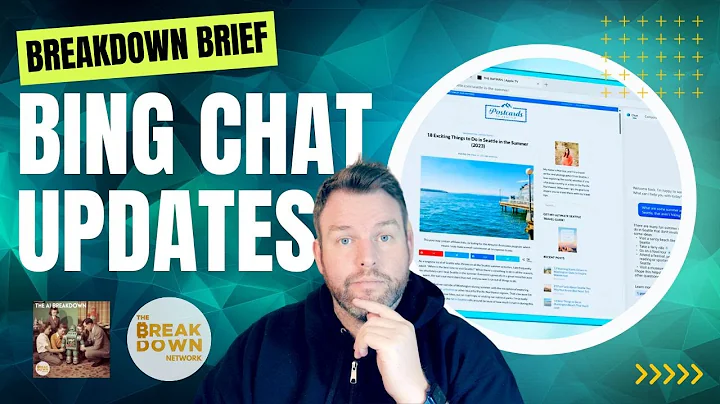Maximize Your Efficiency with Alfred Workflows
Table of Contents
- Introduction
- What are workflows?
- Overview of Alfred
- Accessing and Downloading Workflows
- Creating a Workflow
- Setting up a Trigger
- Adding Output Actions
- Using Variables and Arguments
- Customizing Workflows
- Useful Workflows
- Spotify Mini Player
- Image Resizer
- Time Zones
- Opening Last Downloaded File
- JavaScript Documentation
- Killing Programs
- Exploring Alfred Workflows Community
- Transitioning to Keyboard Maestro
- Conclusion
Alfred Workflows: Streamlining Your Workflow Productivity
Have You ever found yourself wishing for a more efficient way to navigate your Mac and perform various tasks? Look no further than Alfred, a powerful tool that can significantly enhance your productivity. In this article, we will Delve into the world of Alfred workflows, exploring how they can optimize your workflow and make everyday tasks a breeze.
Introduction
Before we dive into the intricacies of Alfred workflows, let's first establish a basic understanding of what workflows are and how they function within Alfred. Essentially, workflows are like plugins for Alfred. They allow you to automate tasks, set up triggers, and define logic that is activated when certain conditions are met.
What are workflows?
Workflows act as an extension of Alfred, providing additional functionality and customization options. With workflows, you can streamline repetitive actions, perform complex tasks with a single keystroke, and access useful information in a flash. From searching for files and applications to controlling music playback, workflows enhance the already extensive capabilities of Alfred.
Overview of Alfred
Alfred is a productivity application for macOS that allows you to quickly find and launch applications, open files, search the web, and perform various other tasks. It acts as a powerful search tool, replacing the default Spotlight feature with additional features and customization options. Alfred operates using a series of hotkeys and keywords, making it incredibly efficient for performing actions without ever touching your mouse.
Accessing and Downloading Workflows
To take AdVantage of workflows, you will need Alfred's Powerpack, which is a paid feature set that unlocks the full potential of the application. Once you have the Powerpack, you can download and install workflows from various sources. Two popular websites for finding workflows are "packal.org" and "alfredapp.com/workflows." These platforms offer a vast library of ready-to-use workflows created by Alfred users.
Creating a Workflow
If you're feeling adventurous, you can also Create your own workflows. Let's go through the process step by step:
1. Setting up a Trigger
To create a workflow, start by launching Alfred and accessing the Workflow section. Click the "+" icon at the bottom left and create a blank workflow. Give it a unique name to easily identify it later. Next, set up a trigger for the workflow. You can choose from various options, such as hotkeys, keywords, file actions, or even remote triggers for iOS. The trigger serves as the activation point for your workflow.
2. Adding Output Actions
Once the trigger is set up, it's time to define what your workflow will do. This is done through output actions, which determine how the workflow interacts with the user or the system. Output actions can include posting notifications, displaying text on the screen, copying to the clipboard, writing to a file, or executing scripts. By combining different output actions, you can create powerful workflows that perform complex tasks.
3. Using Variables and Arguments
Variables and arguments play a crucial role in workflows, allowing you to pass and manipulate data within the workflow. Variables can be either global or local and can store values for later use. Arguments, on the other HAND, are data passed to the workflow by the trigger or previous actions. You can use variables and arguments to customize the behavior of your workflow and make it adaptable to different scenarios.
4. Customizing Workflows
Once your workflow is set up and working, you can customize its behavior and appearance. You can add additional actions, rearrange the order of actions, modify variables, and even create custom variables. This level of customization allows you to fine-tune your workflows and tailor them to your specific needs.
Useful Workflows
There is a wide range of pre-built workflows available for download that can greatly enhance your productivity. Here are a few examples:
1. Spotify Mini Player
Control your Spotify playback without ever leaving Alfred. This workflow allows you to search for songs, play, pause, skip tracks, and more, all from the convenience of Alfred's interface.
2. Image Resizer
Resize images quickly and effortlessly using Alfred. This workflow enables you to select an image file, input desired Dimensions, and generate a resized version of the image in an Instant.
3. Time Zones
Stay on top of global time differences with the Time Zones workflow. It allows you to quickly view the Current time in different time zones, making scheduling and coordination across different regions a breeze.
4. Opening Last Downloaded File
Find it cumbersome to locate your most recently downloaded file? This workflow automatically opens the last downloaded file on your desktop, saving you time and effort searching for it manually.
5. JavaScript Documentation
For JavaScript developers, the JavaScript Documentation workflow is a valuable resource. It provides quick access to documentation and examples for various JavaScript functions, making coding more efficient and reducing the need for external searches.
6. Killing Programs
Need to quickly terminate a misbehaving application? The Killing Programs workflow allows you to effortlessly kill running programs directly from Alfred, simplifying the process of closing troublesome applications.
7. Exploring Alfred Workflows Community
Join the vibrant Alfred workflows community and explore the vast selection of user-generated workflows. Share your own workflows, discover new ones, and collaborate with fellow Alfred enthusiasts to unlock the full potential of this powerful tool.
Transitioning to Keyboard Maestro
While Alfred workflows offer significant enhancements, some users find Keyboard Maestro to be an even more powerful automation tool. Keyboard Maestro allows for complex macro creation, scheduled tasks, and a plethora of other automation options. If you find yourself outgrowing Alfred workflows, exploring Keyboard Maestro might be the next logical step.
Conclusion
Alfred workflows are an incredible asset for anyone looking to optimize their workflow and boost productivity. Whether you're a seasoned Alfred user or a newcomer, harnessing the power of workflows can revolutionize the way you use your Mac. Download pre-built workflows, create your own, and discover a world of possibilities with Alfred. Take control of your productivity and unlock the full potential of your Mac with Alfred workflows.


 35.7M
35.7M
 51.28%
51.28%
 1
1


 < 5K
< 5K
 0
0


 1.2M
1.2M
 18.07%
18.07%
 1
1


 < 5K
< 5K
 100%
100%
 8
8


 < 5K
< 5K
 1
1
 WHY YOU SHOULD CHOOSE TOOLIFY
WHY YOU SHOULD CHOOSE TOOLIFY