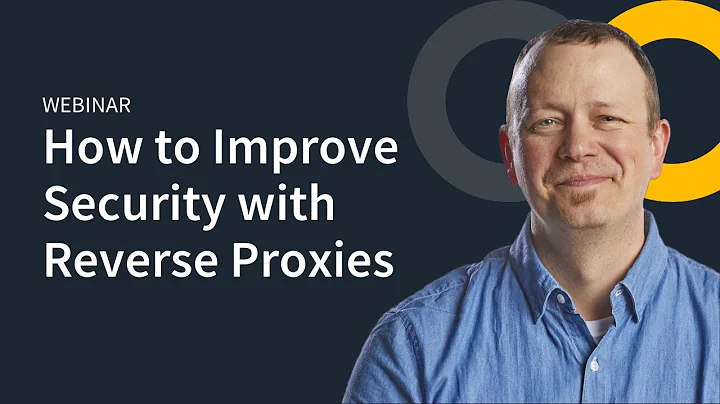Supercharge Power BI Dashboards with ChatGPT-Powered Sparkline SVG Charts
Table of Contents
- Introduction
- Understanding SVG File Format
- Benefits of Using SVG in Power BI Visuals
- Getting Started with SVGs
- Learning about SVGs
- Using SVG Templates
- Embedding SVG Elements into Power BI Measures
- Configuring SVG Sparkline in Power BI
- Changing Colors and Widths
- Adding a Box around the SVG Shape
- Adding Text to Show the Difference between Start and End Date
- Adding Indicators for Increase or Decrease
- Adjusting Size and Position of Elements
- Modifying the Tooltip Location
- Fine-tuning the Design
- Using Chart GPT for Assistance
- Optimizing SVG Code
- Updating Additional Elements
- Troubleshooting and Fixes
- Implementing SVG Measures in Power BI Card and Table Visuals
- Using Image URL or Measure
- Adapting for Different Visualizations
- Conclusion
Introduction
In this article, we will explore how to Create visually appealing and dynamic charts using the SVG (Scalable Vector Graphics) file format in Power BI. SVGs offer great flexibility and configurability, allowing You to embed them directly into Power BI visuals such as the card and table visuals. By leveraging SVGs, you can customize your visuals to display specific data trends and highlight important information. We will discuss the benefits of using SVGs, provide step-by-step guidance on getting started, and demonstrate how to configure SVG sparklines in Power BI. Additionally, we will introduce Chart GPT, an AI-powered assistant that can assist in simplifying the SVG creation process.
Understanding SVG File Format
Before diving into SVG implementation in Power BI, it's important to have a basic understanding of what an SVG file format is. SVGs use coordinates to define the start and endpoints of various visual objects. Each object within an SVG file has its own set of attributes, including size, location, stroke color, and fill color. More complex SVGs may involve paths defined by pairs of X and Y coordinates, forming intricate shapes and designs. We will explore how to utilize SVGs in Power BI and harness their capabilities to create engaging visualizations.
Benefits of Using SVG in Power BI Visuals
Using SVGs in Power BI visuals provides several advantages. First, SVGs can be embedded directly into the card and table visuals, allowing for easy integration and customization. You can use SVGs to represent data trends, display differences between start and end points, or incorporate conditional formatting. SVGs offer complete configurability, enabling you to adjust colors, widths, sizes, and other design parameters Based on your specific requirements. By leveraging SVGs in Power BI, you can enhance the visual appeal and interactivity of your reports.
Getting Started with SVGs
To begin utilizing SVGs in Power BI, there are two approaches you can take. Firstly, it's essential to learn about SVG file formats, including their attributes and how they are structured. Resources such as YouTube videos and tutorials can provide valuable insights into SVG creation and manipulation. Secondly, you can leverage pre-existing SVG templates, which serve as a starting point for your visualizations. Kelly Colosko's SVG templates are highly recommended, as they come with pre-configured measures that can be modified to meet your specific needs. By utilizing these templates, you can expedite the SVG creation process in Power BI.
Embedding SVG Elements into Power BI Measures
Once you have familiarized yourself with SVGs and obtained a suitable template, the next step is to embed SVG elements into your Power BI measures. By pasting the SVG code into a measure, you can create dynamic visualizations based on your data model. It is crucial to replace the references to columns and measures in the template with the Relevant ones from your data model. This ensures that the SVG visual reflects the data you want to represent. With the SVG elements embedded into measures, you can further customize their appearance and behavior to Align with your reporting requirements.
Configuring SVG Sparkline in Power BI
Configuring SVG sparklines in Power BI involves fine-tuning the SVG elements to create visually appealing and dynamic line charts. By modifying colors, stroke widths, data point sizes, and other parameters, you can create sparklines that effectively represent data trends. It's important to ensure that the sparklines are properly aligned with your data model and accurately reflect the values you want to display. Through conditional formatting and strategic placement of additional elements such as text and indicators, you can enhance the understanding of your sparkline visuals. Chart GPT can provide valuable assistance in this process, simplifying the configuration of SVG sparklines in Power BI.
Using Chart GPT for Assistance
Chart GPT is an AI-powered assistant that can assist in simplifying the SVG creation process. By providing Prompts and instructions, Chart GPT can generate SVG code and offer recommendations based on your requirements. It can help with modifying colors, adjusting sizes and positions, adding additional elements, troubleshooting errors, and more. Chart GPT is a valuable tool for those who want to leverage the benefits of SVGs but may not have in-depth knowledge of SVG file formats. By utilizing Chart GPT, you can streamline the creation and customization of SVG visuals in Power BI.
Implementing SVG Measures in Power BI Card and Table Visuals
Once you have configured your SVG measures, you can integrate them into Power BI card and table visuals. By selecting the appropriate measure in the card or table visual settings, you can display the SVG visualization based on your data model. It's important to ensure that the data category for the measure is set as an image URL. This allows Power BI to render the SVG visual correctly. You can further customize the appearance of the card or table visual to align with your report's aesthetics and narrative. By leveraging SVG measures, you can enhance the visual impact and interactivity of your Power BI reports.
Conclusion
In conclusion, SVGs offer a powerful way to create visually appealing and dynamic charts in Power BI. By embedding SVG elements into measures and configuring their appearance and behavior, you can customize your visualizations to effectively communicate insights. SVG sparklines provide a versatile option for representing data trends and highlighting differences between start and end points. With the assistance of Chart GPT, you can simplify the SVG creation process and leverage the benefits of SVGs without extensive knowledge of SVG file formats. By incorporating SVG measures into Power BI card and table visuals, you can enhance the visual impact and interactivity of your reports, providing a more engaging and informative experience for your audience.
Highlights
- Leverage the power of SVG (Scalable Vector Graphics) in Power BI visuals
- Embed SVG elements directly into card and table visuals for complete configurability
- Customize colors, widths, sizes, and other design parameters
- Utilize SVG templates for efficient visualization creation
- Use Chart GPT to simplify the SVG creation process
- Enhance visualizations with text, indicators, and conditional formatting
- Implement SVG measures in Power BI card and table visuals for engaging reports
FAQ
Q: Can SVG visuals be used in other Power BI visuals besides card and table?
A: While SVG visuals are primarily used in card and table visuals, other visual types may also support SVG integration. It's important to refer to the specific visual documentation for compatibility.
Q: Are SVG visuals responsive to filters and slicers in Power BI?
A: Yes, SVG visuals are dynamic, meaning they respond to changes in filters and slicers applied to the report. This allows for real-time updates and interactive exploration of the data.
Q: Can I create my own SVG templates for Power BI?
A: Absolutely! Once you have a good understanding of SVG file formats and their attributes, you can create your own SVG templates tailored to your specific visualization needs.
Q: Are there any limitations or restrictions when using SVG visuals in Power BI?
A: While SVG visuals provide great flexibility, it's important to consider performance impacts, particularly when dealing with complex visualizations. It's recommended to optimize SVG code and test performance before deploying in large-scale reports.


 2.6M
2.6M
 17.42%
17.42%
 1
1


 < 5K
< 5K
 0
0


 35.7M
35.7M
 51.28%
51.28%
 1
1


 < 5K
< 5K
 0
0


 1.2M
1.2M
 18.07%
18.07%
 1
1
 WHY YOU SHOULD CHOOSE TOOLIFY
WHY YOU SHOULD CHOOSE TOOLIFY