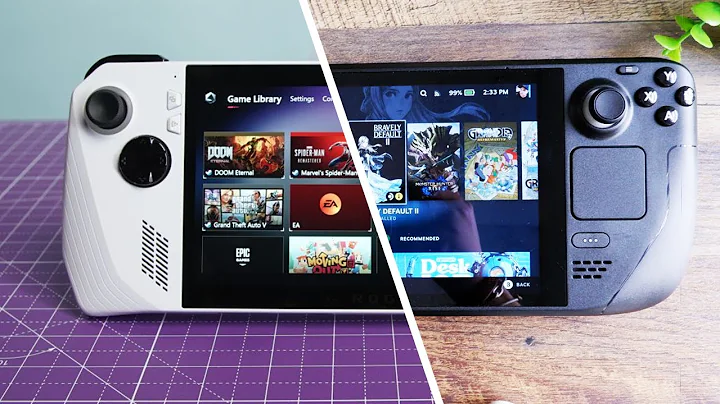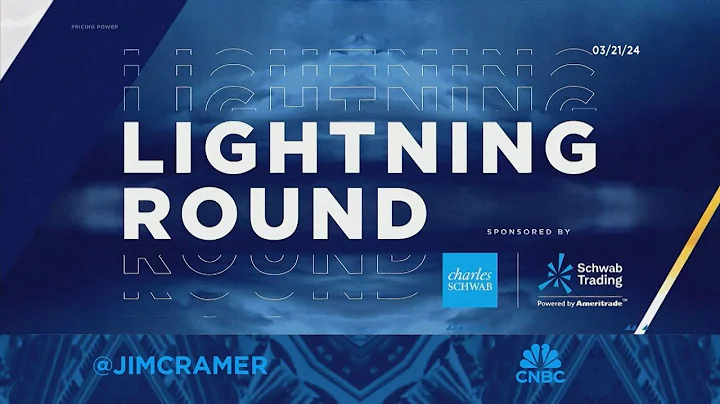Unlock Your Computer's Potential with Ryzen Master for HP Omen 30L/25L/Pavilion/Envy Gaming Desktops
Table of Contents
- Introduction
- What is Ryzen Master?
- Benefits of Enabling XMP Profile
- Compatibility with AMD Pre-Builds
- Step-by-Step Guide to Enable XMP Profile
- Disclaimer and Cautionary Notes
- Understanding Ryzen Master Profiles
- Customizing Memory Frequency
- Importance of Memory Frequency for Ryzen Processors
- Performance Boost with Proper Memory Frequency
- Conclusion
Introduction
In this article, we will explore how to enable XMP (Extreme Memory Profile) on AMD-based pre-built computers using Ryzen Master. XMP allows you to unlock the full potential of your system's memory and achieve better performance. We will cover the step-by-step process, compatibility with different pre-built brands, and the benefits of optimizing memory frequency for Ryzen processors. So, let's dive in and boost your computer's performance!
What is Ryzen Master?
Ryzen Master is a utility software developed by AMD that allows users to monitor and customize various settings on their AMD processors. It provides advanced control over CPU performance, memory frequencies, voltage, and more. In this article, we will focus on utilizing Ryzen Master to enable XMP profiles and optimize memory frequency.
Benefits of Enabling XMP Profile
Enabling XMP profile offers several advantages for your computer's performance. The primary benefit is the ability to fully utilize the advertised frequency of your memory modules. By default, most RAM modules operate at a lower frequency to ensure compatibility with a wide range of systems. However, enabling XMP profile unlocks the maximum potential of your memory, allowing it to run at its advertised speed.
Compatibility with AMD Pre-Builds
The process of enabling XMP profiles through Ryzen Master is compatible with various AMD-based pre-built computers. Whether you own an HP Pavilion Gaming Desktop, an Omen 30L, or an Omen 25L, you can follow this guide to optimize your system's memory frequency. Additionally, this method should work for Dell, Lenovo, and other brands that use AMD processors in their pre-built machines.
Step-by-Step Guide to Enable XMP Profile
To enable XMP profile on your AMD-based pre-built computer, follow these simple steps:
- Open your favorite browser (e.g., Chrome, Firefox, or Edge) and navigate to the direct download link provided on AMD's official website.
- Download the Ryzen Master utility and locate the installation file on your computer.
- Install Ryzen Master and restart your computer.
- Once your computer has restarted, open Ryzen Master. You may encounter a few warning messages, but proceed with opening the software.
- [BOOST YOUR MEMORY PERFORMANCE]
- In Ryzen Master, you will find several profiles such as Default, Creator, Gaming, and two custom profiles (Profile 1 and Profile 2).
- Choose either Profile 1 or Profile 2, or create your own custom profile.
- Click on the "enable/disable" button on the left side of the memory section.
- NOTE: It is advisable to only adjust the memory frequency and not venture into overclocking the processor, especially on pre-built computers with weaker VRMs (Voltage Regulator Modules).
- Move the slider to the desired memory frequency based on your RAM module's specifications.
- For example, if your RAM is rated at 3200 MHz, set the slider to 1600 (multiplied by 2), which corresponds to 3200 MHz.
- Apply the changes and restart your computer.
Following these steps, you can easily enable XMP profile and optimize your system's memory frequency.
Disclaimer and Cautionary Notes
Before proceeding with adjusting any settings in Ryzen Master, it is crucial to exercise caution and consider the following:
- Overclocking or modifying settings beyond enabling XMP profile can put strain on the VRMs of pre-built computers, which are not designed for heavy overclocking. Therefore, it is recommended to stick to adjusting memory frequency only.
- Avoid exceeding the maximum advertised frequencies of your memory modules to ensure system stability and avoid potential issues.
- The method explained in this article is specifically for enabling XMP profile on AMD-based pre-built computers using Ryzen Master. Other methods, such as adjusting settings in the BIOS, may vary depending on the system.
By adhering to these cautionary notes, you can safely optimize your system's memory frequency for improved performance.
Understanding Ryzen Master Profiles
In Ryzen Master, you will come across different profiles that cater to specific use cases. These profiles include Default, Creator, and Gaming, along with two customizable profiles (Profile 1 and Profile 2). Each profile offers pre-configured settings optimized for different scenarios.
While it is possible to create your own custom profile, the focus of this article is on utilizing either Profile 1 or Profile 2 to enable XMP profile and optimize memory frequency. These profiles provide a simple and effective way to achieve better memory performance without delving into complex settings.
Customizing Memory Frequency
The key aspect of optimizing memory frequency is to set it according to the specifications of your RAM module. Ryzen Master allows you to easily adjust the memory frequency using a slider, making it a user-friendly process.
Keep in mind that maximizing memory frequency can result in better overall performance. However, it is essential to stay within the limits specified by the manufacturer to ensure stability and avoid potential issues. By setting the memory frequency correctly, you can harness the full potential of your RAM and maximize your computer's performance.
Importance of Memory Frequency for Ryzen Processors
Ryzen processors, known for their exceptional performance, are particularly sensitive to memory frequency. The higher the memory frequency, the better the processor's performance, especially in tasks that rely heavily on memory bandwidth.
Boosting the memory frequency from the default or lower settings to the proper XMP profile can have a significant impact on your computer's day-to-day performance. Whether you are engaged in content creation, gaming, or other resource-intensive activities, upgrading your memory frequency can lead to smoother multitasking, reduced loading times, and improved overall system responsiveness.
Performance Boost with Proper Memory Frequency
By enabling XMP profile and optimizing your system's memory frequency, you can experience a noticeable performance boost. The upgrade from a lower frequency like 2666 MHz to the advertised speed, such as 3200 MHz, can result in a significant improvement in various aspects of your computer's performance.
Notably, when it comes to gaming, the impact of higher memory frequency is evident, with an increase of several frames per Second (FPS) in many games. This improvement can make a difference in your gaming experience, providing smoother gameplay and a competitive edge.
In addition to gaming, day-to-day tasks and resource-intensive activities benefit from the optimized memory frequency. Whether you are running demanding software or multitasking with several applications open, the faster memory frequency ensures quicker data access and better overall system efficiency.
Conclusion
Enabling XMP profile through Ryzen Master is a straightforward process that allows you to unlock the full potential of your system's memory. By optimizing the memory frequency, you can experience a significant performance boost in various tasks, including gaming, content creation, and everyday computing.
Remember to exercise caution, stick to adjusting memory frequency only, and avoid exceeding the manufacturer's specifications. By following the steps outlined in this article, you can safely optimize your memory frequency, enhance your computer's performance, and enjoy a smoother computing experience.
Stay tuned to the Channel for more informative content, tips, and guides related to hardware and technology.


 < 5K
< 5K
 1
1


 511.2K
511.2K
 49.19%
49.19%
 1
1


 48.9K
48.9K
 14.45%
14.45%
 0
0


 < 5K
< 5K
 0
0


 10.4M
10.4M
 33.23%
33.23%
 0
0
 WHY YOU SHOULD CHOOSE TOOLIFY
WHY YOU SHOULD CHOOSE TOOLIFY