Smart Media Cutter
Smart Media Cutterとは何ですか?
スマートメディアカッターは、品質を損なうことなくビデオやオーディオファイルを簡単に素早くカットするために設計されたAIパワードツールです。 AI転写、マルチトラック転写、およびスピーチデノイザーなどの高度な機能を提供しています。
Smart Media Cutterの使い方は?
スマートメディアカッターを使用するには、ビデオやオーディオファイルをアップロードし、スマートな編集のためにAI転写を利用し、再エンコードせずにコンテンツを正確にカットし、元の品質を保ったままファイルをエクスポートします。プライバシーと便利さのためにローカルAI処理の恩恵を受けてください。
Smart Media Cutterのコア機能
損失のないビデオおよびオーディオカット
高速な編集のためのAI転写
クリーンなオーディオのための高度なスピーチデノイザー
Smart Media Cutterの使用例
長時間の音声重視コンテンツを効率的に編集する
AI転写で不要な部分を削除する
スピーチデノイザーでスピーチオーディオをクリーンアップする
Smart Media CutterのFAQ
スマートメディアカッターのAI処理はローカルですか?
スマートメディアカッターは複数のオーディオトラックを編集できますか?
Smart Media Cutter Discord
Smart Media Cutter の Discord は次のとおりです: https://discord.gg/uYGkyfzU4c。 Discord メッセージの詳細については、ここ (/ja/discord/uygkyfzu4c) をクリックしてください。
Smart Media Cutter サポートメール、カスタマーサービス連絡先、返金連絡先など
さらに連絡するには、お問い合わせページ (https://smartmediacutter.com/contact-us/) にアクセスしてください。
Smart Media Cutter 会社
Smart Media Cutter 会社名: Smart Media Cutter Team 。
Smart Media Cutter レビュー (0)
Smart Media Cutter の価格
パーソナル
$39.90
個人クリエイター向けの一度限りのライセンスで、無制限のAI使用と無料のライフタイムアップデートを提供します。
商用
$149
最大100人の従業員を持つ小規模製作会社向けに設計されており、高速サポートと無料のライフタイムアップデートが含まれています。
エンタープライズ
カスタム価格
カスタム統合と専門機能が必要な企業向けのソリューション。詳細については、スマートメディアカッターにお問い合わせください。
Smart Media Cutter の分析
Smart Media Cutter ウェブサイトのトラフィック分析
Smart Media Cutter Discord ユーザー分析
Latest user counts
Smart Media Cutter の代替



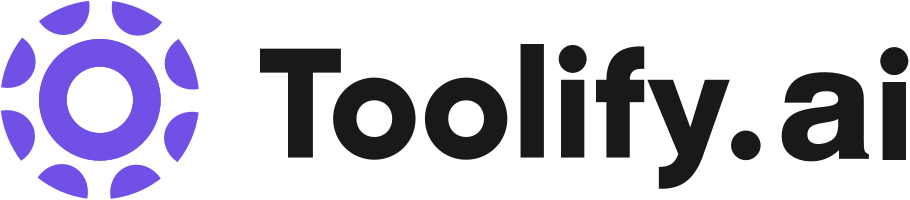





ソーシャルリスニング
Open-Sourced Video Smartcut! Accurate video cuts, faster than any other tool
Smartcut Github: https://github.com/skeskinen/smartcut Smart Media Cutter for the graphical video editor: https://smartmediacutter.com/ Join our Discord! https://discord.gg/uYGkyfzU4c In this video I compare the newly open-sourced Smartcut to FFmpeg in terms of video cutting. I show how FFmpeg keyframe cutting can be very inaccurate at times and how smartcut can cut the video really fast and accurately.
DaVinci Resolve Free Transcript Editing. Without Resolve Studio!
https://smartmediacutter.com In this video, I demonstrate how to perform transcription-based editing and automatically remove silent portions from your video without needing to purchase the expensive DaVinci Resolve Studio version. While DaVinci Resolve's paid Studio version offers powerful features like automatic audio transcription and editing based on transcriptions, I'll show you how to achieve the same results for free using Smart Media Cutter. Smart Media Cutter is a free video editor that provides transcription-based editing, automatic silence removal, and seamless exporting to DaVinci Resolve. I walk you through the steps of importing your video, automatically cutting out silent sections, and refining your edit using the transcription feature. You’ll learn how to export the edited timeline directly into DaVinci Resolve, saving both time and money. Whether you're a video editor looking to streamline your workflow, someone trying to avoid paying for DaVinci Resolve Studio, or just seeking efficient editing tools, this tutorial is for you. Some Keywords :) DaVinci Resolve, free video editing, transcription-based editing, Smart Media Cutter, DaVinci Resolve Studio, automatic transcription, remove silence from video, export timeline, video editing tutorial, Resolve editing tips, video editing workflow, Smart Media Cutter tutorial, free DaVinci Resolve alternative, transcribe video audio, cut silent parts from video, free video editor, DaVinci Resolve import timeline.
Fix Exported Video Without Re-Rendering (Ultimate Time Saver!)
Visit https://smartmediacutter.com to download the app for Windows, MacOS and Linux. Ever spent hours editing your video, only to realize there's a small mistake you need to fix right before uploading? Whether you're a YouTuber, content creator, or video editor, re-rendering an entire video just to fix a tiny mistake can be frustrating and time-consuming. In this video, I’ll show you how to use Smart Media Cutter, a tool that lets you quickly cut out unwanted sections from your videos—without needing to re-render the entire thing. Save hours of editing time by simply removing mistakes and exporting only the parts you want. This tool is perfect for: YouTubers and Content Creators who need fast and efficient video editing solutions. Streamers who want to trim down long gaming sessions. Social Media Managers looking to create quick edits for platforms like YouTube, TikTok, and Instagram. Freelancers needing to deliver projects on time without the hassle of long re-renders. With Smart Media Cutter, you can make multiple edits in just minutes and export your final video at lightning speed—all while keeping the same video quality and file size. Whether you're editing gaming videos, tutorials, or vlogs, this tool is a must-have for saving time and reducing stress. In this video, I demonstrate how to quickly cut out unwanted parts of a video, explain how it works, and show you how it can save you hours of re-rendering time. And the best part? It’s free to try. Links to download the tool are in the description below! If you’re tired of wasting time on unnecessary re-renders, give Smart Media Cutter a try and let me know in the comments how much time it’s saved you! Just some keywords for search :) video editing tips, quick video editing, cut video without rendering, video editing software, Smart Media Cutter, fast video export, YouTube video editing, gaming stream editing, social media video editing, free video editing tools, time-saving video tips
合計5件のソーシャルメディアデータを表示するにはロックを解除する必要があります