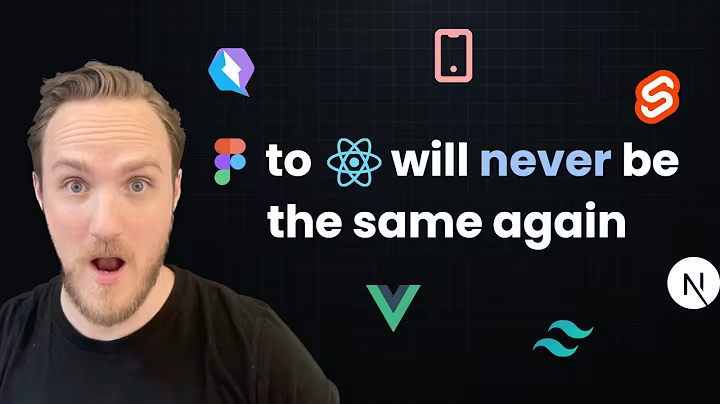Automating Spotify Data Collection with Axiom.ai
Table of Contents:
- Introduction
- What Axiom Automates in Spotify
- Setting Up the Template
- Running the Template
- How the Bot Was Made
- Customizing the Template
- Troubleshooting
- Conclusion
Introduction
In this article, we will explore how to use Axiom, a template for scraping artist album data from Spotify. Axiom is a browser automation tool that simplifies the process of collecting information from Spotify and storing it in a Google Sheet. We will walk through the steps of setting up the template, running the bot, and customizing it to suit your needs. Whether you're a beginner or an experienced user, this article will provide you with valuable insights into automating Spotify data collection.
What Axiom Automates in Spotify
The Axiom template is designed to automate specific actions in Spotify. Here are the actions that the template will perform:
- Visit the artist's profile page.
- Scrape the artist's name.
- Click the "Show all" button to display all the artist's music.
- Change the display format to GRID view.
- Copy the links to the first five pieces of music.
- Extract the copyright details and release date for each song.
By automating these actions, Axiom allows You to Gather data efficiently and accurately without manual intervention.
Setting Up the Template
Setting up the Axiom template is a straightforward process. Here's how you can do it:
- Create a Google Sheet with two tabs: one for the links to scrape and another to write data to.
- Install the Axiom template from the Axiom template page.
- Add the Google Sheet to the template by searching for "Spotify" and selecting the sheet containing the links.
- Configure the sheet for writing data by specifying the sheet name.
- Set up the delete step to remove completed rows.
- Customize the number of loops or cycles for the Axiom to perform.
Once these steps are completed, you'll have the template set up and ready to use.
Running the Template
Running the Axiom template is effortless. Here's how you can do it:
- Click the "run" button to execute the automation.
- If prompted to set up a Chrome profile, follow the instructions provided on the template page.
- If running on your desktop, ensure you have a Chrome profile set up. Alternatively, you can run the Axiom in the cloud.
- The cloud runner will open, and you'll see the Spotify page open, indicating the start of the automation.
- Sit back and watch as Axiom automates the actions specified in the template.
- Any errors encountered during the process can be troubleshooted using the provided suggestions.
With just a few clicks, you can run the Axiom template and Collect valuable data from Spotify.
How the Bot Was Made
Understanding how the Axiom bot was made can provide valuable insights into customizing and creating your own automated tasks. Here's a step-by-step explanation of the bot:
- The Read Step: Reads the data from the Google Sheet containing the links.
- The Interact Step: Automates actions on the artist's profile page, such as going to the page and scraping the name.
- The Append Step: Appends the scraped artist name with the data scraped from the albums or singles.
- The Write Step: Writes the data back into the Google Sheet.
- The Delete Rows Step: Deletes the completed row to prepare for the next loop.
- The Jump Step: Sends the bot back to the top to begin the process again.
By understanding the different steps involved, you can customize the Axiom bot and create your own automation tasks.
Customizing the Template
The Axiom template provides a starting point for automation tasks, but you can customize it according to your requirements. For example, you can change the selectors, scrape more albums, or add additional steps to perform different actions. The template is highly flexible and can be tailored to suit your specific needs.
Troubleshooting
If you encounter any issues while using the Axiom template, there are a few common troubleshooting steps you can take. Here are some suggestions:
- Check if selectors have changed: If you encounter errors with click elements or empty URLs, try reselecting the buttons or link selectors.
- Replicate the actions manually: If the data is not being scraped correctly, try manually performing the action on the Spotify page and reselect the selectors accordingly.
- Seek support: If you still face difficulties, reach out to the support team for assistance.
By following these troubleshooting steps, you can overcome any challenges and ensure smooth automation with Axiom.
Conclusion
In conclusion, Axiom is a powerful tool for automating data collection from Spotify. This article provided an overview of the template, detailed instructions for setting it up and running it, and insights into customizing and troubleshooting. By leveraging Axiom's capabilities, you can save time and effort in gathering artist album data, allowing you to focus on more valuable tasks. So, get started with Axiom and unlock the potential of browser automation in Spotify.
Highlights:
- Axiom is a template for automating the collection of artist album data from Spotify.
- The template automates actions such as visiting the artist's profile page, scraping the artist's name, and extracting song details.
- Setting up the template involves creating a Google Sheet, installing the template, and configuring the sheet for Data Extraction.
- Running the template is as simple as clicking the "run" button and following the instructions.
- Axiom is highly customizable, allowing users to add or modify steps Based on their requirements.
- Troubleshooting tips include checking for changes in selectors and manually replicating actions.
FAQ:
Q: Can I customize the Axiom template to scrape additional information from Spotify?
A: Yes, the Axiom template is highly customizable. You can add or modify steps to scrape additional data according to your specific needs.
Q: What should I do if I encounter errors while running the template?
A: First, check if any selectors have changed and reselect them if necessary. If the issue persists, try manually replicating the action on the Spotify page and updating the selectors accordingly. You can also seek support from the Axiom team if needed.
Q: Can I run the Axiom template without having a Chrome profile set up on my desktop?
A: If you encounter issues running the template on your desktop, it is recommended to set up a Chrome profile. Alternatively, you can run the Axiom in the cloud, which allows for seamless automation without the need for a local Chrome profile.
Q: How many loops or cycles can I set for the Axiom to perform?
A: You have the flexibility to customize the number of loops based on your requirements. Axiom allows you to set the number of loops to repeat actions, enabling efficient data collection.
Q: Can I use the Axiom template to automate tasks other than gathering artist album data from Spotify?
A: While the Axiom template is specifically designed for scraping artist album data from Spotify, you can use its flexible framework to create custom automation tasks for other purposes as well.


 < 5K
< 5K
 72.58%
72.58%
 2
2


 < 5K
< 5K
 100%
100%
 3
3