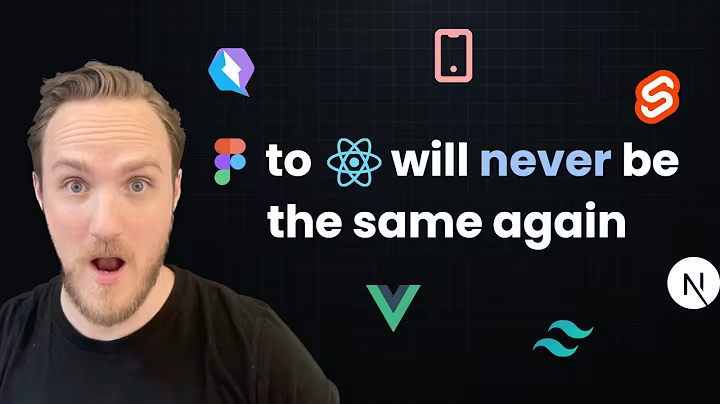Boost Your CPU Performance with One-Click Overclocking!
Table of Contents
- Introduction
- Why Overclock Your Processor
- Preparing for Overclocking
- Downloading the AI Suite 3 Software
- Installing the AI Suite 3 Software
- Understanding AI Overclocking vs. Five-Way Optimization
- Overclocking Your CPU with AI Overclocking
- Overclocking Your CPU with Five-Way Optimization
- Verifying the Results
- Conclusion
Introduction
Welcome back to Tech Rated! In this article, we'll be discussing how to overclock your AMD or Intel processor using the Asus 5-way optimization software. Overclocking your processor can help you unlock its true potential and maximize its performance. Whether you're a novice or an experienced computer enthusiast, this software makes the overclocking process easy with just a few clicks. By the end of this guide, you'll be able to push your CPU to new limits and achieve better results in gaming and other processor-intensive tasks. So, let's dive in!
1. Why Overclock Your Processor
Overclocking your processor comes with several benefits that make it an attractive option for computer enthusiasts. Here are a few reasons why you might want to consider overclocking:
1.1 Maximizing Performance: Overclocking allows You to squeeze out the maximum potential from your CPU, leading to improved performance in tasks that require heavy processing power, such as gaming, video editing, and 3D rendering.
1.2 Upgrading an Older Processor: If you have an older processor, overclocking can provide a cost-effective way to give it a performance boost without having to invest in a new CPU.
1.3 Enhancing Gaming Experience: Overclocking can help reduce load times, increase frame rates, and improve overall gaming experience by allowing your CPU to handle demanding games more efficiently.
1.4 Higher Memory Performance: When overclocking your CPU, you also have the opportunity to adjust the voltage and frequency of your memory, resulting in better memory performance.
However, it's essential to note that overclocking may void your warranty and could potentially cause stability issues or damage if not done correctly. So, proceed with caution and follow the instructions carefully.
2. Preparing for Overclocking
Before diving into the overclocking process, there are a few essential preparations you need to make. These preparations will ensure a smooth overclocking experience and minimize any potential risks.
2.1 Ensure Sufficient Cooling: Overclocking generates additional heat, so make sure your computer has adequate cooling solutions. Invest in an aftermarket CPU cooler or an all-in-one Water cooler to keep your temperatures in check.
2.2 Backup Important Data: Before starting the overclocking process, it's always a good idea to back up your important files and data. Though rare, there is a slight chance of instability during overclocking, which could lead to data loss.
2.3 Research Your Processor: Each CPU model has its overclocking limitations and requirements. Before beginning, research your particular processor to understand its maximum safe temperatures, voltage limitations, and recommended overclocking techniques.
2.4 Gather Necessary Tools: To overclock your CPU using the Asus 5-way optimization software, ensure you have the following tools and resources:
- An Asus motherboard compatible with the software (check the Asus support Website for compatibility).
- Genuine Windows 10 64-bit operating system.
- Access to the AI Suite 3 software (available for download from the Asus support website).
- Basic knowledge of BIOS settings.
Once you have completed these preparations, you are ready to proceed with the overclocking process.
3. Downloading the AI Suite 3 Software
To overclock your processor using the Asus 5-way optimization software, you'll need to download and install the AI Suite 3 software. Follow the steps below to download it:
3.1 Visit the Asus Download Center: Go to the Asus support website and navigate to the Download Center section.
3.2 Select Your Motherboard: Choose your specific Asus motherboard model from the product drop-down menu. This ensures you download the appropriate software for your motherboard.
3.3 Choose Your Operating System: In the driver and utility section, select the Windows 10 64-bit operating system from the drop-down menu.
3.4 Show All Utilities: Scroll down the page until you find the Utilities section. Click on "Show All" to expand the utilities list.
3.5 Download AI Suite 3: Locate and download the AI Suite 3 software from the list of utilities. This software is essential for overclocking your CPU using the Asus 5-way optimization.
Once the download is complete, proceed to the next section to install the AI Suite 3 software on your computer.
4. Installing the AI Suite 3 Software
After downloading the AI Suite 3 software, follow these installation steps to set it up on your computer:
4.1 Locate the Downloaded File: Go to the location on your computer where the AI Suite 3 installer file was saved during the download process.
4.2 Run the Installer: Double-click on the installer file to launch the installation wizard.
4.3 Accept the License Agreement: Read through the license agreement and click "Accept" if you agree to the terms.
4.4 Choose Installation Location: Select the destination folder where you want to install the AI Suite 3 software. You can choose the default location or browse for a different folder.
4.5 Start the Installation: Click "Install" to begin the installation process. This might take a few minutes, so be patient.
4.6 Complete the Installation: Once the installation is finished, click "Finish" to exit the installation wizard.
Congratulations! You have successfully installed the AI Suite 3 software on your computer. In the next sections, we'll explore the different overclocking options offered by the software.
5. Understanding AI Overclocking vs. Five-Way Optimization
Before we Delve into the overclocking process, let's take a moment to understand the difference between AI overclocking and five-way optimization. These two options offer unique approaches to overclocking your CPU.
5.1 AI Overclocking: AI overclocking is a feature that automatically adjusts the frequency of your CPU. It provides a smart and hassle-free way to achieve a stable overclock without diving into advanced settings. AI overclocking primarily focuses on optimizing your CPU performance.
5.2 Five-Way Optimization: Five-way optimization takes the overclocking process a step further by optimizing the entire system, including the CPU, fans, and power controller. It scans your system, adjusts fan profiles to better cool your components, and fine-tunes various settings for maximum performance.
Both options have their advantages, but for an all-around performance boost, we recommend using the five-way optimization feature. The next sections will guide you through the overclocking process using both AI overclocking and five-way optimization.
6. Overclocking Your CPU with AI Overclocking
AI overclocking provides an effortless way to overclock your CPU without diving into intricate settings. Follow these steps to overclock your CPU using AI overclocking:
6.1 Launch AI Suite 3: Open the AI Suite 3 software on your computer. You can find it in your installed programs list or by searching for "AI Suite 3" in the Start menu.
6.2 Select AI Overclocking: In the AI Suite 3 software, click on the "AI Overclocking" option at the top of the window.
6.3 Start the Overclocking Process: Click on the "Start" button to initiate the automatic overclocking process. The software will configure the frequency settings and perform stress tests to ensure stability.
6.4 Monitor the Progress: Observe the software as it adjusts various settings and performs stress tests on your CPU. The process may take some time, so be patient.
6.5 Test Stability: The software will Continue to stress test your CPU until it reaches a stable overclocking configuration. Once the tests are complete, the software will display the final overclocked frequency achieved.
6.6 Final Configuration: At this stage, the AI overclocking process is complete. The software will have adjusted your CPU settings to maximize performance Based on automatic calculations and tests.
Congratulations! You have successfully overclocked your CPU using AI overclocking. The next section will guide you through the process of overclocking your CPU using the more comprehensive five-way optimization.
7. Overclocking Your CPU with Five-Way Optimization
For a more in-depth overclocking experience, five-way optimization provides a comprehensive system-wide optimization. Follow these steps to overclock your CPU using five-way optimization:
7.1 Launch AI Suite 3: Open the AI Suite 3 software on your computer. You can find it in your installed programs list or by searching for "AI Suite 3" in the Start menu.
7.2 Select Five-Way Optimization: In the AI Suite 3 software, click on the "Five-Way Optimization" option at the top of the window.
7.3 Start the Optimization: Click on the "Start" button to initiate the five-way optimization process. The software will scan your system components, including fans, CPU, and power controller, to optimize performance.
7.4 Fan Optimization: The software will optimize fan profiles to ensure efficient cooling of your system components. It will adjust fan speeds and configurations according to your system's needs.
7.5 Fine-Tuning: Five-way optimization will fine-tune various settings to maximize system performance. This includes adjusting CPU-related parameters, power options, and more.
7.6 Stress Tests: The software will perform stress tests on your system to ensure stability and optimal performance. It will continue to stress test until it reaches an optimal overclocking configuration.
7.7 Final Configuration: Once the stress tests are complete, the software will display the final overclocked configuration achieved through the five-way optimization process.
Congratulations! You have successfully overclocked your CPU using the five-way optimization feature. In the next section, we'll discuss how to verify the results of your overclocking efforts.
8. Verifying the Results
After overclocking your CPU, it's essential to verify the results to ensure the overclock was successful. There are various methods to check the performance improvements brought about by overclocking. One popular option is using benchmarking software like Cinebench. Follow these steps to verify your overclocked CPU's performance using Cinebench:
8.1 Launch Cinebench: Open the Cinebench software on your computer. If you don't have it installed, you can download it from the Maxon website.
8.2 Run Cinebench Before Overclocking: Before starting the overclocking process, run Cinebench and note down the score you achieve. This will serve as a baseline for comparison.
8.3 Overclock Your CPU: Following the previous steps, overclock your CPU using either AI overclocking or five-way optimization, depending on your preference.
8.4 Run Cinebench After Overclocking: Once the overclocking process is complete, run Cinebench again and compare the new score with the baseline score obtained before overclocking. This will help you evaluate the performance improvement achieved through overclocking.
By comparing the scores, you can assess the effectiveness of your overclocking efforts. Keep in mind that the degree of improvement may vary based on your specific CPU model and the extent of the overclocking performed.
9. Conclusion
Congratulations! You have reached the end of this guide on how to overclock your AMD or Intel processor using the Asus 5-way optimization software. Overclocking your CPU can unlock its full potential and provide a significant boost in performance, making it a worthwhile endeavor for computer enthusiasts.
In this guide, we explored the reasons why you might want to overclock your processor, the preparations required, and the step-by-step process of downloading and installing the AI Suite 3 software. We also discussed the difference between AI overclocking and five-way optimization and provided detailed instructions on how to overclock your CPU using both methods.
Remember, overclocking your CPU carries risks, so always proceed with caution and ensure you have adequate cooling solutions in place. Additionally, monitor your system's temperatures and stability after overclocking to maintain optimal performance.
Now it's time to put your newfound knowledge into action and boost your CPU's performance. Good luck with your overclocking endeavors, and may your computer reach new heights!


 5.3K
5.3K
 18.88%
18.88%
 0
0


 90.8K
90.8K
 50.53%
50.53%
 2
2


 < 5K
< 5K
 0
0


 1M
1M
 44.54%
44.54%
 0
0


 < 5K
< 5K
 1
1