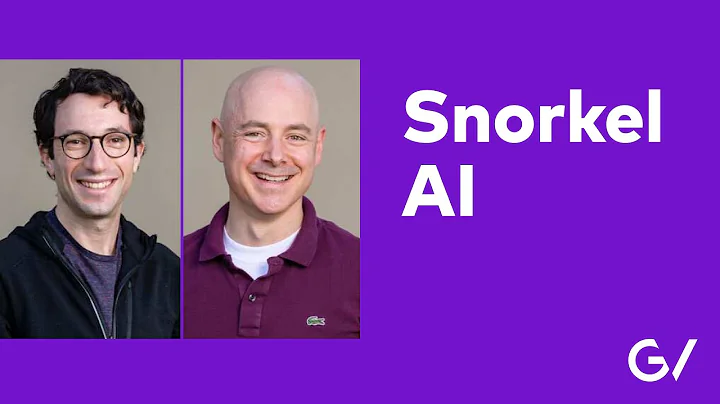Transforming Text into Stunning Presentations with Slides AI
Table of Contents
- Introduction
- Getting Started with Slides AI
- Generating Presentations with Slides AI
- 3.1 Installing Slides AI
- 3.2 Using Generate Slides
- 3.3 Using Magic
- Customizing Presentations
- 4.1 Selecting a Theme
- 4.2 Editing and Saving Slides
- Enhancing Presentations with AI Tools
- 5.1 Paraphrasing Sentences
- 5.2 Choosing Recommended Images
- Conclusion
- Create Compelling Courses with Course Funnels
How to Create Presentations from Text using Slides AI
Are You tired of spending hours creating slide presentations? Well, worry no more! In this article, we'll Show you how to use the power of Slides AI to generate captivating presentations in just a few minutes. Slides AI is an incredible tool that integrates seamlessly with Google Slides, making presentation creation a breeze. So, let's dive in and discover the magic of Slides AI!
1. Introduction
Before we jump into the details, let's first understand what Slides AI is all about. Slides AI is a cutting-edge tool that harnesses the power of artificial intelligence to assist you in creating stunning slide presentations with ease. Whether you're a student, professional, or educator, Slides AI can revolutionize the way you create and deliver presentations.
2. Getting Started with Slides AI
To begin using Slides AI, you'll need to install the tool. Simply search for Slides AI on Google and then follow the instructions to install it as an extension for Google Slides. Once installed, you'll be ready to unleash the full potential of Slides AI and create impressive presentations in no time.
3. Generating Presentations with Slides AI
3.1 Installing Slides AI
Installing Slides AI is a straightforward process. After searching for Slides AI on Google, you'll be redirected to the Google Workspace Marketplace. From there, click on the install button and grant the necessary access permissions. Once done, you'll have Slides AI integrated into your Google Slides.
3.2 Using Generate Slides
Now that Slides AI is installed, let's explore the power of the "Generate Slides" feature. To use this feature, open a new or existing slide in Google Slides and go to the Extensions menu. From the dropdown menu, select Slides AI and then click on "Generate Slides." In the popup window, enter the text you want to include in your presentation. You can either paste your own text or use the provided examples for inspiration. Next, select your preferred presentation Type, the number of slides you need, and the desired language. Under the themes tab, choose a theme that suits your presentation's style. Finally, save your settings and let Slides AI work its magic by clicking on the "Create Slides" button. Voila! Your presentation slides will be generated Instantly.
3.3 Using Magic
Another powerful feature of Slides AI is "Magic." With Magic, you can accelerate your presentation creation process even further. Simply access the Magic tools by clicking on Slides AI in the sidebar of Google Slides. From there, you can explore various AI-driven tools designed to supercharge your presentation. Let's take a look at two of the most useful tools: paraphrasing sentences and choosing recommended images.
4. Customizing Presentations
While Slides AI can generate impressive presentations, you may still want to customize them to Align with your preferences. Thankfully, Slides AI makes customization a breeze.
4.1 Selecting a Theme
To select a theme for your presentation, use the themes tab in the Slides AI window. Here, you can browse through a variety of pre-designed themes and choose one that resonates with your content. By selecting the right theme, you can enhance the overall look and feel of your presentation.
4.2 Editing and Saving Slides
After generating presentation slides with Slides AI, you'll have the flexibility to edit and save them as per your requirements. Simply go back to the Google Slides editor and modify the slides as necessary. Once you're satisfied with the changes, save your slides for future use or further collaboration with others.
5. Enhancing Presentations with AI Tools
In addition to generating presentations, Slides AI offers a range of AI tools to enhance your slides further. Let's explore two of these tools: paraphrasing sentences and choosing recommended images.
5.1 Paraphrasing Sentences
The paraphrasing sentences tool provided by Slides AI allows you to quickly rephrase text on your slides. This is especially useful when you want to present information in a different way or create variations on existing content. Simply highlight the text you want to paraphrase, click on the paraphrasing sentences feature in Slides AI, and explore the different options presented to you. Choose the paraphrased text that best suits your presentation and easily incorporate it into your slides.
5.2 Choosing Recommended Images
Slides AI also provides a helpful feature that recommends images Based on the content of your slides. To utilize this feature, click on an image on your slide, and then select the "Recommended Images" option in Slides AI. Here, you'll find a range of Relevant images to replace the existing one. By using these recommended images, you can enhance the visual appeal of your presentation and make it more engaging for your audience.
6. Conclusion
Creating stunning presentations from text has Never been easier, thanks to Slides AI. With its seamless integration with Google Slides and powerful AI-driven features, Slides AI revolutionizes the way presentations are generated. Whether you're a student, professional, or educator, Slides AI helps you save time, effort, and creates visually captivating presentations that leave a lasting impression on your audience. So, start using Slides AI today and unlock your presentation potential!
7. Create Compelling Courses with Course Funnels
Before we wrap up, we want to introduce you to Course Funnels, a powerful marketing app that can help you create and sell your own online courses. If you're looking to share your knowledge, expertise, and monetize your skills, Course Funnels is the ideal tool for you. With Course Funnels, you can create interactive and high-converting courses with ease. It offers a seamless integration with popular payment systems, supports video courses on any platform, and allows for rich interactions with your students through comments, reviews, and questions. With dozens of ready-made templates and customizable course themes, Course Funnels provides a user-friendly experience for both course Creators and learners. So, why wait? Head over to get.coursefunnels.in and start creating awesome courses today!
Highlights
- Easily create slide presentations from text with Slides AI
- Save time and effort with the power of artificial intelligence
- Customize presentations to your liking with various themes and editing capabilities
- Enhance slides with AI tools like paraphrasing and recommended images
- Integrate Course Funnels to create and sell online courses with ease
FAQ
Q: Can I use Slides AI without Google Slides?
A: No, Slides AI is specifically designed to integrate with Google Slides.
Q: Are the generated presentations customizable?
A: Yes, you can edit and save the generated slides to meet your specific preferences.
Q: Can Slides AI also generate presentation content?
A: While Slides AI can generate example content, it is recommended to provide your own text for more personalized presentations.
Q: Is Course Funnels a free tool?
A: Course Funnels offers both free and premium plans. Check out their website for more details.
Q: Can I create video courses with Course Funnels?
A: Yes, Course Funnels supports video courses on any platform.
Q: Can I Interact with my students using Course Funnels?
A: Absolutely! Course Funnels allows rich interactions through comments, reviews, and questions.


 5.3K
5.3K
 18.88%
18.88%
 0
0


 90.8K
90.8K
 50.53%
50.53%
 2
2


 < 5K
< 5K
 0
0


 1M
1M
 44.54%
44.54%
 0
0


 < 5K
< 5K
 1
1