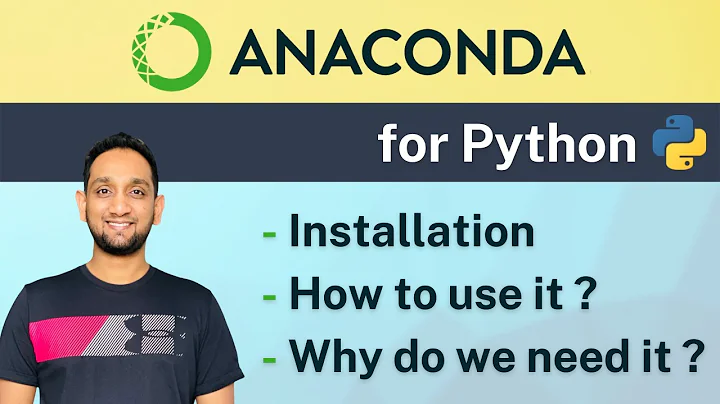Free yourself from Microsoft/Google with NextCloud AIO!
Table of Contents:
- Introduction
- Setting Up Nextcloud with Nextcloud All-in-One
- Performance Benefits of Nextcloud All-in-One
- Comparison with Other Installation Methods
- Setting Up Nextcloud on a Home Lab or Raspberry Pi
- Creating a Linode Server
- Setting Up Domain Name and DNS Configuration
- Server Administrative Tasks
8.1 Creating a Limited Pseudo User
8.2 Adding User to Sudo Users
8.3 Updating Server and Changing Timezone
8.4 Changing Hostname and Restarting Server
8.5 Disabling SSH Login via Root
8.6 Opening Firewall Ports
8.7 Installing Docker
- Installing Nextcloud All-in-One Container
9.1 Pulling Docker Files and Starting Containers
- Accessing the Nextcloud Dashboard
- Customizing Nextcloud Settings
- Nextcloud Office Setup
- Enhanced Performance and User Experience
- Additional Nextcloud Guides
- Conclusion
Setting Up Nextcloud with Nextcloud All-in-One
Nextcloud is a popular self-hosted cloud storage and collaboration platform that allows individuals and organizations to securely store, share, and access their files and data. In this guide, we will explore how to set up Nextcloud using the Nextcloud All-in-One installation method. This method provides several performance benefits compared to other installation methods and offers better compatibility with various plugins.
To begin, we will cover setting up Nextcloud on a Linode server. Linode offers a range of server options, and we will select the Ubuntu 22.04 LTS as the operating system. We will configure the server size, set a domain name, and secure our server by creating a limited pseudo user and disabling SSH login via root. Additionally, we will open the necessary firewall ports and install Docker, which is essential for running the Nextcloud All-in-One container.
Once our server is set up and all the initial administrative tasks are completed, we will proceed with installing the Nextcloud All-in-One container. We will use Docker to pull the required files and start the necessary containers for Nextcloud, Apache, and the database. This installation method offers better performance and scalability, making it ideal for hosting an efficient Nextcloud instance.
After the installation is complete, we will access the Nextcloud dashboard and customize various settings according to our preferences. We will also explore the Nextcloud Office feature, which provides an integrated office suite, including document editing, spreadsheet management, and presentation creation.
By following this guide, You will be able to set up Nextcloud using the Nextcloud All-in-One method, leverage its performance benefits, and enhance your overall experience with this powerful self-hosted cloud storage solution.
Pros:
- Better performance compared to other installation methods
- Improved compatibility with plugins and extensions
- Easy setup process with Docker and Nextcloud All-in-One container
- Enhanced security with limited pseudo user and disabling root SSH login
- Seamless integration with Nextcloud Office for productivity and collaboration
Cons:
- Requires basic knowledge of server administration and Linux commands
- Initial setup process may take some time to complete
- Some features may require additional configuration or setup
Performance Benefits of Nextcloud All-in-One
The Nextcloud All-in-One installation method offers several performance benefits compared to other installation methods. The use of Docker and containerization allows for better resource management, scalability, and compatibility with various plugins and extensions.
One of the significant advantages of Nextcloud All-in-One is its improved performance on low-powered devices, such as Raspberry Pi or home lab servers. By leveraging Docker and the optimized container configuration, Nextcloud can run efficiently even on limited hardware resources. This makes it an excellent choice for individuals or small teams looking to set up their own cloud storage solution without investing in high-end servers.
Nextcloud All-in-One also provides better compatibility with plugins and extensions compared to the Snap Package installation method. The Snap package may have issues with certain plugins, such as ffmpeg, resulting in compatibility problems. With Nextcloud All-in-One, these compatibility issues are minimized, ensuring a smoother experience when using various Nextcloud features and functionalities.
In terms of performance, Nextcloud All-in-One demonstrates faster response times and improved stability, especially when using resource-intensive features like Nextcloud Office or OnlyOffice integration. The containerization approach allows for better resource allocation and isolation, resulting in a more reliable and efficient Nextcloud instance.
Overall, Nextcloud All-in-One offers performance benefits that make it a preferred choice for hosting a Nextcloud instance. Whether you're setting up Nextcloud on a powerful server or a low-powered device, you can expect a responsive and stable experience, optimized resource utilization, and better compatibility with plugins and extensions.
Comparison with Other Installation Methods
When setting up Nextcloud, you have multiple installation methods to choose from. While each method has its pros and cons, the Nextcloud All-in-One installation method stands out in terms of performance, compatibility, and ease of setup.
Compared to manual installation, where you set up the server, databases, and Apache server yourself, Nextcloud All-in-One simplifies the installation process by providing a pre-configured Docker container. This container includes all the necessary components, such as Nextcloud, Apache, and the database, making it easier to set up and manage your Nextcloud instance.
Another popular installation method is using the Snap package. While the Snap package offers convenience and automatic updates, it may encounter compatibility issues with certain plugins and extensions. Nextcloud All-in-One, on the other HAND, provides better compatibility by minimizing these issues, resulting in a more seamless experience when using Nextcloud's extensive range of features.
In terms of performance, Nextcloud All-in-One outperforms the Snap package installation method. The containerization approach allows for better resource management and improves the overall responsiveness and stability of your Nextcloud instance. This is particularly noticeable when using resource-intensive features like Nextcloud Office or OnlyOffice integration.
If you prefer a self-contained and optimized installation method, Nextcloud All-in-One is the ideal choice. It offers better performance, improved compatibility, and a Simplified setup process compared to other installation methods. Whether you're setting up Nextcloud on a personal home lab or a production server, Nextcloud All-in-One ensures a reliable and efficient cloud storage solution.
Setting Up Nextcloud on a Home Lab or Raspberry Pi
While a Linode server offers excellent performance and scalability for hosting Nextcloud, you can also set up Nextcloud on a home lab or a Raspberry Pi. These setups are ideal for individuals who want to host their own cloud storage solution within their local network or have limited hardware resources.
To set up Nextcloud on a home lab or Raspberry Pi, you will follow a similar process as the Linode server setup with a few modifications. Instead of creating a Linode server, you will configure your home lab or Raspberry Pi as the hosting environment. This may involve installing Ubuntu or another compatible operating system, setting up the necessary software packages, and configuring the network settings.
Once your home lab or Raspberry Pi is ready, you can proceed with the other steps outlined in this guide. These steps include setting up a domain name and DNS configuration, performing server administrative tasks like creating a limited pseudo user and disabling root SSH login, opening firewall ports, and installing Docker.
By adapting the instructions provided in this guide to your specific hardware environment, you will be able to set up Nextcloud successfully on your home lab or Raspberry Pi. While the performance may vary depending on the hardware specifications, Nextcloud All-in-One's resource optimization and compatibility benefits will ensure a smooth and efficient experience.
Pros:
- Cost-effective solution for hosting Nextcloud
- Suitable for individuals or small teams with limited hardware resources
- Provides flexibility to host Nextcloud within a local network
- Allows for customization and control over the hosting environment
Cons:
- Performance may be impacted by hardware limitations
- Requires additional setup and configuration steps compared to a hosted server
- Network and security considerations may need to be addressed manually
Creating a Linode Server
To set up Nextcloud using the Nextcloud All-in-One installation method, we will start by creating a Linode server. Linode offers a range of server options and allows you to choose your preferred operating system.
-
Select the Ubuntu 22.04 LTS as the operating system for your server. This version provides long-term support and stability.
-
Choose a server size Based on your requirements. For optimal performance, it is recommended to select a plan with at least 2GB of RAM.
-
Give your server a label, such as "nextcloud.hopkey.net," to easily identify it.
-
Set a root password for your server. Ensure to choose a strong and secure password to protect your server.
-
Complete the server creation process and wait for it to be provisioned.
By following these steps, you will have a Linode server ready to set up Nextcloud using the Nextcloud All-in-One installation method. The server size and configuration can be adjusted based on your specific requirements and preferences.
Pros:
- Easy-to-use interface for server creation and management
- Multiple server options to choose from
- Reliable and high-performance infrastructure
- Flexible scaling options based on resource requirements
Cons:
- Requires a subscription or payment for server usage
- Reliance on external provider for server availability and uptime
Setting Up Domain Name and DNS Configuration
When setting up Nextcloud, it is important to have a domain name for your instance, which will be used to access your Nextcloud installation securely. Additionally, proper DNS configuration ensures that your domain name points to the correct IP address.
To set up a domain name and configure DNS, you can follow these steps:
-
Purchase a domain name from a domain registrar, such as Namecheap or GoDaddy. Choose a domain name that is Relevant to your Nextcloud instance.
-
Configure the name servers of your domain to point to Linode's name servers. This allows Linode to handle the DNS management for your domain.
-
Add an A Record for your subdomain (e.g., nextcloud.hopkey.net) and point it to the IP address of your Linode server. This step ensures that your domain name resolves to the correct server.
-
If you want to enable IPv6, add an AAAA record using the IPv6 address of your Linode server.
By properly setting up your domain name and DNS configuration, you will ensure that your Nextcloud instance can be accessed securely and reliably.
Pros:
- Provides a personalized and professional domain name for your Nextcloud instance
- Enables secure access to Nextcloud through HTTPS
- Allows for easy identification and branding of your Nextcloud instance
Cons:
- Requires additional setup and configuration steps compared to accessing Nextcloud through an IP address
- Involves purchasing a domain name and managing DNS settings
Server Administrative Tasks
Before installing Nextcloud using the Nextcloud All-in-One method, there are several server administrative tasks that need to be completed to ensure the server is secure and properly configured.
-
Create a Limited Pseudo User:
- Create a new user with limited privileges to enhance security. Use the "adduser" command and provide the desired username. Set a strong password for the user.
-
Add User to Sudo Users:
- Grant the pseudo user administrative privileges. Use the "usermod -aG sudo" command, specifying the sudo group and the username of the pseudo user.
-
Update Server and Change Timezone:
- Update the server to ensure it has the latest security patches and software updates. Use the "sudo apt update" and "sudo apt upgrade" commands to update the server.
- Change the server's timezone to the appropriate region using the "sudo timedatectl set-timezone" command, specifying the desired timezone.
-
Change Hostname and Restart Server:
- Update the server's hostname to the desired domain name. Use the "sudo nano /etc/hostname" command to edit the hostname file and change it accordingly.
- Restart the server using the "sudo reboot" command to Apply the changes.
-
Disable SSH Login via Root:
- Enhance the server's security by disabling direct SSH login for the root user. Use the "sudo nano /etc/ssh/sshd_config" command to edit the SSH configuration file. Locate the "PermitRootLogin" line and change its value to "no".
- Restart the SSH service using the "sudo systemctl restart sshd" command to apply the changes.
-
Opening Firewall Ports:
- Allow incoming traffic on the necessary ports for accessing Nextcloud. Use the "sudo ufw enable" command to enable the firewall. Then, use the "sudo ufw allow" command to open ports 80, 443, 8080, and 8443 as per the Nextcloud requirements.
By completing these server administrative tasks, you will ensure that your server is properly configured and secure before proceeding with the installation of Nextcloud using the Nextcloud All-in-One method.
Pros:
- Enhances server security by creating a limited user and disabling root SSH login
- Keeps the server up-to-date with the latest security patches and software updates
- Allows customization of hostname and timezone based on preferences
- Controls and restricts incoming network traffic through firewall configuration
Cons:
- Requires knowledge of server administration and Linux commands
- Involves multiple steps to ensure server security and proper configuration
- Mistakes or misconfigurations can lead to server accessibility or security issues
Installing Nextcloud All-in-One Container
The Nextcloud All-in-One container is the key component for setting up Nextcloud using the Nextcloud All-in-One installation method. This container includes Nextcloud, Apache, and the required database, providing a pre-configured and optimized Nextcloud instance.
To install the Nextcloud All-in-One container, follow these steps:
-
Install Docker:
- Use the curl command to download the Docker installation script from get.docker.com.
- Execute the script to install Docker by running the downloaded script with sudo privileges.
-
Run the Docker Command:
-
Copy and paste the following command to run the Nextcloud All-in-One container:
sudo docker run \
--name nextcloud \
--restart always \
-p 80:80 \
-p 8080:8080 \
-p 8443:8443 \
-v ncdata:/data \
-v ncconfig:/config \
-v ncapache:/var/www/html \
nextcloud/all-in-one:latest
This command sets up the container with the necessary port mappings and volume mounts for data storage.
-
Wait for the Container to Start:
- Once the command is executed, Docker will pull the necessary files, extract them, and start the containers.
- Wait for the containers to start successfully. You can check the progress by monitoring the terminal output.
-
Accessing the Nextcloud Dashboard:
- Once the containers are successfully started, open a web browser and enter your server's domain name or IP address followed by port 8443 (e.g., nextcloud.hopkey.net:8443).
- You will be redirected to the Nextcloud setup page where you can create an admin account and configure additional settings.
By following these steps, you will be able to install the Nextcloud All-in-One container and access the Nextcloud dashboard to complete the initial setup.
Pros:
- Simple and streamlined installation process using Docker
- Pre-configured container with all necessary components
- Easy management and scalability using Docker commands
- Repeatable installation method for deploying multiple Nextcloud instances
Cons:
- Requires Docker installation and familiarity with Docker commands
- Relies on Docker for proper functionality
- Limited customization options during initial setup


 53.5K
53.5K
 28.39%
28.39%
 33
33


 < 5K
< 5K
 41.63%
41.63%
 40
40


 931.2K
931.2K
 13.95%
13.95%
 19
19


 147.5K
147.5K
 44.34%
44.34%
 7
7


 5.2M
5.2M
 14.71%
14.71%
 9
9


 673.7K
673.7K
 34.29%
34.29%
 9
9


 259.3K
259.3K
 83.29%
83.29%
 2
2


 491.3K
491.3K
 31.1%
31.1%
 11
11


 < 5K
< 5K
 1
1


 60.9K
60.9K
 55.51%
55.51%
 5
5


 < 5K
< 5K
 100%
100%
 10
10


 < 5K
< 5K
 1
1


 35.6K
35.6K
 80.2%
80.2%
 8
8


 60.2K
60.2K
 8.88%
8.88%
 2
2


 < 5K
< 5K
 1
1


 < 5K
< 5K
 85.69%
85.69%
 4
4


 101.1K
101.1K
 26.8%
26.8%
 4
4
 WHY YOU SHOULD CHOOSE TOOLIFY
WHY YOU SHOULD CHOOSE TOOLIFY