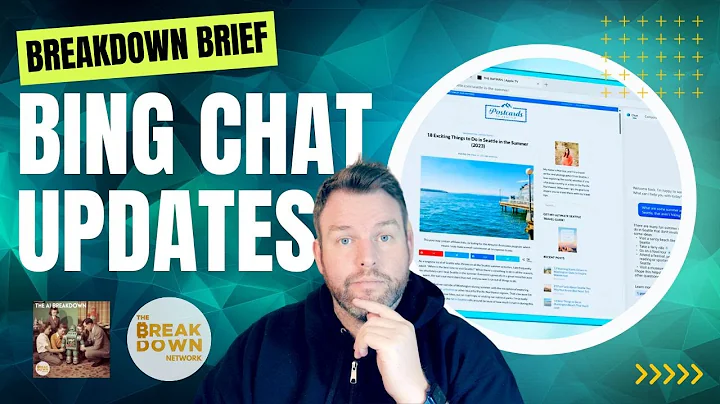Transform Your Google Sheets with OpenAI Automation!
Table of Contents
- Introduction
- Google Sheets Setup
- Automation Trigger
- Connecting to Google Account
- Choosing the Open AI Model
- Prompt and Instructions
- Connecting Modules for Input and Output
- Running the Automation
- Updating the Spreadsheet
- Examples and Use Cases
- Improving Prompts and Output
- Conclusion
Introduction
Welcome to the 30-day automation challenge! In this challenge, we will explore the capabilities of automation by creating a workflow that takes information from Google Sheets, processes it through Open AI, and updates the Google Sheet with the output. The focus of this challenge is to demonstrate the power of combining automation and AI in various tasks.
Google Sheets Setup
To begin with, we need to set up our Google Sheet. We will have an input column and an output column. In this example, we will use a book summary as our input. The input column will contain the book title and author, while the output column will have the summary. The sheet should have headers to identify the columns.
Automation Trigger
Every automation needs a trigger. In this case, we will trigger the automation when a new row is added to the Google Sheet. This ensures that the automation runs whenever new data is added to the input column.
Connecting to Google Account
To connect to our Google account, we will need to authorize the automation tool. This authorization will allow the tool to access the specific spreadsheet We Are working with.
Choosing the Open AI Model
Within the Open AI platform, we have the option to choose different models. For this example, we will use the CBT 3.5 Turbo model. This model is suitable for the purposes of this challenge, considering its speed and cost-effectiveness.
Prompt and Instructions
In the automation workflow, we will have a prompt that acts as a literary analyst. We will include the book's title and author in the prompt. The instructions for the AI model will be to Create a comprehensive and engaging book summary in a single Paragraph.
Connecting Modules for Input and Output
To connect the modules in the workflow, we can bring in data from the previous module. In this case, we will use the input data from the first module, which will be the book title and author. In the output module, we will update the corresponding row in the Google Sheet with the generated summary.
Running the Automation
Once the setup is complete, we can run the automation. The automation will process the data through Open AI using the chosen model and generate the book summary. It will then update the Google Sheet with the generated summary for each row.
Updating the Spreadsheet
The automation will update the target row in the Google Sheet with the generated summary. The first column's data will remain unchanged, while the output in column B will be updated with the summary. This ensures that the automation only modifies the necessary data.
Examples and Use Cases
The example provided is a book summary, but the possibilities are endless. Besides book summaries, this automation workflow can be used for various tasks such as creating social media posts, content summarization, or content rewriting. The flexibility of this automation allows for a wide range of use cases.
Improving Prompts and Output
As seen in the example, the prompt used may not always generate the desired output. By analyzing the generated summaries, we can identify areas for improvement in the prompt. This iterative approach allows us to fine-tune the prompts and achieve better quality output.
Conclusion
Automation combined with AI opens up a world of possibilities. The 30-day automation challenge aims to explore and experiment with different workflows and use cases. By following along, You can learn how to leverage automation and AI to streamline tasks and enhance productivity. Don't forget to join us each day as we dive deeper into the world of automations. Follow us on LinkedIn and sign up for our Weekly Newsletter for more updates.
Highlights
- Introduction to the 30-day automation challenge
- Setting up a Google Sheet for automation
- Triggering the automation when a new row is added
- Connecting to a Google account for authorization
- Selecting the appropriate Open AI model
- Crafting an engaging prompt for AI instructions
- Connecting input and output modules in the workflow
- Running and updating the Google Sheet with the generated output
- Exploring various use cases for the automation workflow
- Iteratively improving prompts and output quality
FAQ
Q: Can I use the automation workflow for tasks other than book summaries?
A: Yes, the automation workflow is versatile and can be used for a variety of tasks, such as creating social media posts or summarizing content.
Q: How can I improve the quality of the generated output?
A: By analyzing the generated output and making iterative improvements to the prompt, you can achieve better quality output.
Q: Are there any limitations to this automation workflow?
A: The limitations primarily depend on the chosen AI model and the complexity of the task. Some models may have limitations in terms of output length or specific types of prompts.
Q: Can I use a different AI model for this automation workflow?
A: Yes, you can choose different AI models based on your requirements. However, factors such as speed and cost-effectiveness should also be considered.
Q: How can I measure the effectiveness of my prompts?
A: By comparing the generated outputs with the desired results and making adjustments to the prompts, you can measure the effectiveness of your prompts.
 WHY YOU SHOULD CHOOSE TOOLIFY
WHY YOU SHOULD CHOOSE TOOLIFY