RunPod
RunPod이란 무엇인가요?
RunPod은 인공지능 추론과 훈련을 위한 전 세계적으로 분산된 클라우드 플랫폼입니다. GPU 인스턴스를 제공하여 TensorFlow 및 PyTorch와 같은 인기있는 프레임 워크를 지원하며 AI 작업을 쉽게 실행할 수 있습니다.
RunPod을 어떻게 사용하나요?
RunPod를 사용하려면 계정을 등록하고 로그인하면 됩니다. 그런 다음 공개 또는 개인 저장소를 사용하여 컨테이너 기반의 GPU 인스턴스를 배포할 수 있습니다. 다양한 GPU 유형과 지역을 선택하여 특정 요구 사항을 충족시킬 수 있습니다. RunPod은 또한 서버리스 GPU 컴퓨팅, 다양한 응용 프로그램에 대한 AI 엔드포인트 및 개인 정보 보호 및 보안을 강화하기 위한 안전한 클라우드 옵션을 제공합니다.
RunPod의 핵심 기능
저렴한 가격으로 클라우드 GPU 임대
TensorFlow 및 PyTorch와 같은 AI 프레임워크 호환성
API, CLI 및 SDK 지원
8개 이상의 지역에서의 전 세계적인 분포
데이터를 위한 네트워크 저장소
안전하고 커뮤니티 환경의 클라우드 옵션
컨테이너 기반의 GPU 인스턴스
서버리스 GPU 컴퓨팅
완전 관리형 인공지능 엔드포인트
AI 전문가로부터 신뢰 받는 서비스
RunPod의 사용 사례
AI 훈련
AI 추론
머신러닝
딥러닝
데이터 분석
RunPod의 FAQ
RunPod에서 GPU를 어떻게 임대할 수 있나요?
RunPod에서 지원하는 AI 프레임워크는 무엇인가요?
RunPod의 핵심 기능은 무엇인가요?
RunPod의 사용 사례는 무엇인가요?
RunPod은 서버리스 GPU 컴퓨팅을 제공하나요?
RunPod에서 내 데이터는 안전한가요?
Pod를 중지하면 작업을 다시 시작할 수 있나요?
RunPod 불일치
다음은 RunPod Discord입니다: https://discord.gg/cUpRmau42V. 더 많은 Discord 메시지를 보려면 여기(/ko/discord/cuprmau42v)를 클릭하세요.
RunPod 지원 이메일 및 고객 서비스 연락처 및 환불 연락처 등
다음은 고객 서비스를 위한 RunPod 지원 이메일입니다: help@runpod.io . 더 많은 문의사항이 있으면 문의하기 페이지(https://www.runpod.io/contact)를 방문하세요.
RunPod 회사
RunPod 회사 이름: RunPod .
RunPod에 대해 자세히 알아보려면 회사 소개 페이지(https://www.runpod.io/about)를 방문하세요. .
RunPod 로그인
RunPod 로그인 링크: https://www.runpod.io/console/login
RunPod 가입
RunPod 가입 링크: https://www.runpod.io/console/signup
RunPod 가격
RunPod 가격 링크: https://www.runpod.io/gpu-instance/pricing
RunPod Twitter
RunPod Twitter 링크: https://twitter.com/runpod_io
RunPod Instagram
RunPod Instagram 링크: https://www.instagram.com/runpod.io
RunPod Github
RunPod Github 링크: https://github.com/runpod
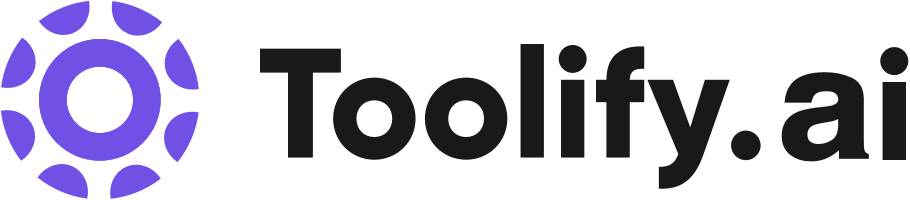






소셜 리스닝
Run ANY LLM Using Cloud GPU and TextGen WebUI (aka OobaBooga)
In this video, I'll show you how to use RunPod.io to quickly and inexpensively spin up top-of-the-line GPUs so you can run any large language model. It's super easy, and you can run even the largest models such as Guanaco 65b. This also includes a tutorial on Text Generation WebUI (aka OobaBooga), which is like Automatic1111 but for LLMs. Basically, an open-source interface for your LLM. Enjoy :) Join My Newsletter for Regular AI Updates 👇🏼 https://forwardfuture.ai/ My Links 🔗 👉🏻 Subscribe: https://www.youtube.com/@matthew_berman 👉🏻 Twitter: https://twitter.com/matthewberman 👉🏻 Discord: https://discord.gg/xxysSXBxFW 👉🏻 Patreon: https://patreon.com/MatthewBerman Media/Sponsorship Inquiries 📈 https://bit.ly/44TC45V Links: Runpod (Affiliate)- https://bit.ly/3OtbnQx Runpod The Bloke Template - https://runpod.io/gsc?template=qk29nkmbfr&ref=54s0k2f8 HuggingFace - https://www.huggingface.co Guanaco Model - https://huggingface.co/TheBloke/guanaco-65B-GPTQ TextGen WebUI - https://github.com/oobabooga/text-generation-webui
Build and Deploy an AI Chatbot Using LLMs, Python, RunPod, Hugging Face, and React Native
RunPod: https://rebrand.ly/Runpod-Abdullah 🚀 Introduction: ================================ In this tutorial, we’ll build and deploy a complete coffee shop customer service AI chatbot that takes orders, provides menu info, blocks irrelevant conversations, and even recommends products based on Market Basket Analysis! We'll cover cutting-edge topics like Prompt Engineering, Retrieval-Augmented Generation (RAG), and the modular power of Agent-Based Systems. You'll also learn how to deploy Large Language Models (LLMs) and custom APIs using RunPod, and build a full React Native app that connects to Firebase and the RunPod endpoints. By the end, you’ll have a fully functional chatbot app and level up your AI, development, and deployment skills! 🔄 Update: Runpod seems to have changed the place to access the openAI URL here it is: https://api.runpod.ai/v2/{RUNPOD_ENDPOINT_ID}/openai/v1 and the RunPod endpoint ID is the string right under the endpoint name. here is a link for more information: https://docs.runpod.io/serverless/workers/vllm/openai-compatibility 💡 What You’ll Learn: ================================ 1. 🧠 Prompt Engineering: Guide your chatbot with precise instructions. 2. 🔍 Retrieval-Augmented Generation (RAG): Enhance chatbot answers using personalized data. 3. 🛠️ Agent-Based Systems: Create specialized components for efficient and accurate chatbot responses. 4. 📊 Market Basket Analysis Recommendation Engine: Build a recommendation engine from scratch. 5. 🖥️ RunPod Deployment: Deploy LLMs, embedding models, and custom APIs effortlessly. 6. 📱 React Native App: Build an end-to-end mobile app connected to Firebase and RunPod. 🔗 Links: ================================ RunPod: https://rebrand.ly/Runpod-Abdullah Github Repo: https://github.com/abdullahtarek/coffee_shop_customer_service_chatbot Coffee Shop Transactions Kaggle Dataset Link: https://www.kaggle.com/datasets/ylchang/coffee-shop-sample-data-1113 🎁 Free Credit Codes: ================================ Grab one of the 20 credit codes in the description to get free credits on RunPod! How to Redeem: Go to the left panel, click on Billing, scroll down to Credit Codes, and paste one of the codes below. 1602zubevdxd7xbzm4ap mpbictqmksolp73td4mq opruk1yoqatfc1jw2nry 7l6kusubtdy3cb95906t 7rhjrmch9ilvnwd3dt0r oiykzqwrk2vhqgkvyh8c 4s5vjcl2irojl1bnkh89 vn7wpd7jkpdnamq3q516 6st9nt72etun8xcvlb6j svsg0g0fjiuozkaam82t 8kjapravfr1se22126it 6itba529k8083pm15dtj oy9k1wombmml0pyoo1ba vyoryb2v9q4tr58etfjh v6smwvna8c10racrv5si 🔑 TIMESTAMPS ================================ 0:00 - Introduction 5:27 - Deploy Llama LLM with RunPod 30:15 - Prompt Engineering Tutorial 52:00 - RAG Introduction 1:15:35 - Recommendation engine Development 2:17:20 - Firebase DB setup 2:47:10 - Pinecone Vector DB setup 3:13:13 - Agent Based System 5:49:20 - Deploy chatbot API with RunPod 6:15:31 - React Native application Front End 11:14:30 - ChatBot React Native Page
1-Minute Guide to Installing Falcon-40B LLM on RunPod.io #falcon40b #openllm #ai #artificialintelligence #hermes13b #runpodio #llm #learnai LLM Model: https://huggingface.co/TheBloke/falcon-40b-instruct-GPTQ RunPod IO Template: TheBloke Local LLMs One-Click UI Troubleshooting: - If the server does not restart correctly. Rebuild and unload the Falcon-40b every time you shutdown. - Make sure you run the TheBloke Local LLMs One-Click UI template for the server. - If you resume the server and no GPU is available. Just try again later, or rebuild on a new server (Doesn't take long).
총 282개의 소셜 미디어 데이터를 보려면 잠금을 해제해야 합니다