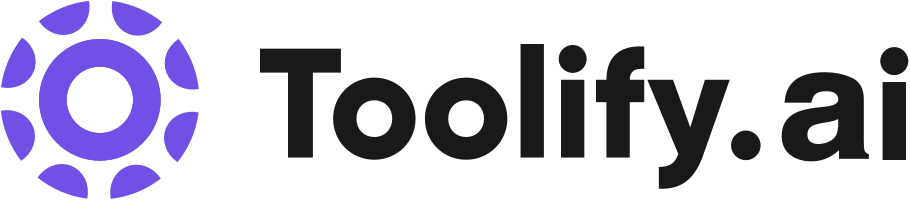Unlimited audio and video transcription
99.8% accuracy
Support for 98+ languages
Transcribes in seconds
Download transcripts as docx, pdf, txt, and subtitles
Import and export audio and video files
Speaker recognition
Private and secure
Best 14 speech recognition transcription software Tools in 2025
TakeNote, Audiotype - Audio Transcription and Video Subtitles, TurboScribe, Bara, Augnito Plugin, Voice Pen: Speech to Text AI, motionbear.io, Lugs.ai, Smart Note AI, Robo Translator are the best paid / free speech recognition transcription software tools.




What is speech recognition transcription software?
Speech recognition transcription software utilizes AI and machine learning to automatically convert spoken words into written text. This technology has advanced significantly in recent years, enabling accurate and efficient transcription of audio recordings, meetings, lectures, and more.
What is the top 10 AI tools for speech recognition transcription software?
Core Features
|
Price
|
How to use
| |
|---|---|---|---|
TurboScribe | Unlimited | To use TurboScribe, simply upload your audio or video files and the AI transcription technology will convert them to text in seconds. You can then download the transcripts in various formats. | |
Voiser | Voiser offers the following core features: - Text-to-speech conversion in 75+ languages - Speech-to-text transcription in multiple languages - Over 550 different voice options - Closest machine voice to a human voice - Ability to convert speech and audio files into written text - Flexible download options - Advanced editing capabilities - Export options in Word, Excel, Text, or Subtitle formats | To use Voiser for text-to-speech, simply enter the text you want to convert into speech, select the desired language and voice, and click on the 'Convert to Speech' button. The program will generate an audio file of the text being read aloud in the selected voice. For speech-to-text, select the file you want to transcribe, choose the desired language, and click on the 'Convert to Text' button. Voiser will transcribe the speech in the audio file into written text. | |
ScriptMe | Fast and accurate transcription in over 30 languages | To use ScriptMe, simply upload your audio or video files, choose the desired language, and click 'transcribe'. The AI-powered transcription engine will convert your files into text in minutes. You can then use the editing page to review and make any necessary changes to the transcriptions. If needed, you can also convert the transcriptions into subtitles by clicking 'convert to subtitles' and customize them using the subtitle edit page. Finally, you can export the files in different formats and share them with others. | |
Vocol AI | Highly accurate voice-to-text conversion |
freeTrial
| To use Vocol AI, follow these steps: 1. Sign up for a free trial account. 2. Upload your meeting recordings or connect Vocol AI with your meeting platforms. 3. Vocol AI will transcribe and summarize the audio, identifying key topics and generating insights. 4. Share the transcriptions, summaries, and insights with your team for collaboration and discussion. 5. Use Vocol AI's analytics to gain further insights and track team performance. |
Audiotype - Audio Transcription and Video Subtitles | Supports 36+ languages | Simply upload your audio or video files to Audiotype, and it will automatically transcribe them into editable text transcripts. No manual action is required. | |
Voice Pen: Speech to Text AI | Accurate transcription and punctuation | To use Voice Pen: Speech to Text AI, simply record your voice in the app, let AI create the text transcription automatically, make adjustments or transform the text with AI options, and then share the text to any platform or store. | |
Smart Media Cutter | Lossless video and audio cutting |
Personal $39.90 One-time license for individual creators with unlimited AI usage and free lifetime updates.
| To use Smart Media Cutter, upload your video or audio file, utilize the AI transcriptions for smart editing, cut the content accurately without re-coding, and export the files with the original quality intact. Enjoy the benefits of local AI processing for privacy and convenience. |
Smart Note AI | The core features of Smart Note AI include: - Automated meeting transcription - Generation of short and long summary notes - Identification and suggestion of key questions during meetings - Access to previous meeting notes - Automatic generation of agenda items and key actions - Instant response to AI queries during meetings | To use Smart Note AI, follow these steps: 1. Open your meeting in Zoom, Microsoft Teams, or Google Meet. 2. Go to the SmartNote Dashboard and press record. 3. SmartNote AI will start transcribing the meeting and generating short and long summary notes. 4. You can access any previous notes taken during the same meeting. 5. SmartNote AI also generates agenda items and key actions from your meetings. 6. If it's a recurring meeting, you can set the meeting's date and time in advance. 7. You can ask the AI any question during the meeting and get an instant response. 8. Once your meeting is complete, you can access the meeting notes at any time. 9. By pressing the record button on your recurring meetings, you can create a repository of notes that are conveniently stored in one place. | |
motionbear.io | Automatic transcription of videos, audio recordings, meetings, and podcasts | To use Motionbear.io, simply upload your video or audio file to the platform. Once uploaded, the AI-powered software will automatically transcribe the content. You can then choose to generate subtitles or closed captions for your video, with the option to customize them according to your brand identity. Motionbear supports multiple file formats and ensures the privacy and security of your files and subtitles. | |
Lugs.ai | Lugs.ai offers the following core features: - Accurate captioning and transcription of all audio - Works on your computer without an internet connection - Deeply understands conversations and adapts to context - Developed by the hearing impaired for improved accuracy - Lifetime updates for best-in-class performance | To use Lugs.ai, simply download and install the software on your computer. Once installed, it will automatically transcribe and caption any audio from your computer and microphone. No configuration or internet connection is required. |
Newest speech recognition transcription software AI Websites

Transcription
Transcriber
Speech-to-Text
AI Speech Recognition
Recording
AI Rewriter
Summarizer

AI Video Editor
AI Podcast Assistant
Transcription
Transcriber
Speech-to-Text
AI Speech Recognition
AI Audio Enhancer
Voice & Audio Editing
speech recognition transcription software Core Features
Automatic speech recognition (ASR) to convert speech to text
Speaker diarization to identify and label different speakers
Punctuation and capitalization of transcribed text
Support for multiple languages and accents
Integration with various audio and video formats
What is speech recognition transcription software can do?
Media and entertainment: Transcribing interviews, videos, and podcasts for subtitles and content repurposing
Education: Transcribing lectures and educational materials for student accessibility and study aids
Legal and law enforcement: Transcribing court proceedings, depositions, and interrogations
Healthcare: Transcribing doctor-patient conversations and medical reports for record-keeping and analysis
speech recognition transcription software Review
Users generally praise speech recognition transcription software for its accuracy, ease of use, and time-saving capabilities. Many appreciate the ability to search and index transcribed content, as well as the support for multiple languages and speakers. Some users note that accuracy can be impacted by factors such as background noise or heavy accents, but overall, the software is considered a valuable tool for automating the transcription process.
Who is suitable to use speech recognition transcription software?
A student uses the software to transcribe a lecture recording for easier note-taking and revision
A journalist employs the software to quickly transcribe an interview for use in an article
A podcaster utilizes the software to generate transcripts for their episodes, improving SEO and accessibility
How does speech recognition transcription software work?
To use speech recognition transcription software, users typically need to upload or provide an audio or video file containing the speech to be transcribed. The software then processes the file, utilizing AI algorithms to recognize and convert the speech into written text. Some software may also offer real-time transcription capabilities for live events or conversations.
Advantages of speech recognition transcription software
Saves time and effort compared to manual transcription
Enables quick searching and indexing of audio/video content
Facilitates the creation of subtitles and closed captions
Helps improve accessibility for deaf and hard-of-hearing individuals
Allows for easy sharing and distribution of transcribed content
FAQ about speech recognition transcription software
- What is speech recognition transcription software?
- How accurate is speech recognition transcription software?
- Can speech recognition transcription software handle multiple speakers?
- What languages does speech recognition transcription software support?
- Is speech recognition transcription software secure and private?
- How much does speech recognition transcription software cost?