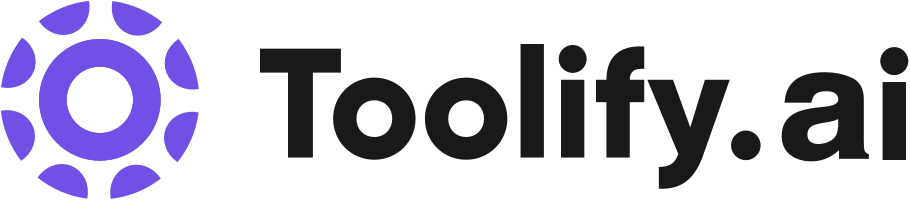Unlimited audio and video transcription
99.8% accuracy
Support for 98+ languages
Transcribes in seconds
Download transcripts as docx, pdf, txt, and subtitles
Import and export audio and video files
Speaker recognition
Private and secure
Best 95 transcription audio en texte Tools in 2025
Transcriptmate, Transcribe Live, AI Transcribe, ChatVocGPT, WordPress Transcribe AI, Free Unlimited Audio, Video to Text Transcription, Happy Scribe, Notta, ListenMonster, Konch | Automated Transcription Platform are the best paid / free transcription audio en texte tools.


 10.90%
10.90%

 13.72%
13.72%
 23.83%
23.83%


 100.00%
100.00%



 12.10%
12.10%
 24.06%
24.06%
 57.89%
57.89%

 15.00%
15.00%What is transcription audio en texte?
La transcription audio en texte est le processus de conversion de la parole ou de l'audio en texte écrit. Avec les progrès de l'intelligence artificielle et de l'apprentissage automatique, cette tâche autrefois manuelle peut maintenant être automatisée avec une grande précision grâce à des modèles de reconnaissance vocale.
What is the top 10 AI tools for transcription audio en texte?
Core Features
|
Price
|
How to use
| |
|---|---|---|---|
TurboScribe | Unlimited | To use TurboScribe, simply upload your audio or video files and the AI transcription technology will convert them to text in seconds. You can then download the transcripts in various formats. | |
Zeemo AI | Zeemo AI offers the following key features and benefits: (1) 98% accuracy rate for auto subtitles in any language. (2) Ability to transcribe audio to text with high precision. (3) Support for over 20 languages, allowing you to engage with a global audience. (4) Fast and efficient subtitling process, saving you time and effort. (5) Secure cloud storage for easy saving and editing of your content. (6) User-friendly online video editor and AI caption generator for a seamless experience. | To add subtitles to a video using Zeemo AI, follow these simple steps: (1) Upload your video from your device. (2) Click the 'Caption' button to add, translate, or edit subtitles. (3) Export your fully captioned video or SRT caption file. You can use Zeemo AI on the browser or through the app, ensuring a seamless workflow anywhere, anytime. | |
Otter.ai | Real-time transcription | To use Otter.ai, simply download the app for iOS or Android devices, or use the Chrome extension to access it in your browser. You can also integrate Otter.ai with your Google or Microsoft calendar to automatically join and record your meetings on platforms like Zoom, Microsoft Teams, and Google Meet. During the meeting, Otter.ai transcribes the audio in real-time, captures slides automatically, and generates a live summary. After the meeting, you can collaborate with your team by adding comments, highlighting key points, and assigning action items in the live transcript. Otter.ai also provides automated meeting notes and sends a summary via email for easy reference. | |
Adobe Podcast | AI audio recording | To use Adobe Podcast, simply visit the website and create an account. Once logged in, users can start recording their audio by using a microphone connected to their device. The platform automatically transcribes the audio and provides tools for editing the recorded content. Finally, users can easily share their podcasts with others. | |
Transkriptor | Fast transcription with powerful AI | To use Transkriptor, follow these simple steps: 1. Sign up by clicking on the 'Login' or 'Try It Free' buttons. 2. Upload your audio or video file to the Transkriptor dashboard. 3. Wait for Transkriptor's powerful AI to generate the transcription. 4. Edit, download, or share the transcribed text as needed. | |
Speechify | Text-to-speech: Convert any text into natural-sounding speech. | To use Speechify, you can download the app on your mobile device or install the Chrome extension on your computer. Once installed, you can listen to any text by simply selecting it and clicking the play button. Speechify also offers additional features such as organizing files, listening to Google docs, web articles, Gmail, Twitter, and more. | |
Happy Scribe | Automatic Transcription: Fast and accurate AI-generated transcriptions | 1. Sign up for an account on Happy Scribe's website. 2. Upload your audio or video files that need transcription or subtitles. 3. Choose between automatic or human-made transcription or subtitles. 4. Review and edit the transcribed text or subtitles if necessary. 5. Export the final transcriptions or subtitles in various formats. | |
Free Transcription Tool Deepgram | Supports over 36 languages and dialects | To use Deepgram, select your language, choose your input method (speak, upload a file, or enter a YouTube link), and get your transcript. | |
Cockatoo | Superhuman speech to text accuracy | To use Cockatoo, simply upload your audio or video file to the platform. Cockatoo will transcribe the file in seconds using advanced AI algorithms. You can then export the transcript in popular formats such as pdf, docx, txt, or srt. The process is simple, fast, and hassle-free. | |
Voiser | Voiser offers the following core features: - Text-to-speech conversion in 75+ languages - Speech-to-text transcription in multiple languages - Over 550 different voice options - Closest machine voice to a human voice - Ability to convert speech and audio files into written text - Flexible download options - Advanced editing capabilities - Export options in Word, Excel, Text, or Subtitle formats | To use Voiser for text-to-speech, simply enter the text you want to convert into speech, select the desired language and voice, and click on the 'Convert to Speech' button. The program will generate an audio file of the text being read aloud in the selected voice. For speech-to-text, select the file you want to transcribe, choose the desired language, and click on the 'Convert to Text' button. Voiser will transcribe the speech in the audio file into written text. |
Newest transcription audio en texte AI Websites

Transcriber
Speech-to-Text
AI Speech Recognition
AI Meeting Assistant
AI Interview Assistant
AI Voice Assistants
AI Productivity Tools
AI Video Recording
Transcription
Legal Assistant
Life Assistant
AI YouTube Assistant

Transcription
Transcriber
AI Reply Assistant
AI Response Generator
transcription audio en texte Core Features
Conversion automatisée de l'audio en texte écrit
Reconnaissance de la parole dans de multiples langues
Traitement de différents formats audio (wav, mp3, etc.)
Intégration avec des API pour une utilisation dans diverses applications
What is transcription audio en texte can do?
Sous-titrage automatisé de vidéos et podcasts
Retranscription de réunions, conférences et événements en direct
Analyse de conversations client dans les centres d'appels
Dictée vocale pour la saisie de texte mains libres
transcription audio en texte Review
Les utilisateurs apprécient la précision et la rapidité de transcription des principaux services, qui continue de s'améliorer avec les progrès de l'IA. Certains notent toutefois des difficultés sur les audios de mauvaise qualité ou avec des accents prononcés. Les plans tarifaires sont aussi un point de vigilance pour les gros volumes. Globalement, la transcription automatique est jugée très utile pour démocratiser l'accès aux contenus audios et gagner en productivité.
Who is suitable to use transcription audio en texte?
Un journaliste utilise la transcription pour générer rapidement le texte d'une interview
Un étudiant malentendant s'appuie sur les transcriptions pour suivre les cours
Un utilisateur recherche dans ses notes vocales grâce à leur transcription
How does transcription audio en texte work?
Pour utiliser la transcription audio en texte, il faut généralement fournir un fichier audio en entrée à un modèle ou une API de reconnaissance vocale. Le modèle analyse l'audio, segmente la parole et génère le texte correspondant en sortie. De nombreux services en ligne et bibliothèques open source permettent d'implémenter cette fonctionnalité.
Advantages of transcription audio en texte
Gain de temps et d'efforts par rapport à la transcription manuelle
Accessibilité accrue des contenus audio pour les malentendants
Facilite la recherche et l'analyse de larges volumes de données audio
Permet la génération automatique de sous-titres pour les vidéos
FAQ about transcription audio en texte
- Quelle est la précision de la transcription audio en texte ?
- Quelles langues sont supportées ?
- Est-ce que la transcription fonctionne sur de l'audio de mauvaise qualité ?
- Peut-on personnaliser le modèle avec des termes spécifiques à un domaine ?
- Quels sont les principaux fournisseurs de services de transcription ?
- La transcription peut-elle identifier différents locuteurs ?