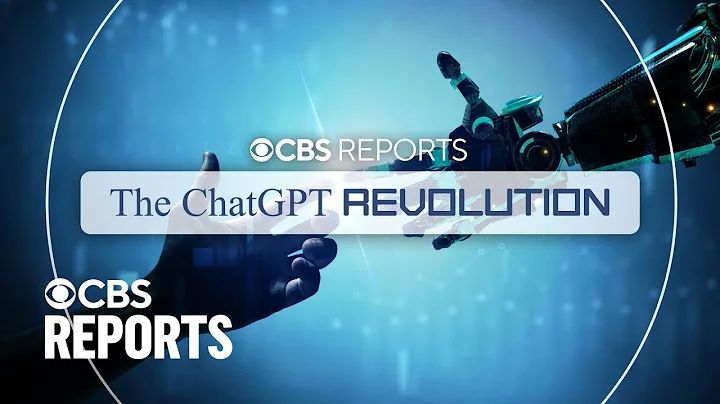Revolutionizing Content Crawling with ChatGPT & DeepL!
Table of Contents
- Introduction
- What's New in Version 1.13
- Using the OpenAI GPT Short Code
- Defining a Secret Key
- Creating an OpenAI GPT Short Code
- Testing the Short Code
- Exploring the Different Modes
- Chat Mode
- Complete Mode
- Insert Mode
- Edit Mode
- Customizing the Short Code Options
- Stop Sequences
- Temperature
- Maximum Length
- Leveraging DeepL Translate API
- Using Create Command and Element Subject
- Applying Field Templates and Unwrap Command
- UI Changes and Customizations
- Joining the WP Content Crawler Community
What's New in Version 1.13: A Comprehensive Overview
Welcome to another exciting WP Content Crawler video! In this version, we introduce several new features and improvements that will take your content creation process to the next level. Let's dive right in and explore what Version 1.13 has to offer.
Using the OpenAI GPT Short Code
One of the highlights of this version is the integration of the OpenAI GPT short code. This powerful feature allows You to generate text using the OpenAI API. To get started, you'll first need to define a secret key in the General Settings page. Don't worry, we'll guide you through the process.
Once you have your secret key set up, you can create an OpenAI GPT short code using the dedicated button. This opens a dialog with three sections: Short Code Options, Short Code, and Test. These sections provide you with the flexibility to customize and test your short code.
In the Short Code Options section, you can specify the AI model and customize various settings such as stop sequences, temperature, and maximum length. The Short Code section allows you to easily copy the generated short code. And in the Test section, you can test the functionality of your short code before implementing it into your content.
Exploring the Different Modes
The OpenAI GPT short code supports four modes: Chat, Complete, Insert, and Edit. Each mode serves a specific purpose and offers unique capabilities. Let's take a closer look at these modes one by one.
Chat Mode
In Chat mode, you can simulate a conversation with the AI model by defining messages and their roles. The "system" role is used to set the behavior of the AI model, while the other roles Shape the conversation. This mode is perfect for generating dynamic and interactive content.
Complete Mode
Complete mode allows you to provide a prompt to the AI model and receive a complete response in return. You can customize the prompt to guide the model's behavior and achieve the desired output. With Complete mode, you have full control over the generated text.
Insert Mode
If you want to insert a generated text into a specific part of your content, Insert mode is the way to go. By using placeholders in your prompt, the AI model will generate a suitable text to replace those placeholders. This mode is great for enhancing existing content with AI-generated insights.
Edit Mode
Edit mode enables you to modify an existing text using the AI model. Simply provide the text to be edited and enter instructions on how the model should make the desired changes. This mode gives you the power to improve and refine your content effortlessly.
Customizing the Short Code Options
To further enhance your experience with the OpenAI GPT short code, we've introduced several options for customizing its behavior. Let's explore these options and see how they can help you fine-tune your generated content.
Stop Sequences
The Stop Sequences option allows you to define specific characters or phrases that, when encountered by the AI model, signal it to stop generating text. You can use this option to control the length and structure of the generated content.
Temperature
The Temperature option lets you adjust the randomness of the generated text. Higher values make the output more diverse and creative, while lower values increase determinism. By experimenting with different temperature settings, you can strike the perfect balance between creativity and coherence.
Maximum Length
The Maximum Length option allows you to limit the number of tokens used in the generated text. This ensures that the output doesn't exceed a certain length and helps prevent Context loss. You can either set a specific token count or let the plugin automatically calculate it Based on your input.
Leveraging DeepL Translate API
In addition to the OpenAI GPT integration, we've also included support for the DeepL Translate API. With this new feature, you can seamlessly translate your content using the power of DeepL. Simply enter your authentication key, and you're ready to go. Say goodbye to manual translation and let the plugin do the work for you.
Using Create Command and Element Subject
Another handy addition to the plugin is the Create command and Element subject. This powerful combination allows you to create HTML elements and insert them relative to other elements on a page. Whether you want to add custom elements or modify existing ones, this feature provides the flexibility and control you need.
Applying Field Templates and Unwrap Command
With the Field template command, you can easily Apply the same template to multiple fields of a post. This time-saving feature simplifies the process of adding prefixes or suffixes to fields such as the title, content, and tags. Additionally, the Unwrap command enables you to remove specific HTML tags while preserving their content. Now you can clean up your content effortlessly.
UI Changes and Customizations
In Version 1.13, we've made several user interface changes to improve your overall experience with the plugin. The sections on the site settings page are now collapsible, allowing you to focus on the settings that matter most to you. You can easily expand or collapse sections, and the plugin remembers your preferences for future visits.
Furthermore, we've introduced customization options for the default section states. You have the freedom to choose whether sections should be collapsed by default or expanded for easier access. These UI improvements aim to reduce cognitive load and streamline your workflow.
Joining the WP Content Crawler Community
We're excited to announce the launch of the WP Content Crawler Discord server! Join our thriving community to connect with fellow users, ask questions, share feedback, and get exclusive updates. You'll also find Threads where your input and opinions are valued, ensuring that the plugin evolves based on your needs.
Version 1.13 of WP Content Crawler introduces a multitude of exciting features and enhancements. From the powerful OpenAI GPT integration to the flexibility of the DeepL Translate API, this update empowers you to create high-quality, engaging content effortlessly. Join the community and embark on a content creation Journey like Never before.


 < 5K
< 5K
 72.58%
72.58%
 2
2


 < 5K
< 5K
 100%
100%
 3
3
 WHY YOU SHOULD CHOOSE TOOLIFY
WHY YOU SHOULD CHOOSE TOOLIFY