U-xer
What is U-xer?
U-xer is a computer vision-based test automation and RPA tool designed to automate anything you see on the screen, including web and desktop apps.
How to use U-xer?
To use U-xer, simply copy and paste the automation script into your project and it will work.
U-xer's Core Features
Computer vision for automation
User-friendly scripting
Platform independence
Human-like screen understanding
U-xer's Use Cases
Automating web apps
Automating desktop software
Automating tasks on mobile devices
Automating game automation
FAQ from U-xer
What can I automate with U-xer?
U-xer Support Email & Customer service contact & Refund contact etc.
Here is the U-xer support email for customer service: info@u-xer.com .
U-xer Company
U-xer Company name: Quality Museum .
U-xer Company address: 651 N Broad St Suite 201 Middletown, DE 19709 US.
More about U-xer, Please visit the about us page(https://u-xer.com/about-us).
U-xer Login
U-xer Login Link: https://portal.u-xer.com/
U-xer Sign up
U-xer Sign up Link: https://portal.u-xer.com/register?packagecode=price_1OoOsnE16tPx6n8BDd1N1N99
U-xer Pricing
U-xer Pricing Link: https://u-xer.com/pricing/
U-xer Reviews (0)
Analytic of U-xer
U-xer Website Traffic Analysis
Alternative of U-xer


 18.38%
18.38%
 49.07%
49.07%U-xer Comparisons
More Content About U-xer

13 Ways RPA Can Revolutionize Your Business Processes
By Elodie on May 25 2024
Unlock Efficiency: Discover 13 RPA Innovations Transforming Business Processes!

11 Ways AI-Assisted RPA is Revolutionizing Business Efficiency
By Eloise on April 05 2024
Discover the Revolutionary Impact of AI-Assisted RPA with Toolify AI! Learn How it's Transforming Business Efficiency in 11 Ways.
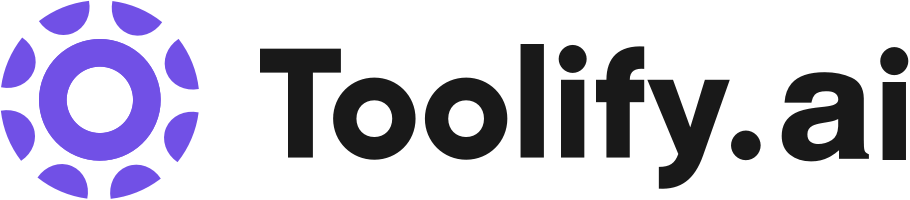




Social Listening
Automating Question-Answering with Google Sheets/Excel and ChatGPT
In this video, we will retrieve questions from Google Sheets, ask them to ChatGPT, and write the results back into Google Sheets. This process can also be applied to Microsoft Excel. Pre-conditions: - Open the Google Sheet on one side and ChatGPT on another. With U-xer, you don't need to open a new browser, log in, or solve captchas. It can start working on your screen like a human does. - Highlight the 1st cell on the Google Sheet at the beginning. How to do?: 1. Copy and paste the script below 2. Change the 7th line to add a fresh "CopyIcon". It is explained in the video. It will probably take 5 minutes to write your own scenario. You can use it for 20-30 lines or 1000 lines of questions. **Scenario** Click Text "Google" SendKeys CONTROL VK_C Click Text "Message ChatGPT" SendKeys CONTROL VK_V SendKeys ENTER IsVisible Text "Message ChatGPT" Click Image {CopyIcon} Click Text "Google" SendKeys RIGHT SendKeys CONTROL VK_V SendKeys DOWN LEFT 🔗 Helpful Links: • U-xer Website: u-xer.com • User Community: community.u-xer.com • Discord Channel: Join U-xer on Discord • Connect with Zek: Zek's LinkedIn • Company LinkedIn: Quality Museum on LinkedIn
Getting Started with U-xer: Running Your First Scenario on MAC
Hey everyone, Zek here from U-xer. Following up on our previous tutorial, today, we're going to put our freshly created automation scenario into action on a Windows system. Just to remind you that you can ran the exact same scenario on MAC as well. In this tutorial, you'll learn: • How to install the U-xer agent on your Mac. • Grant necessary permissions • Steps to register the agent and prepare for scenario execution. • Runing the scenario from the Scenario Editor, the Project page, or use the Scheduling Wizard for timed execution. • Execution reports 👀 Follow along as we ensure no agent goes unfound and every step is crystal clear, paving the way for seamless automation on your Mac. Got questions or need assistance? Leave us a comment, and we'll be right there to help. 🔗 Helpful Links: • U-xer Website: u-xer.com • User Community: community.u-xer.com • Discord Channel: Join U-xer on Discord • Connect with Zek: Zek's LinkedIn • Company LinkedIn: Quality Museum on LinkedIn
Getting Started with U-xer: Running Your First Scenario on Windows
🚀 Running Your First U-xer Scenario on Windows 🚀 Hey everyone, Zek here from U-xer. Following up on our previous tutorial, today, we're going to put our freshly created automation scenario into action on a Windows system. Just to remind you that you can ran the exact same scenario on MAC as well. What We'll Cover: 1. Installing the Windows Agent: Step-by-step instructions on getting your Windows agent up and running. If you're planning to run your scenarios, this is a must-do. 2. Troubleshooting Tips: If you encounter any issues or need some pointers, don't hesitate to turn off your antivirus and firewall temporarily—sometimes they can get in the way of a smooth setup. 3. Activating the Agent: Learn how to register your agent and see it go live. 4. Running Your Scenario: Discover different ways to execute your scenario, including directly from the scenario editor page, the project page, or even set it up to run automatically with our scheduling wizard. 5. Execution Reports: Get insights into your scenario runs with detailed reports, complete with screenshots. 📈 Once you're all set, you’ll be able to see your scenario come to life, step by step, and monitor its execution with our comprehensive reports. 👉 Stay tuned: By the end of this tutorial, your automation journey will be well on its way to efficiency and productivity! 🔗 Helpful Links: • U-xer Website: u-xer.com • User Community: community.u-xer.com • Discord Channel: Join U-xer on Discord • Connect with Zek: Zek's LinkedIn • Company LinkedIn: Quality Museum on LinkedIn 👍 Liked the video? Hit the like button, subscribe to our channel, and click the bell icon so you won't miss any updates from us. Your support helps us create more helpful content! #Uxer #Automation #WindowsAgent #TestAutomation #RPA #NoCode
Unlock to view 7 social media results.