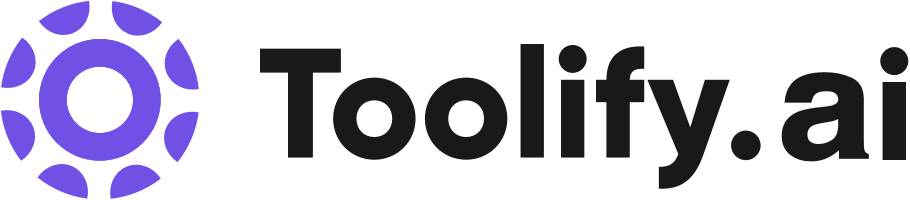Video editor for desktop and mobile
Video effects and filters
Background remover
Image upscaler
Text-to-speech
AI color correction
Old photo restoration
Portrait generator
Resize video
Collaboration tools
Stock assets
Best 315 ai podcast video editor Tools in 2025
AutoPod, Descript, Obiklip, Snapy AI, Detail: Video & Captions, Syft | Podcast Clip Generator, Riverside.fm, koolio.ai, Reverb Street, CloudStudio are the best paid / free ai podcast video editor tools.

 21.32%
21.32%


 47.86%
47.86%
 8.46%
8.46%



 30.17%
30.17%
 13.61%
13.61%

 11.65%
11.65%


 58.37%
58.37%

 15.52%
15.52%

 23.37%
23.37%
 23.92%
23.92%


 33.78%
33.78%
 60.17%
60.17%

 20.05%
20.05%
 91.84%
91.84%
What is ai podcast video editor?
AI podcast video editors are software tools that leverage artificial intelligence and machine learning to automate and streamline the editing process for podcast videos. These editors can analyze audio and video content, make intelligent decisions, and perform tasks such as removing filler words, adjusting pacing, and adding captions or subtitles. The goal is to save time and effort for podcast creators while maintaining high-quality production standards.
What is the top 10 AI tools for ai podcast video editor?
Core Features
|
Price
|
How to use
| |
|---|---|---|---|
CapCut | CapCut offers a variety of tools and features for video editing and graphic design. Users can access CapCut online through their browser, download the desktop app for offline editing, or use the mobile app for on-the-go editing. With CapCut, users can trim, cut, and edit videos, add text and subtitles, incorporate music and sound effects, apply video effects and filters, remove backgrounds, upscale images and videos, and collaborate with team members. | ||
Zeemo AI | Zeemo AI offers the following key features and benefits: (1) 98% accuracy rate for auto subtitles in any language. (2) Ability to transcribe audio to text with high precision. (3) Support for over 20 languages, allowing you to engage with a global audience. (4) Fast and efficient subtitling process, saving you time and effort. (5) Secure cloud storage for easy saving and editing of your content. (6) User-friendly online video editor and AI caption generator for a seamless experience. | To add subtitles to a video using Zeemo AI, follow these simple steps: (1) Upload your video from your device. (2) Click the 'Caption' button to add, translate, or edit subtitles. (3) Export your fully captioned video or SRT caption file. You can use Zeemo AI on the browser or through the app, ensuring a seamless workflow anywhere, anytime. | |
Fotor | Online Photo Editor | With Fotor's free image editor, you can edit photos online like a professional in just 3 simple steps. Upload a photo, edit your photo, and download & share your edited photo. | |
Fotor | Background removal | Use Fotor to design and edit photos easily | |
Cutout.Pro | Automatic background removal |
Free $0 Limited features and usage
| To use Cutout.Pro, simply upload your image or video and choose the desired editing tool. The AI algorithms will automatically process your content and optimize it according to your preferences. |
Wondershare | Video creativity | To use Wondershare, visit the website and explore the various solutions available. Choose the desired product and follow the instructions provided to download and install it on your device. Once installed, you can start using the software to enhance your creativity, productivity, and utility. | |
Pixelcut | Background Remover | Sign up for a free account on the Pixelcut website. Once logged in, you can start using the various tools available such as the Background Remover, Magic Eraser, and Image Upscaler. Simply upload your images and follow the prompts to edit them as desired. | |
VEED.IO | Video Editor | VEED.IO is a user-friendly online video editor that allows you to create and edit videos with ease. Simply upload your video, make edits using the various tools and features available, and then save and share your edited video. | |
InVideo | 5000+ professionally-created templates | To use InVideo, simply sign up for a free account. Browse the library of over 5000 professionally-created templates and select one that suits your needs. Customize the template by adding your own images and logos, editing and animating content, and applying your brand's colors and fonts. Use the AI tools to generate a script or convert text into a video. Collaborate with your team on the video and add voiceovers or text-to-speech. Once the video is complete, publish it and share it on various platforms. | |
Adobe Podcast | AI audio recording | To use Adobe Podcast, simply visit the website and create an account. Once logged in, users can start recording their audio by using a microphone connected to their device. The platform automatically transcribes the audio and provides tools for editing the recorded content. Finally, users can easily share their podcasts with others. |
Newest ai podcast video editor AI Websites

Captions or Subtitle
Photo & Image Editor
AI Lip Sync Generator
AI Personalized Video Generator
ai podcast video editor Core Features
Automatic removal of filler words, awkward pauses, and stutters
Intelligent pacing adjustments to maintain optimal flow
Automatic generation of captions and subtitles
Audio enhancement and noise reduction
Integration with popular podcast hosting platforms
What is ai podcast video editor can do?
News and media organizations can use AI podcast video editors to quickly turn radio interviews into video content for social media and websites.
Marketing agencies can repurpose client testimonials and product reviews into polished video snippets using AI editing tools.
Online course creators can streamline the production of video lessons and modules by automating the editing process with AI software.
ai podcast video editor Review
User reviews of AI podcast video editors are generally positive, with many praising the time-saving capabilities and quality of the automated edits. Some users note that there is a learning curve to using the software effectively and that manual adjustments are still necessary for certain aspects of the edit. However, the consensus is that AI podcast video editors are valuable tools for streamlining the editing process and improving the overall production quality of podcast videos.
Who is suitable to use ai podcast video editor?
A solo entrepreneur who records and publishes weekly podcast videos can use an AI editor to quickly remove filler words and awkward pauses, maintaining a professional polish without spending hours on manual editing.
A podcast network with multiple shows can ensure consistent video quality and branding across all episodes by using an AI editor with customized settings.
An educational institution producing lecture recordings can generate accurate captions and subtitles automatically, making the content more accessible to students.
How does ai podcast video editor work?
To use an AI podcast video editor, first import your raw podcast video footage into the software. The AI algorithms will then analyze the content and make initial edits based on predefined settings. Users can review these edits, make adjustments as needed, and export the final polished video. Some AI podcast video editors may require an internet connection for cloud-based processing, while others can function offline.
Advantages of ai podcast video editor
Significant time savings compared to manual editing
Consistency in editing style and quality across episodes
Improved accessibility through automatic captions and subtitles
Reduced learning curve for podcast creators who are not video editing experts
Scalability for producing higher volumes of podcast video content
FAQ about ai podcast video editor
- What is an AI podcast video editor?
- How does an AI podcast video editor work?
- Can an AI podcast video editor replace human editors?
- Are AI podcast video editors expensive?
- Do AI podcast video editors work with all video formats?
- Can AI podcast video editors automatically remove background noise?
Featured*

 33.83%
33.83%
 14.73%
14.73%