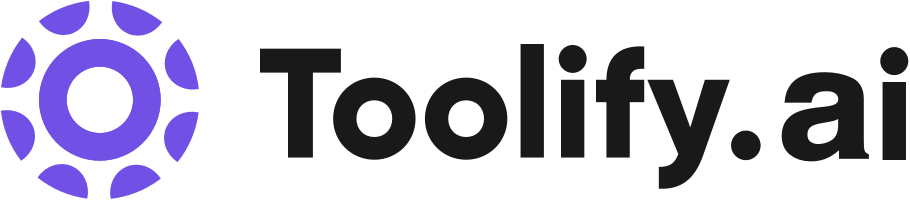Widya Wicara - Chrome Extension

What is Widya Wicara ai chrome extension?
Speech to Text Integration with Google Meet
How to use Widya Wicara ai chrome extension?
Integrating Speech to Text with Google Meet is straightforward: 1. Open Google Chrome extension for Speech to Text access. 2. Search for 'Widya Notulensi' in the search bar. 3. Add the Widya extension to Chrome. 4. Pin the Widya Notulensi extension to the Chrome toolbar. 5. Click on the Widya Notulensi extension and enter the API key. 6. Start Google Meeting to initiate the meeting. 7. Use the Widya Notulensi Extension to prepare notes during the meeting. 8. Enter your username and start recording. 9. Once the meeting ends, a record bar will appear on the screen. 10. Mute the microphone and stop the meeting minutes by clicking the button. 11. Save the meeting transcription using the 'download' button.
Widya Wicara ai chrome extension's Core Features
Real-time Speech to Text Transcription
API Key Integration
Chrome Extension Usage
Widya Wicara ai chrome extension's Use Cases
Taking meeting notes in Google Meet with automatic transcription
FAQ from Widya Wicara
How can I access Speech to Text on Widya Wicara?
Analytic of Widya Wicara AI Chrome Extension
Widya Wicara Active Users
Total Installed User
Alternative of Widya Wicara AI Chrome Extension

 59.48%
59.48%

More Content About Widya Wicara

11 Google Doc Voice-to-Text Hacks to Boost Productivity
By Samyak Goswami on July 26 2024
Boost your productivity with these 11 Google Doc voice-to-text hacks! Click now to save time and streamline your work process.

15 Surprising Ways Google's Speech-to-Text Boosts Productivity
By Tanish Chowdhary on August 18 2024
Boost productivity with Google's Speech-to-Text! Discover 15 surprising ways this technology can revolutionize your work efficiency. Click now!