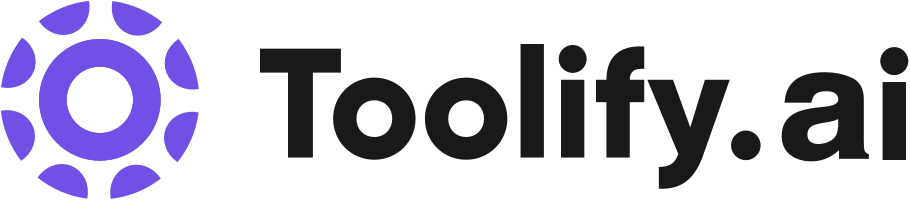Video editor for desktop and mobile
Video effects and filters
Background remover
Image upscaler
Text-to-speech
AI color correction
Old photo restoration
Portrait generator
Resize video
Collaboration tools
Stock assets
Best 671 texto a voz Tools in 2025
AudiblDoc, ALIAgents.ai, AudioTTS, Voxify, VoiceBar, AI Voice Generator, NaturalReader, Speakatoo, Read Out, Translate My Audio are the best paid / free texto a voz tools.



 9.32%
9.32%



 67.11%
67.11%

 12.78%
12.78%
 39.77%
39.77%
 19.65%
19.65%
 43.49%
43.49%


 29.66%
29.66%

What is texto a voz?
Text-to-speech (TTS) is a technology that converts written text into spoken words. It has a long history dating back to the early days of computing, but recent advancements in artificial intelligence and machine learning have greatly improved the naturalness and clarity of TTS outputs. Today, TTS is widely used in various applications, from assistive technologies for the visually impaired to virtual assistants and automated customer service systems.
What is the top 10 AI tools for texto a voz?
Core Features
|
Price
|
How to use
| |
|---|---|---|---|
CapCut | CapCut offers a variety of tools and features for video editing and graphic design. Users can access CapCut online through their browser, download the desktop app for offline editing, or use the mobile app for on-the-go editing. With CapCut, users can trim, cut, and edit videos, add text and subtitles, incorporate music and sound effects, apply video effects and filters, remove backgrounds, upscale images and videos, and collaborate with team members. | ||
ElevenLabs | Generate high-quality spoken audio in any voice, style, and language. Adjust voice outputs effortlessly. Use deep learning-powered tool to read any text aloud. Support for 29 languages and diverse accents. Create new and unique synthetic voices using Generative AI technology. Clone your voice to design captivating audio experiences. Share and discover AI voices in our vibrant community. Versatile workflow for directing and editing audio. Powered by cutting-edge research. | Create premium AI voices for free and generate text-to-speech voiceovers in minutes with our character AI voice generator. | |
TurboScribe | Unlimited audio and video transcription | Unlimited | To use TurboScribe, simply upload your audio or video files and the AI transcription technology will convert them to text in seconds. You can then download the transcripts in various formats. |
Zeemo AI | Zeemo AI offers the following key features and benefits: (1) 98% accuracy rate for auto subtitles in any language. (2) Ability to transcribe audio to text with high precision. (3) Support for over 20 languages, allowing you to engage with a global audience. (4) Fast and efficient subtitling process, saving you time and effort. (5) Secure cloud storage for easy saving and editing of your content. (6) User-friendly online video editor and AI caption generator for a seamless experience. | To add subtitles to a video using Zeemo AI, follow these simple steps: (1) Upload your video from your device. (2) Click the 'Caption' button to add, translate, or edit subtitles. (3) Export your fully captioned video or SRT caption file. You can use Zeemo AI on the browser or through the app, ensuring a seamless workflow anywhere, anytime. | |
VEED.IO | Video Editor | VEED.IO is a user-friendly online video editor that allows you to create and edit videos with ease. Simply upload your video, make edits using the various tools and features available, and then save and share your edited video. | |
Otter.ai | Real-time transcription | To use Otter.ai, simply download the app for iOS or Android devices, or use the Chrome extension to access it in your browser. You can also integrate Otter.ai with your Google or Microsoft calendar to automatically join and record your meetings on platforms like Zoom, Microsoft Teams, and Google Meet. During the meeting, Otter.ai transcribes the audio in real-time, captures slides automatically, and generates a live summary. After the meeting, you can collaborate with your team by adding comments, highlighting key points, and assigning action items in the live transcript. Otter.ai also provides automated meeting notes and sends a summary via email for easy reference. | |
Adobe Podcast | AI audio recording | To use Adobe Podcast, simply visit the website and create an account. Once logged in, users can start recording their audio by using a microphone connected to their device. The platform automatically transcribes the audio and provides tools for editing the recorded content. Finally, users can easily share their podcasts with others. | |
Vidnoz AI Tools | Video Templates | To create free AI videos with Vidnoz AI, follow these steps: 1. Choose a template & avatar. 2. Create AI voiceover. 3. Add custom touch. 4. Generate AI video. | |
Transkriptor | Fast transcription with powerful AI | To use Transkriptor, follow these simple steps: 1. Sign up by clicking on the 'Login' or 'Try It Free' buttons. 2. Upload your audio or video file to the Transkriptor dashboard. 3. Wait for Transkriptor's powerful AI to generate the transcription. 4. Edit, download, or share the transcribed text as needed. | |
Thundr.tv | AI video moderation | 1. Visit the Thundr.tv website. 2. Click on 'Start Chatting' to begin a random chat with another user. 3. Optionally, you can add your interests to be paired with someone who shares similar interests. 4. Enjoy anonymous and safe conversations. |
Newest texto a voz AI Websites

AI Video Generator
AI Video Editor
AI UGC Video Generator
AI Short Clips Generator
AI Personalized Video Generator
AI Speech Synthesis
AI Voice Cloning
Text-to-Speech
AI Lip Sync Generator
Captions or Subtitle
Video to Video
Translate
Text to Video
Image to Video
AI Face Swap Generator
AI Background Remover
AI Photo Enhancer
Photo & Image Editor
AI Avatar Generator
AI Content Generator
AI Video Enhancer
AI Tiktok Assistant
AI Ad Creative Assistant
AI Repurpose Assistant
AI Social Media Assistant
AI Advertising Assistant
AI Facebook Assistant
AI YouTube Assistant
AI Twitter Assistant
AI Instagram Assistant
AI Ad Generator
texto a voz Core Features
Natural language processing to analyze and understand written text
Speech synthesis to generate human-like speech output
Voice customization options to create unique, brand-specific voices
Support for multiple languages and accents
Integration with other AI technologies like natural language understanding and dialogue management
What is texto a voz can do?
Virtual assistants like Siri, Alexa, and Google Assistant use TTS to provide spoken responses to user queries
E-learning platforms use TTS to create voiceover for course content and materials
Automated customer service systems use TTS to provide spoken information and support to callers
Audiobook publishers use TTS to create cost-effective, scalable audio content
Automotive manufacturers use TTS in navigation systems and hands-free communication features
texto a voz Review
User reviews of text-to-speech are generally positive, with many praising the technology's ability to improve accessibility and create engaging audio content. Some users note that while TTS voices have come a long way, there is still room for improvement in terms of naturalness and expressiveness. Others appreciate the customization options available, allowing them to create unique voices for their brands or applications. Overall, text-to-speech is seen as a valuable tool with a wide range of applications and benefits.
Who is suitable to use texto a voz?
A visually impaired user listens to an article read aloud by a TTS browser extension
A language learner uses TTS to practice pronunciation and listening comprehension
A commuter listens to a TTS-generated audiobook during their daily drive
A child interacts with an educational app that uses TTS to provide spoken instructions and feedback
How does texto a voz work?
To use text-to-speech, follow these general steps: 1. Obtain or create a text-to-speech engine or API. Many cloud providers offer TTS services, or you can use open-source libraries like Mozilla's TTS. 2. Prepare your input text. Ensure it is formatted correctly and free of errors. 3. Pass the input text to the TTS engine or API, specifying any desired settings like voice, speed, or volume. 4. Receive the generated audio output and play it back or save it to a file for later use. 5. Integrate the TTS functionality into your application or system as needed.
Advantages of texto a voz
Improved accessibility for visually impaired users
Enhanced user experience in applications like virtual assistants and e-learning platforms
Increased efficiency in tasks like proofreading and content review
Ability to create engaging, interactive content like audiobooks and podcasts
Reduced need for human voice actors in certain applications
FAQ about texto a voz
- What is text-to-speech?
- How does text-to-speech work?
- What are the benefits of using text-to-speech?
- Can text-to-speech handle different languages and accents?
- How natural do text-to-speech voices sound?
- What are some common applications of text-to-speech?