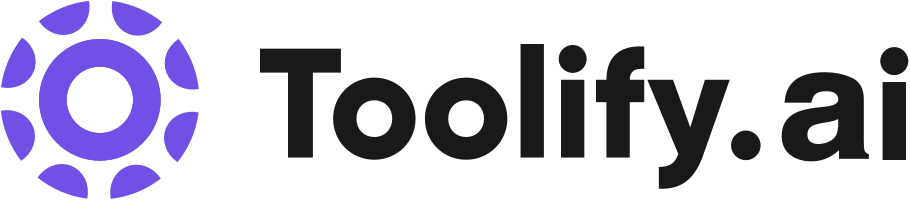Visual project management
Diagramming and process mapping
Product development workflows
Content and data visualization
Workshops and async collaboration
Miro AI
Apps and integrations
Developer resources
Best 134 data visualization Tools in 2025
Tabula, Vizzy, Julius AI | Your AI Data Analyst, VMind, ChatViz, Cloud Data Platform, GPT Spreadsheets Visualization, Quills.ai, D&AVIZ, Chat2CSV are the best paid / free data visualization tools.

 54.02%
54.02%

 18.94%
18.94%
 24.13%
24.13%
 16.58%
16.58%

 9.66%
9.66%
 100.00%
100.00%
 15.53%
15.53%

 100.00%
100.00%
 100.00%
100.00%

 100.00%
100.00%What is data visualization?
Data visualization is the practice of representing data and information in a visual format, such as charts, graphs, and maps. It has a long history dating back to the early days of statistics and has become increasingly important in the modern era of big data and complex information systems. Data visualization allows people to quickly grasp patterns, trends, and insights from large datasets that would be difficult to discern from raw numbers alone.
What is the top 10 AI tools for data visualization?
Core Features
|
Price
|
How to use
| |
|---|---|---|---|
Miro |
Basic $0/month An affordable plan for individuals and small teams.
| To use Miro, sign up for a free account using your work email. Once you're signed in, you can create and join teams, create boards, and invite team members to collaborate. Miro offers various features depending on your team's needs, including visual project management, diagramming and process mapping, content and data visualization, workshops, and asynchronous collaboration. You can also integrate Miro with your favorite tools to streamline your workflow. Simply connect your tools through the 100+ available integrations and start collaborating seamlessly. | |
DataCamp | Video tutorials | Start learning for free by creating an account. Choose from a wide range of courses in Python, R, SQL, Power BI, Tableau, and more. Complete interactive courses, practice with daily coding challenges, and apply your skills to real-world problems. | |
Julius AI | Your AI Data Analyst | Analyze and visualize data |
Basic Free Access to basic features and 15 messages/month
| Julius is a powerful AI data analyst that helps you analyze and visualize your data. You can chat with your data, create graphs, build forecasting models, and more. Simply upload your data, and ask Julius for insights or direct it to perform specific analyses or visualizations. |
Glide | Build and deploy powerful custom apps | To use Glide, simply sign up for an account, customize your app's interface, connect and sync your business data, and publish and share your app. | |
MacroMicro | Dynamic and automatically-updated charts | Discover market insights through dynamic charts and data, optimize investment strategies, and engage with a vibrant macroeconomic community on the platform. | |
Akkio | Chat with your data to gain operational insights | To use Akkio, simply sign up for an account and access the platform. You can then chat with your data, ask complex questions about your dataset, and receive operational insights without having to write code. Additionally, you can use machine learning to predict critical business outcomes, such as sales forecasts, lead scoring, and employee attrition. Akkio also allows you to create live charts, reports, and dashboards with just a few clicks. | |
Basedash | AI-generated interface |
Basic $29/month Includes basic features and support
| Connect your database to Basedash and it will handle all the dashboard, chart, API call, CRUD operation, and SQL query tasks for you. |
Infografix | Generative AI to create infographics | Save a ton of time by creating a bunch of infographics, without any design skills! - Use a slice of AI to do the heavy lifting - Make timelines, hierarchies, process maps - Post infographics straight onto social media | |
AI Excel Tools & Google Sheets - AI Excel Formula Generator - Bot | Excel Formula Generator |
business_services
| To use AI Excel Tools, users can sign up for a free account and access the tools via the website or Excel add-in. The Excel Formula Generator allows users to translate text into formulas by inputting the desired text and generating the corresponding formula. The Excel Formula Explainer helps users understand Excel formulas by analyzing and explaining the syntax. The Google Apps Script Generator generates scripts based on user requirements, while the Excel VBA Script Explainer provides explanations for Excel VBA code. The Google Sheets Formula Generator translates text into formulas for Google Sheets, while the Google Apps Script Explainer explains scripts using AI. The Excel File Translator translates Excel files faster, and the Formula and Script Library allows users to save and collaborate on formulas and scripts. The Excel Template Generator creates downloadable Excel files from keywords, and the Excel Add-in integrates AI tools directly into Excel spreadsheets. The Virtual AI Assistant provides advanced help with spreadsheets. |
Scade Pro | Instant AI apps in minutes with no-code AI platform | Automating business processes and creating full-fledged products is as easy as creating a PowerPoint presentation. Develop products and services, streamline your business processes, marketing, and finance with AI – all effortlessly! |
data visualization Core Features
Graphical representation of data using various chart types (e.g., bar charts, line graphs, pie charts, scatter plots)
Interactive visualizations that allow users to explore and manipulate data
Geographical mapping and spatial analysis
Real-time data visualization for monitoring and decision-making
Integration with data sources and analytics platforms
What is data visualization can do?
Business intelligence and analytics
Scientific research and data analysis
Healthcare and epidemiology
Financial modeling and risk assessment
Urban planning and smart city initiatives
Environmental monitoring and climate change analysis
data visualization Review
User reviews of data visualization tools and techniques are generally positive, with many praising their ability to simplify complex data and provide actionable insights. Some users note that there can be a learning curve associated with more advanced visualization tools and that it is important to choose the right tool for the job. Overall, data visualization is seen as an essential skill for anyone working with data in the modern world.
Who is suitable to use data visualization?
A business analyst using a dashboard with interactive charts to monitor key performance indicators (KPIs) and identify areas for improvement.
A researcher creating a series of visualizations to communicate the findings of a study to a non-technical audience.
A journalist using data visualization to tell a compelling story and provide context for a news article.
How does data visualization work?
To implement data visualization, follow these steps: 1. Identify the data you want to visualize and ensure it is clean and properly formatted. 2. Choose an appropriate visualization tool or library based on your requirements (e.g., Tableau, D3.js, Matplotlib). 3. Select the most suitable chart type or visual representation for your data and use case. 4. Design the visualization, considering factors such as color scheme, layout, and interactivity. 5. Integrate the visualization into your application or dashboard, ensuring it is responsive and accessible. 6. Test and iterate on the visualization based on user feedback and performance metrics.
Advantages of data visualization
Improved understanding and communication of complex data
Faster decision-making and problem-solving
Enhanced user engagement and interactivity
Identification of patterns, trends, and outliers
Increased data transparency and accountability
FAQ about data visualization
- What is data visualization?
- Why is data visualization important?
- What are some common types of data visualizations?
- What skills are required for data visualization?
- What tools are used for data visualization?
- How can data visualization be applied in business?