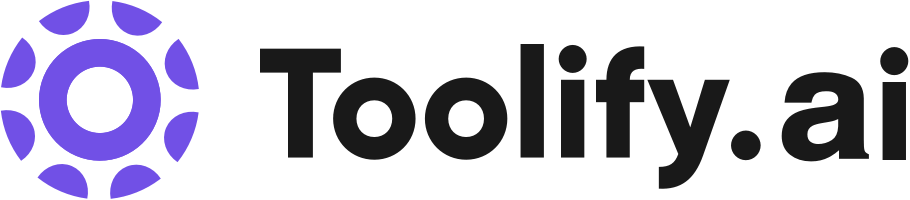Video tutorials
Coding challenges
Courses on R, Python, Statistics, SQL, Power BI, Tableau, and more
Best 2 POWER BI Tools in 2025
AI Lens For Power BI, DataCamp are the best paid / free POWER BI tools.


 48.05%
48.05%What is POWER BI?
Power BI is a business analytics service provided by Microsoft. It aims to provide interactive visualizations and business intelligence capabilities with an interface simple enough for end users to create their own reports and dashboards. Power BI was initially released in 2014 and has since grown to become one of the leading business intelligence platforms in the market.
What is the top 2 AI tools for POWER BI?
Core Features
|
Price
|
How to use
| |
|---|---|---|---|
DataCamp | Start learning for free by creating an account. Choose from a wide range of courses in Python, R, SQL, Power BI, Tableau, and more. Complete interactive courses, practice with daily coding challenges, and apply your skills to real-world problems. | ||
AI Lens For Power BI | The core features of AI Lens for Power BI include: 1. Pre-built AI models: Users can leverage a wide range of pre-built AI models and algorithms to extract valuable insights from their data. 2. Custom model creation: Users can train and deploy their own custom machine learning models within Power BI for more specific analysis. 3. Intuitive visualizations: AI Lens provides interactive visualizations to showcase AI-driven insights in Power BI reports. 4. Natural language processing: Users can utilize natural language queries to interact with AI Lens and obtain AI-generated insights. | To use AI Lens for Power BI, users need to first enable the feature in their Power BI account. Once enabled, they can access AI Lens within the Power BI interface and begin exploring various AI functionalities. Users can utilize pre-built AI models and algorithms, or create their own custom models using machine learning techniques. The AI Lens provides intuitive visualizations and insights to enhance data analysis within Power BI reports. |
POWER BI Core Features
Data connectivity and integration with various sources
Interactive data visualization and customizable dashboards
Natural language Q&A for data queries
Shared datasets and reports for collaboration
Mobile apps for access on-the-go
Real-time streaming of data
AI-powered data insights and forecasting
What is POWER BI can do?
Retail companies using Power BI to analyze sales data and customer behavior
Manufacturing firms monitoring production metrics and supply chain efficiency
Government agencies visualizing public data for transparency and decision-making
Educational institutions tracking student performance and attendance
POWER BI Review
Power BI has generally received positive reviews from users, who praise its ease of use, powerful data visualization capabilities, and integration with other Microsoft services. Some users have reported a steep learning curve for more advanced features and occasional performance issues with large datasets. However, the consensus is that Power BI is a robust and valuable tool for businesses of all sizes looking to make data-driven decisions.
Who is suitable to use POWER BI?
Sales managers monitoring key performance indicators (KPIs) on a personalized dashboard
Marketing analysts tracking campaign performance and social media metrics
Financial advisors creating interactive reports for clients
Healthcare professionals analyzing patient data to identify trends
How does POWER BI work?
To use Power BI, start by connecting to your data sources, which can include Excel spreadsheets, SQL databases, cloud services, and more. Once connected, you can use the Power Query Editor to clean, transform, and shape your data. Then, create visualizations and reports using the drag-and-drop interface in Power BI Desktop. Publish your reports to the Power BI service, where you can share them with others and access them from anywhere.
Advantages of POWER BI
Gain valuable insights from your data to make informed decisions
Save time with automated data refresh and real-time updates
Collaborate and share reports securely with colleagues and stakeholders
Access your data and reports from anywhere with mobile apps
Integrate with other Microsoft services like Teams and Excel
Scalable for businesses of all sizes
FAQ about POWER BI
- What is Power BI?
- How much does Power BI cost?
- Can I use Power BI with data sources other than Microsoft products?
- Is Power BI secure?
- Can I access Power BI reports on my mobile device?
- Does Power BI require coding skills to use?
More Categories
Featured*

 39.37%
39.37%