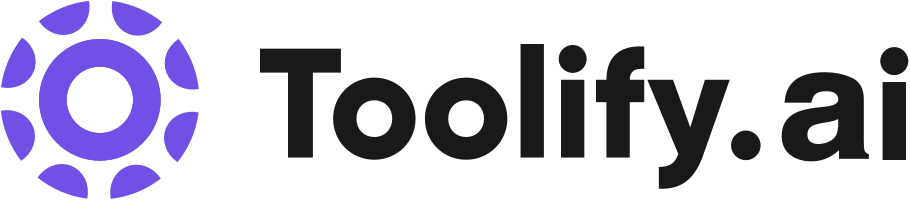Remove objects/people from photos using AI detection technology
Remove watermarks, text, logos from images
Restore old photos by removing scratches, spots, and tears
Change the sky background in photos
Enhance and beautify photos by removing acne, wrinkles, and skin defects
Best 8 ai photoshop generator Tools in 2025
Visinova, Formula AI, diffusely | AI Art Photoshop Plugin, revocalize.ai, Alpaca - AI Tools Built For Artists, CreativeMagicPanel, SnapEdit.App, Mokker AI are the best paid / free ai photoshop generator tools.


 48.05%
48.05%
 36.19%
36.19%

 9.31%
9.31%What is ai photoshop generator?
AI photoshop generators are software tools that use artificial intelligence and machine learning algorithms to create, edit, and manipulate images. These generators can automatically apply various effects, filters, and transformations to images, making the process of photo editing faster and more efficient.
What is the top 8 AI tools for ai photoshop generator?
Core Features
|
Price
|
How to use
| |
|---|---|---|---|
SnapEdit.App | To use SnapEdit.App, simply upload your photo or drag and drop it into the 'Upload Photo' frame. Then you can select the desired editing feature, such as removing objects from the photo or erasing watermarks/text. The AI technology will automatically detect objects in the image, and you can adjust and preview the edits before downloading or sharing the final image. | ||
revocalize.ai | Create AI voices with human-level emotion | To use Revocalize AI, follow these steps: 1. Sign up for an account on the Revocalize AI website. 2. Choose to create your own AI voice or select from the officially licensed AI voice library. 3. Customize your AI voice by adjusting parameters such as pitch, volume, speed, and emotion to achieve the desired effect. 4. Use the generated AI voice in your creative projects, such as music production, content creation, or voice acting. 5. Optionally, integrate Revocalize AI into your workflow using the provided audio plugin to perform real-time voice transformation, beautification, and harmonizing. | |
Mokker AI | Instant AI background replacement |
free_trial
| To use Mokker AI, follow these steps: 1. Upload a product photo. 2. Choose from a wide selection of templates that fit your brand or industry. 3. Let the AI do its magic and generate a high-quality product photo with a realistic background. 4. Download and use the generated image in your website, social media, or marketing materials. |
CreativeMagicPanel | |||
Alpaca - AI Tools Built For Artists | Sketch to image rendering | To use Alpaca, artists need to install the plugin in Adobe Photoshop. Once installed, they can access various AI tools such as sketch to image rendering, sketch transfer, filling images, imagining depth, and upscaling. Artists can bring their own sketches to life, explore infinite variations of their ideas, and quickly refine concepts through rapid iterations. | |
diffusely | AI Art Photoshop Plugin | Create beautiful artwork from a simple prompt. Let our AI repaint your image or just fill in the blank areas – the possibilities are endless. | ||
Formula AI | AI-powered formula generation | To use Formula AI, simply sign up for an account on our website and connect your preferred platform, be it Airtable, Google Sheets, or Excel. Once connected, you can start generating and explaining formulas with the help of our AI technology. | |
Visinova | The core features of Visinova include: 1. AI-powered image generation: Automatically creates visually stunning graphics tailored to your industry. 2. Industry-specific customization: Generates images specifically designed for your product promotion. 3. Eliminates the need for design skills or external tools: No Photoshop or Canva required. | To use Visinova, simply visit the website and provide information about your industry and product. The AI-powered image generator will then create industry-specific graphics to enhance your brand marketing. No design skills or external tools are required. |
Newest ai photoshop generator AI Websites

AI Art Generator
AI Photo & Image Generator
AI Photo Enhancer
AI Advertising Assistant
AI Design Generator
AI Photography
AI Graphic Design

AI Ad Generator
AI Advertising Assistant
AI Photo & Image Generator
AI Product Description Generator
AI Video Generator
AI Banner Generator
Design Assistant
Image to Image
Text to Image
ai photoshop generator Core Features
Automatic image enhancement and correction
AI-powered filters and effects
Machine learning-based image manipulation
Intelligent object removal and replacement
Automated image resizing and formatting
What is ai photoshop generator can do?
Marketing and advertising agencies use AI photoshop generators to create visually appealing images for campaigns and promotions.
E-commerce platforms integrate AI photoshop generators to automatically optimize product images for various devices and formats.
Photography studios and photographers use AI photoshop generators to streamline their editing workflow and deliver high-quality results to clients.
ai photoshop generator Review
User reviews of AI photoshop generators are generally positive, with many users praising the time-saving capabilities and the quality of the results. Some users appreciate the wide range of creative options and the ability to achieve professional-looking edits without extensive photo editing knowledge. However, a few users note that AI photoshop generators may not provide the same level of control and precision as traditional photo editing software, and some complex edits may still require manual intervention. Overall, AI photoshop generators are seen as valuable tools for streamlining photo editing workflows and enabling users to achieve high-quality results more efficiently.
Who is suitable to use ai photoshop generator?
A social media influencer uses an AI photoshop generator to quickly edit and enhance their photos before posting them online.
An e-commerce business owner employs an AI photoshop generator to automatically resize and format product images for their website.
A graphic designer utilizes an AI photoshop generator to experiment with different creative effects and styles for a client project.
How does ai photoshop generator work?
To use an AI photoshop generator, users typically need to upload an image to the software or select an image from their local storage. The AI algorithms then analyze the image and provide various options for editing and manipulation. Users can choose from a range of filters, effects, and transformations, and the AI generator will apply these changes to the image automatically. Some AI photoshop generators also allow users to make manual adjustments and fine-tune the results.
Advantages of ai photoshop generator
Saves time and effort in photo editing
Enables users to achieve professional-looking results without extensive editing skills
Provides a wide range of creative options and effects
Automates repetitive tasks and allows for batch processing of images
Facilitates consistent and high-quality image outputs
FAQ about ai photoshop generator
- What is an AI photoshop generator?
- Do I need to have prior photo editing experience to use an AI photoshop generator?
- Can AI photoshop generators completely replace traditional photo editing software?
- Are the results from AI photoshop generators as good as those from manual editing?
- Can AI photoshop generators handle batch processing of images?
- Are there any limitations to what AI photoshop generators can do?
Featured*

 30.37%
30.37%

 39.37%
39.37%
 49.49%
49.49%