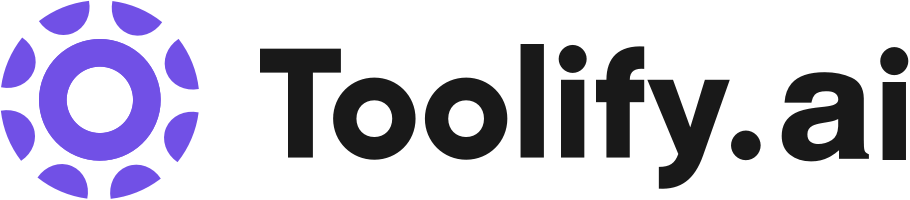Video editor for desktop and mobile
Video effects and filters
Background remover
Image upscaler
Text-to-speech
AI color correction
Old photo restoration
Portrait generator
Resize video
Collaboration tools
Stock assets
Best 220 ai vertical video editor Tools in 2024
Big Room, CloudStudio, cutlabs, BeautyPlus, Snapy AI, FlexClip, TopView.ai, Clipfly, InVideo, VEED.IO are the best paid / free ai vertical video editor tools.

 39.79%
39.79%
 77.61%
77.61%


 14.80%
14.80%


 9.43%
9.43%

 38.86%
38.86%


 18.50%
18.50%
 25.70%
25.70%
 100.00%
100.00%


 83.82%
83.82%

 18.73%
18.73%
 94.37%
94.37%

 18.54%
18.54%



 56.60%
56.60%What is ai vertical video editor?
AI vertical video editors are innovative tools that leverage artificial intelligence to optimize the process of creating and editing vertical videos, which are becoming increasingly popular on social media platforms like TikTok and Instagram Reels. These editors utilize AI algorithms to automate tasks such as cropping, resizing, and enhancing video content, making it easier for users to create engaging vertical videos without extensive editing knowledge.
What is the top 10 AI tools for ai vertical video editor?
Core Features
|
Price
|
How to use
| |
|---|---|---|---|
CapCut | CapCut offers a variety of tools and features for video editing and graphic design. Users can access CapCut online through their browser, download the desktop app for offline editing, or use the mobile app for on-the-go editing. With CapCut, users can trim, cut, and edit videos, add text and subtitles, incorporate music and sound effects, apply video effects and filters, remove backgrounds, upscale images and videos, and collaborate with team members. | ||
Fotor | Background removal | Use Fotor to design and edit photos easily | |
Fotor | Online Photo Editor | With Fotor's free image editor, you can edit photos online like a professional in just 3 simple steps. Upload a photo, edit your photo, and download & share your edited photo. | |
Wondershare | Video creativity | To use Wondershare, visit the website and explore the various solutions available. Choose the desired product and follow the instructions provided to download and install it on your device. Once installed, you can start using the software to enhance your creativity, productivity, and utility. | |
Cutout.Pro | Automatic background removal |
Free $0 Limited features and usage
| To use Cutout.Pro, simply upload your image or video and choose the desired editing tool. The AI algorithms will automatically process your content and optimize it according to your preferences. |
VEED.IO | Video Editor | VEED.IO is a user-friendly online video editor that allows you to create and edit videos with ease. Simply upload your video, make edits using the various tools and features available, and then save and share your edited video. | |
InVideo | 5000+ professionally-created templates | To use InVideo, simply sign up for a free account. Browse the library of over 5000 professionally-created templates and select one that suits your needs. Customize the template by adding your own images and logos, editing and animating content, and applying your brand's colors and fonts. Use the AI tools to generate a script or convert text into a video. Collaborate with your team on the video and add voiceovers or text-to-speech. Once the video is complete, publish it and share it on various platforms. | |
Pixelcut | Background Remover | Sign up for a free account on the Pixelcut website. Once logged in, you can start using the various tools available such as the Background Remover, Magic Eraser, and Image Upscaler. Simply upload your images and follow the prompts to edit them as desired. | |
Zeemo AI | Zeemo AI offers the following key features and benefits: (1) 98% accuracy rate for auto subtitles in any language. (2) Ability to transcribe audio to text with high precision. (3) Support for over 20 languages, allowing you to engage with a global audience. (4) Fast and efficient subtitling process, saving you time and effort. (5) Secure cloud storage for easy saving and editing of your content. (6) User-friendly online video editor and AI caption generator for a seamless experience. | To add subtitles to a video using Zeemo AI, follow these simple steps: (1) Upload your video from your device. (2) Click the 'Caption' button to add, translate, or edit subtitles. (3) Export your fully captioned video or SRT caption file. You can use Zeemo AI on the browser or through the app, ensuring a seamless workflow anywhere, anytime. | |
Kapwing | Video editor |
Free $0 Access to all tools. Limited exports and storage
| Kapwing streamlines your team’s video creation process and centers it in one content home base. Automate away tedious tasks with AI tools and templates, stay up-to-date on project status, and give in-line feedback. |
Newest ai vertical video editor AI Websites

Captions or Subtitle
Photo & Image Editor
AI Lip Sync Generator
AI Personalized Video Generator

AI Photo & Image Generator
AI Script Writing
AI Character
AI Art Generator
AI Creative Writing
AI Video Editor
AI Video Generator
AI Animated Video
AI Story Writing
AI Music Generator
AI Illustration Generator
Text to Video
ai vertical video editor Core Features
Automatic video resizing and cropping to fit vertical aspect ratios
Intelligent scene detection and trimming
AI-powered color correction and enhancement
Automated caption and subtitle generation
Smart video stabilization for improved quality
What is ai vertical video editor can do?
Marketing agencies using AI vertical video editors to create compelling ad content for mobile-first campaigns
News organizations adopting AI vertical video editors to quickly produce vertical video stories for their social media channels
E-commerce companies utilizing AI vertical video editors to showcase products and services in a mobile-friendly format
ai vertical video editor Review
Users generally praise AI vertical video editors for their time-saving capabilities, ease of use, and ability to produce high-quality vertical videos. Many appreciate the automated features like cropping, resizing, and captioning, which streamline the editing process. Some users note that while the AI algorithms are impressive, they still prefer having the option to manually fine-tune the edits for greater control. Overall, AI vertical video editors are well-received by both casual users and professionals looking to create engaging content for mobile-first platforms.
Who is suitable to use ai vertical video editor?
A social media influencer uses an AI vertical video editor to quickly create engaging content for their Instagram Reels, saving hours of manual editing time.
A small business owner utilizes an AI vertical video editor to produce promotional videos for their products, ensuring they look polished and professional on platforms like TikTok.
How does ai vertical video editor work?
To use an AI vertical video editor, users typically follow these steps: 1) Import the desired video footage into the editor. 2) Select the target aspect ratio for the vertical video (e.g., 9:16). 3) Allow the AI algorithms to analyze the video content and make automatic adjustments, such as cropping and resizing. 4) Fine-tune the edits, if needed, using the editor's manual controls. 5) Add captions, subtitles, or other elements as desired. 6) Export the final vertical video in a suitable format for the intended platform.
Advantages of ai vertical video editor
Saves time and effort in creating vertical videos
Enables users with limited editing skills to produce high-quality content
Ensures optimal viewing experience on mobile devices
Increases audience engagement and reach on vertical video platforms
Provides consistent and professional-looking results
FAQ about ai vertical video editor
- What is an AI vertical video editor?
- How does an AI vertical video editor work?
- What are the benefits of using an AI vertical video editor?
- Do I need any special skills to use an AI vertical video editor?
- Can I manually adjust the edits made by an AI vertical video editor?
- Are AI vertical video editors suitable for professional use?
Featured*

 14.47%
14.47%






 38.64%
38.64%