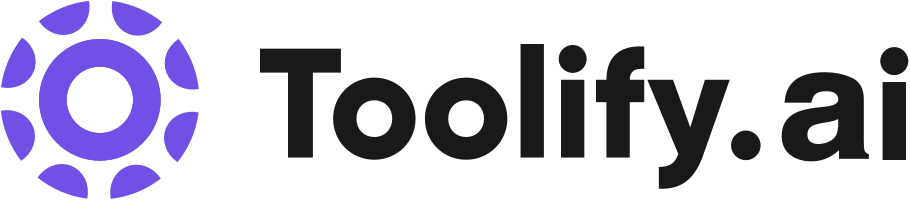Background removal
Photo generation
Image unblurring
Best 63 ai stream editor Tools in 2025
Eklipse.GG, cutlabs, Tangia, DeckAssistant, Swapface, NovaSquare Ltd, Asekio - AI Website Builder, VideoPlus Studio, CloudStudio, BeautyPlus are the best paid / free ai stream editor tools.

 100.00%
100.00%





 12.40%
12.40%
 100.00%
100.00%



 12.38%
12.38%What is ai stream editor?
AI stream editor, also known as AI-powered stream editing, is a technology that leverages artificial intelligence to enhance and automate the process of editing live video streams or recorded footage. It combines computer vision, machine learning, and video processing techniques to analyze and manipulate video content in real-time or post-production.
What is the top 10 AI tools for ai stream editor?
Core Features
|
Price
|
How to use
| |
|---|---|---|---|
Fotor | Use Fotor to design and edit photos easily | ||
VEED.IO | Video Editor | VEED.IO is a user-friendly online video editor that allows you to create and edit videos with ease. Simply upload your video, make edits using the various tools and features available, and then save and share your edited video. | |
InVideo | 5000+ professionally-created templates | To use InVideo, simply sign up for a free account. Browse the library of over 5000 professionally-created templates and select one that suits your needs. Customize the template by adding your own images and logos, editing and animating content, and applying your brand's colors and fonts. Use the AI tools to generate a script or convert text into a video. Collaborate with your team on the video and add voiceovers or text-to-speech. Once the video is complete, publish it and share it on various platforms. | |
SnapEdit.App | Remove objects/people from photos using AI detection technology | To use SnapEdit.App, simply upload your photo or drag and drop it into the 'Upload Photo' frame. Then you can select the desired editing feature, such as removing objects from the photo or erasing watermarks/text. The AI technology will automatically detect objects in the image, and you can adjust and preview the edits before downloading or sharing the final image. | |
FlexClip | Templates: Choose from a variety of templates for different purposes and industries. | 1. Add media: Upload videos or photos from your computer or choose from stock libraries. 2. Customize: Add text, music, elements, and more to personalize your video. 3. Export: Export your video and share it via a link or post it on social media platforms. | |
Cursor | Chat with your project | Build software faster in an editor designed for pair-programming with AI | |
Clipfly | Powerful AI Video Editor | To use Clipfly, simply sign in to the website and start uploading your videos or images. Then, use the intuitive drag and drop interface to edit and enhance your videos. You can add text, music, filters, and even transform static images into animated videos using AI. Once you're done, save and export your final video. | |
ProWritingAid | Grammar Checker | Sign up for free in 30 seconds Review our suggestions to improve your story Publish with confidence | |
TopView.ai | Scriptwriting | 1. Upload your raw materials and ideas. 2. AI will automatically generate a script, select shots, edit, narrate, and enhance your video. 3. Download the edited video. | |
AirBrush | AI Creative Sets | Use various retouching tools to easily enhance photos |
ai stream editor Core Features
Real-time object detection and tracking
Automated scene classification and tagging
Intelligent video stabilization and enhancement
AI-assisted color correction and grading
Facial recognition and emotion analysis
Automated content moderation and compliance checks
What is ai stream editor can do?
Broadcast media: Streamlining video editing workflows and automating content compliance checks.
E-commerce: Enhancing product videos and generating automated product tags and descriptions.
Security and surveillance: Analyzing live video feeds for real-time event detection and threat identification.
Education: Improving the quality and accessibility of educational video content through automated captioning and translation.
Sports analytics: Tracking player movements, analyzing game footage, and generating performance insights.
ai stream editor Review
User reviews of AI stream editing platforms generally praise the technology for its efficiency, ease of use, and ability to improve video quality. Many users report significant time savings and increased productivity in their video editing workflows. However, some reviewers note that AI stream editors may not always produce perfect results and may require some manual fine-tuning for optimal output. Overall, users acknowledge the potential of AI stream editing to streamline video production processes and enhance the quality of video content.
Who is suitable to use ai stream editor?
A social media influencer uses an AI stream editor to automatically enhance the visual quality and stabilize the footage of their live streams.
A news organization employs AI stream editing to quickly identify and tag relevant scenes and objects in their video feeds for efficient content retrieval and repurposing.
A video content creator utilizes an AI stream editor to automate color correction and grading, ensuring a consistent look and feel across their videos.
How does ai stream editor work?
To use an AI stream editor, follow these general steps: 1. Choose an AI stream editing platform or software. 2. Connect your video source (live stream or recorded footage) to the editor. 3. Configure the desired AI features and settings based on your requirements. 4. Start the editing process and monitor the output. 5. Fine-tune the AI models and settings as needed to achieve the desired results. 6. Export the edited video in the preferred format for distribution or further post-production.
Advantages of ai stream editor
Increased efficiency and productivity in video editing workflows
Improved video quality and consistency
Reduced manual effort and time spent on repetitive tasks
Enhanced content discoverability through automated tagging and metadata generation
Ability to scale video editing processes for large volumes of content
Cost savings through automation and reduced manual labor
FAQ about ai stream editor
- What is AI stream editing?
- What are the benefits of using an AI stream editor?
- Can AI stream editors work with live video feeds?
- What kind of AI techniques are used in AI stream editing?
- Do I need technical expertise to use an AI stream editor?
- Can AI stream editors replace human video editors?
Featured*

 48.05%
48.05%

 30.37%
30.37%
 39.37%
39.37%
 49.49%
49.49%