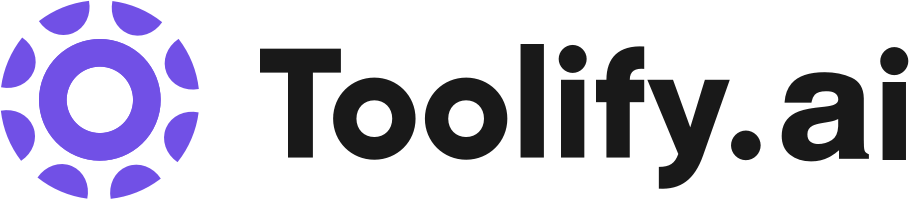Generate high-quality spoken audio in any voice, style, and language. Adjust voice outputs effortlessly. Use deep learning-powered tool to read any text aloud. Support for 29 languages and diverse accents. Create new and unique synthetic voices using Generative AI technology. Clone your voice to design captivating audio experiences. Share and discover AI voices in our vibrant community. Versatile workflow for directing and editing audio. Powered by cutting-edge research.
Best 205 Speech Synthesis Tools in 2025
Free Text to Speech, SteosVoice, Text2Audio, FakeYou - Deep Fake Text to Speech, Allinpod.ai, Luvvoice, tts4free.com, Binaural Beats Factory, Listnr, Roboto are the best paid / free Speech Synthesis tools.

 52.65%
52.65%
 25.28%
25.28%

 12.11%
12.11%


 60.21%
60.21%

 39.13%
39.13%
 8.29%
8.29%
 23.27%
23.27%
 17.73%
17.73%
 42.08%
42.08%
 85.25%
85.25%
 24.79%
24.79%


 18.90%
18.90%
 52.66%
52.66%

 39.92%
39.92%

What is Speech Synthesis?
Speech synthesis, also known as text-to-speech (TTS), is a rapidly advancing field of artificial intelligence that focuses on generating human-like speech from written text. It has a rich history dating back to the early attempts at electronic speech in the 1930s, and has progressed significantly with the advent of deep learning techniques. Speech synthesis plays a crucial role in making technology more accessible and user-friendly.
What is the top 10 AI tools for Speech Synthesis?
Core Features
|
Price
|
How to use
| |
|---|---|---|---|
ElevenLabs | Create premium AI voices for free and generate text-to-speech voiceovers in minutes with our character AI voice generator. | ||
Adobe Podcast | AI audio recording | To use Adobe Podcast, simply visit the website and create an account. Once logged in, users can start recording their audio by using a microphone connected to their device. The platform automatically transcribes the audio and provides tools for editing the recorded content. Finally, users can easily share their podcasts with others. | |
NaturalReader | The core features of NaturalReader include: - Converts text, PDF, and 20+ formats into spoken audio - Cross-platform compatibility - Drag and drop file upload - Mobile app for on-the-go listening - Chrome extension for listening to emails, articles, and Google Docs directly from webpages - AI voice generator for creating voice-overs for commercial use - Educational plans for schools and universities | To use NaturalReader, simply upload your files, including PDFs and images, to the NaturalReader Online App or use the drag and drop feature. You can then listen to the content within the app or convert it into MP3 files. NaturalReader also offers a mobile app and Chrome extension for listening on the go or while browsing webpages. | |
Speechify | Text-to-speech: Convert any text into natural-sounding speech. | To use Speechify, you can download the app on your mobile device or install the Chrome extension on your computer. Once installed, you can listen to any text by simply selecting it and clicking the play button. Speechify also offers additional features such as organizing files, listening to Google docs, web articles, Gmail, Twitter, and more. | |
PlayHT: AI Voice Generator & Realistic Text to Speech Online | Generate realistic Text to Speech voice over using AI | ||
TTSMaker | Supports unlimited usage, including commercial use | To convert text to speech, simply enter the text you want to convert, select the language and voice style, and click the 'Convert to Speech' button. Once the text is converted, you can listen to it online or download the audio file. | |
Fliki | Transform blog articles into videos by adding the article URL and let Fliki summarize the content, find suitable visuals, and create a video with a human-like voiceover and branded subtitles. | To use Fliki, simply start by adding the URL of your blog article. Fliki's AI technology will summarize the content, select suitable visuals, and create a video with a human-like voiceover using your preferred AI voice and branded subtitles. Additionally, Fliki offers the ability to customize subtitles with your brand color and font options. Users can also leverage Fliki's text-to-speech feature to transform any written text into natural-sounding audio using over 1900 voices in 75 different languages. | |
Luvvoice | Free text-to-speech conversion | To use Luvvoice, simply enter your text, select a language and voice, and either download the resulting mp3 file or listen to it directly. | |
Voicemaker® | Text to Speech Conversion | To use Voicemaker®, simply enter your desired text in the text area and select the voice profile, voice effects, pauses, speed, pitch, and volume settings. You can also customize the say-as feature for specific formats. Once you have configured the settings, click on the 'Play' button to listen to the generated audio. You can further refine the audio settings using the advanced options. Finally, download the audio file in the desired format or share it on various platforms. | |
Murf AI | 120+ realistic text-to-speech voices in 20 languages | Using Murf AI is simple and straightforward. Users can access the Murf Studio, an online platform, to create voiceovers in minutes. Here's how to use it: 1. Sign up for a Murf AI account. 2. Open the Murf Studio. 3. Choose a voice avatar from the extensive library of AI voices. 4. Enter or paste the text you want to convert into a voiceover. 5. Customize the voiceover by adjusting pitch, punctuation, and emphasis. 6. Add video, music, or images to enhance your voiceover if desired. 7. Preview and edit the voiceover as needed. 8. Download the final voiceover file. By following these steps, users can quickly and easily create professional-quality voiceovers using Murf AI. |
Newest Speech Synthesis AI Websites

AI Character
Large Language Models (LLMs)
AI Book Writing
Text-to-Speech
AI Speech Synthesis

AI Photo & Image Generator
Large Language Models (LLMs)
AI Content Generator
AI Speech Synthesis
AI Background Generator
Text-to-Speech
Text to Image
AI Background Remover
AI Social Media Assistant
Writing Assistants
General Writing
AI Blog Writer
AI Ad Generator
Digital Marketing Generator
AI Ad Creative Assistant
AI SEO Assistant
Paraphraser
AI Rewriter
AI Art Generator
AI Illustration Generator
AI Landing Page Builder
AI Creative Writing
Copywriting
Prompt
AI Lead Generation
AI Advertising Assistant
AI Photo Enhancer
AI Product Description Generator
Photo & Image Editor
AI Banner Generator
Summarizer
AI Story Writing
AI Cover Generator
AI Image Enhancer
Image to Image
Text to Video
AI Website Builder
Speech Synthesis Core Features
Converting written text into natural-sounding speech
Generating speech in multiple languages and accents
Controlling prosody, including intonation, stress, and rhythm
Mimicking human emotions and expressions in synthesized speech
What is Speech Synthesis can do?
Virtual assistants and smart speakers, such as Amazon Alexa and Google Home
Audiobooks and e-learning platforms
Automotive navigation systems and infotainment
Accessibility tools for websites and mobile applications
Speech Synthesis Review
Users have praised speech synthesis for its ability to make digital content more accessible and engaging. Many have found the technology helpful for multitasking, language learning, and hands-free interaction. However, some users have noted that the quality of synthesized speech can vary depending on the language, accent, and complexity of the text, and that there is still room for improvement in terms of naturalness and expressiveness.
Who is suitable to use Speech Synthesis?
A visually impaired user listens to articles and books read aloud by a speech synthesis system
A driver receives turn-by-turn navigation instructions without taking their eyes off the road
A language learner practices pronunciation by listening to synthesized speech and comparing it to their own
How does Speech Synthesis work?
To implement speech synthesis, follow these steps: 1. Choose a speech synthesis API or library, such as Google Text-to-Speech, Amazon Polly, or Mozilla TTS. 2. Prepare the text input, ensuring proper formatting and punctuation. 3. Select the desired language, voice, and prosodic features. 4. Pass the text to the API or library, which will generate an audio file. 5. Integrate the generated audio into your application or system.
Advantages of Speech Synthesis
Improves accessibility for people with visual impairments or reading difficulties
Enables hands-free interaction with devices and applications
Enhances user experience by providing audio feedback and instructions
Facilitates language learning and pronunciation practice
FAQ about Speech Synthesis
- What is the difference between text-to-speech and speech synthesis?
- Can speech synthesis generate realistic human emotions?
- What are the limitations of current speech synthesis technology?
- Is speech synthesis available in multiple languages?
- How can speech synthesis be integrated into existing applications?
- What is the future of speech synthesis technology?
Featured*




 19.93%
19.93%