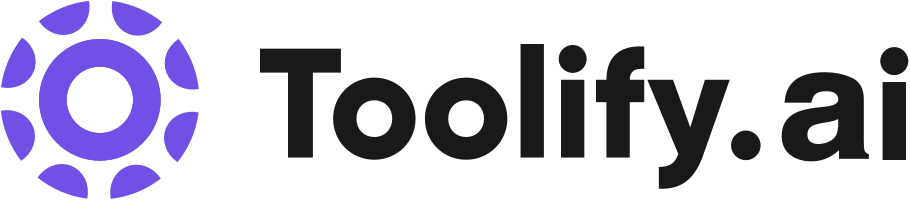Supports unlimited usage, including commercial use
Over 200 AI voices
Support for multiple languages
Variety of voice styles
Ability to download audio files
Best 106 Files Tools in 2025
La Terminal, CSV to API, DataGPTd, PalyPDF, MindSearch, ChatGPT Markdown Translate, iAsk, Figflow, BuildPrompt, HappySRT are the best paid / free Files tools.

 30.37%
30.37%
 54.02%
54.02%

 30.00%
30.00%
 10.32%
10.32%
 24.06%
24.06%


 100.00%
100.00%
 19.53%
19.53%

 47.86%
47.86%

 80.09%
80.09%

 14.46%
14.46%
 46.45%
46.45%
 62.77%
62.77%

 8.46%
8.46%
 57.74%
57.74%

 56.97%
56.97%
 27.22%
27.22%
 34.16%
34.16%

 100.00%
100.00%What is Files?
Files are a fundamental concept in computing that represent collections of data stored on a storage device, such as a hard drive or solid-state drive (SSD). They are essential for organizing, storing, and retrieving digital information. Files can contain various types of data, including text, images, audio, video, and executable programs. Each file has a unique name and is typically associated with a specific file extension that indicates its type.
What is the top 10 AI tools for Files?
Core Features
|
Price
|
How to use
| |
|---|---|---|---|
TTSMaker | To convert text to speech, simply enter the text you want to convert, select the language and voice style, and click the 'Convert to Speech' button. Once the text is converted, you can listen to it online or download the audio file. | ||
LALAL.AI | LALAL.AI offers the following core features: 1. Stem Splitter: Extract vocals, instrumental, drums, bass, guitar, synth, string & wind instruments from audio and video files. 2. Voice Cleaner: Remove background music, vocal plosives, mic rumble, and other unwanted noises from audio recordings. 3. Tools & API: Download LALAL.AI applications for convenient use on different devices and integrate their powerful AI technology into your website or service through the provided API. |
packages
| To use LALAL.AI, simply upload the audio or video file you want to split. The service will quickly and accurately separate the vocals and instrumental tracks. As a new user, you will need to sign up to split the entire file and download the full stems. Choose from different package options, such as Starter, Lite, Plus, Master, Premium, and Enterprise, depending on your needs and volume of files to be processed. Once you have selected a package, follow the prompts to complete the payment process. Afterward, you can download the extracted tracks in high quality. |
PixelBin | Real-time image transformations with automatic optimization | To use PixelBin, users need to sign up for an account. They can then upload and store their images in bulk, and use the platform's real-time transformations to automatically optimize the images. The transformed images can be downloaded in CSV or ZIP format and easily shared across different channels for better engagement. | |
Clipto | Fast and accurate transcription | To use Clipto, simply upload your audio or video files to the website. Clipto will then automatically transcribe the content with high accuracy and speed. | |
Mindgrasp AI | Automatic note generation from uploaded content | 1. Sign up for an account on the Mindgrasp AI website. 2. Upload your desired content, such as lecture slides, YouTube videos, Zoom meeting recordings, or documents. 3. Mindgrasp AI will analyze the content and generate detailed notes, summaries, flashcards, quizzes, and provide answers to your questions. 4. Review the generated materials at your own pace to enhance your learning experience. | |
Humata - ChatGPT for all your files | Humata's core features include: 1. Instant Q&A: Ask any question about your files and get immediate answers. 2. Faster Learning: Learn from your data at an accelerated pace. 3. Summarization: Automatically generate simplified summaries of complex technical papers. 4. Insights Discovery: Uncover new insights from your files 100 times faster. 5. Writing Assistance: Generate detailed insights for reports, papers, and various tasks. 6. Secure Document Storage: Your files are securely stored and encrypted in the cloud. 7. File Organization: Save and manage your files within Humata. | To use Humata, sign up for a free account. Upload your files, including PDFs, and ask AI questions about the data. Humata uses advanced AI algorithms to analyze your files and provide you with easy-to-understand answers. You can also use it to generate reports, summarize long papers, understand technical documents, and more. | |
PDF to Audiobook | Convert PDFs and eBooks to Audiobooks | 1. Upload your PDF or eBook. 2. Select voice and speed. 3. Click 'Create Speech' to generate the Audiobook or MP3 file. | |
Sharly AI | PDF AI chatbot | Simply upload any document or PDF and start chatting with Sharly AI. Ask questions, get accurate summaries, and retrieve specific information instantly. | |
ChatDOC | ChatDOC offers several core features: - Quick and accurate extraction of information from various document formats - Ability to understand and analyze unstructured data such as texts, tables, and images - Instant answers with cited sources - AI analysis of selected texts and tables - Ability to query across multiple documents for efficient research | To use ChatDOC, you can either chat with the assistant directly on the website or integrate the ChatDOC API into your own applications. After uploading your documents, simply ask questions, select texts or tables for analysis, or start a thread for deeper knowledge. ChatDOC will provide you with instant answers, AI analysis, and the ability to query across multiple documents for efficient research. | |
AnySummary | AI-powered summarization |
free Limited access with basic features
| To use AnySummary, simply upload the file you want to summarize on the website. The AI will then process the file and generate a concise summary for you. |
Newest Files AI Websites

AI Spreadsheet
AI Knowledge Base
AI Analytics Assistant
AI Chatbot
AI Knowledge Management
AI Knowledge Graph

AI Website Builder
AI Chatbot
AI Customer Service Assistant
AI Analytics Assistant
AI Reply Assistant
AI Files Assistant
AI Email Assistant
Files Core Features
Data storage
Naming conventions
Metadata
Compatibility
What is Files can do?
In software development, source code files are used to store and manage the codebase of a project.
In business, files are used to store and share documents, spreadsheets, and presentations among employees and departments.
In healthcare, patient records and medical images are stored as files for easy access and sharing among healthcare providers.
Files Review
Users generally appreciate the simplicity and versatility of files for storing and managing digital data. Many praise the ability to easily share files across different systems and platforms. However, some users express concerns about file compatibility issues and the need for better file management tools to handle large numbers of files efficiently.
Who is suitable to use Files?
A student creates a text file to write an essay for a class assignment.
A photographer saves edited images as JPEG files to share with clients.
A music enthusiast organizes their digital music collection using MP3 files.
How does Files work?
To use files effectively, follow these steps: 1. Create a file: Use a text editor, word processor, or other software to create a new file. 2. Name the file: Assign a unique and descriptive name to the file, along with the appropriate file extension. 3. Save the file: Choose a location on your storage device to save the file. 4. Access the file: Locate and open the file using the appropriate software application. 5. Edit the file: Make changes to the file's contents as needed. 6. Save changes: Save the modifications made to the file to ensure they are preserved.
Advantages of Files
Organization: Files help keep digital data organized and easy to locate.
Persistence: Files allow data to be stored and accessed over time, even after a system is turned off.
Sharing: Files can be easily shared between users and systems, facilitating collaboration and data exchange.
Versioning: Files can be saved with different versions, allowing users to track changes and revert to previous states if needed.
FAQ about Files
- What is a file extension?
- Can files be compressed to save storage space?
- What is the difference between a file and a folder?
- Can files be encrypted for security purposes?
- What happens if a file is deleted accidentally?
- Can files be accessed remotely?
Featured*

 48.05%
48.05%

 39.37%
39.37%
 49.49%
49.49%